In addition to the previously defined selection criteria, the set of results can be further restricted by toggling predefined quality criteria on and off.
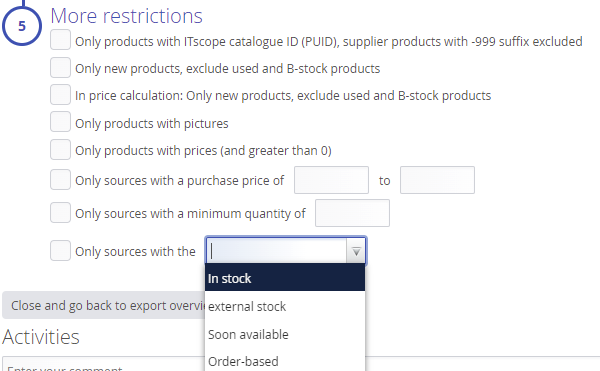
Only products with ITscope catalogue ID, not supplier products ending in -999
This setting ensures that only products without the ‘Distributor-qualified’ product qualification are exported.
‘Supplier products ending in -999’ can be duplicates or products for which no unique product type can be determined. These products remain as price list rows and are not matched. These types of products are immediately removed from the database as soon as the associated supplier no longer has the item on offer, or if the item could be successfully matched to an ITscope product.
You should select this option if you want reliable article numbers, and can accept that items from some suppliers may be excluded from the export if they cannot be matched to the ITscope catalogue.
However, if you want to export 100% of all supplier items, you have to accept that some IDs are only temporary. After allocation to our catalogue, these can be changed into the ITscope catalogue ID. Leave this option switched off to achieve a full 100% export.
Only new, exclude used market
When this setting is activated, only products in new condition are exported. This means that only products with a status code of 1 are exported. B-grade stock or new products without packaging are therefore no longer exported.
Use available sources of supply
This setting makes allows you to also use sources of supply for the price calculation that have not been assigned ‘New’ status. Therefore, all product conditions can be taken into account for pricing (B-grade, bulk, refurbished, etc.).
This switches off the ‘safeguard’ in the calculation settings that is intended to prevent second-hand sources from being used in pricing.
This function is particularly important for suppliers that only sell B-grade, bulk, etc. (or sell these in addition to new goods).
Only products with images
This setting is interesting if the export is used for online shops. Normally, you do not want to present products without any images to your customers. This option excludes all products without exportable images from the export.
Please note: this setting may also exclude products that technically do have images. These images may be excluded from export for various reasons, e.g. the supplier does not allow the export of their own images or the manufacturer blocks the export of images (see list of blocked manufacturers). If this option is activated, this would mean that, for example, you will not be able to export any Samsung products until you have been explicitly unlocked by ITscope.
Only products with calculated prices (and greater than 0)
With this setting, products are only exported if a calculated price is available. You can see this, for example, on the product page in the blue header area under ‘WSP’ (Wholesale Selling Price). If no price is available here (-,– €), this may be related to the price calculation.
Only sources of supply with a purchase price of up to
When this setting is set, a product is only exported if one of the suppliers previously selected in the product selection offers the product at a price within the specified range. The “from” value can be set alone or in combination with the “to” value. The same applies to the “to” value
Only products that are in stock with at least one of the selected suppliers
When this setting is set, a product is only exported if one of the suppliers previously selected in the product selection has the product with a minimum quantity of x units. Can be set in combination with the availability filter
Only products that are in stock with at least one of the selected suppliers
When this setting is set, a product is only exported if one of the suppliers previously selected in the product selection has the product in stock. This means that a product can be excluded from export if the product is in stock with some suppliers but is not available from the suppliers you have selected. Can be set in combination with the minimum quantity filter
You can find out more about this in the price calculation overview and settings support article.
