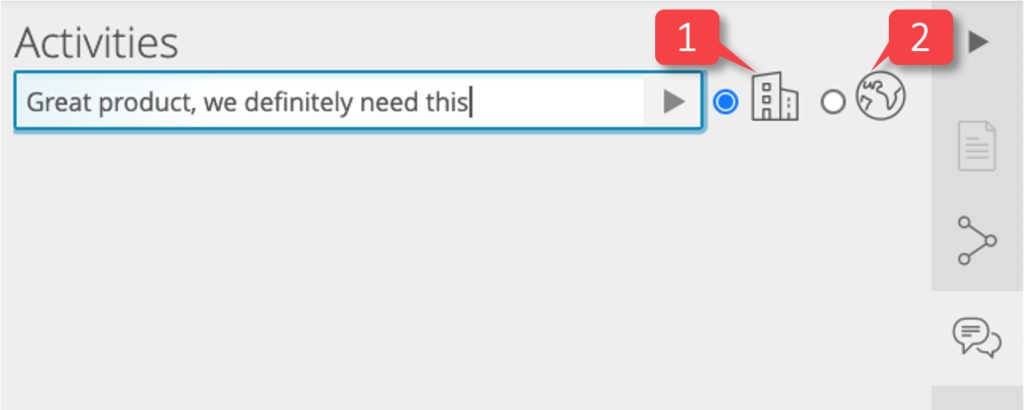All information about a product can be viewed on the corresponding product page.
Header area
Information allowing identification of the product is displayed here.

This includes the manufacturer (1), product name (2), features (3), manufacturer item number (SKU) (4), EAN (5), ITscope ID (6), prices (10) and an image gallery (8).
The manufacturer name (1) includes a link to the manufacturer’s company page on the ITscope platform. Here you can find further information and contact data for the manufacturer.
Two buttons (7) link to the product search.
The green button starts a search for all products from the same manufacturer.
The blue button starts a search for all products in this product class (e.g. multifunction printers).
The action bar (9) allows information about the product to be shared or extracted, and gives the option to add the product to a collection or quote.
For example, the ‘Share‘ function allows you to share product information via email. ‘Download’ allows the product data to be downloaded in various formats.
The two prices displayed (10) are the lowest WSP (wholesale selling price) and the retail price.
The gallery (8) shows a preview of all available images. Clicking on one of the compact images will open a gallery window, where large-format product images can be viewed.
Sales view
The sales view allows you to display selected products with a sales price. You can therefore show your customers individual products directly at the point of sale, display technical data and advise the customer.
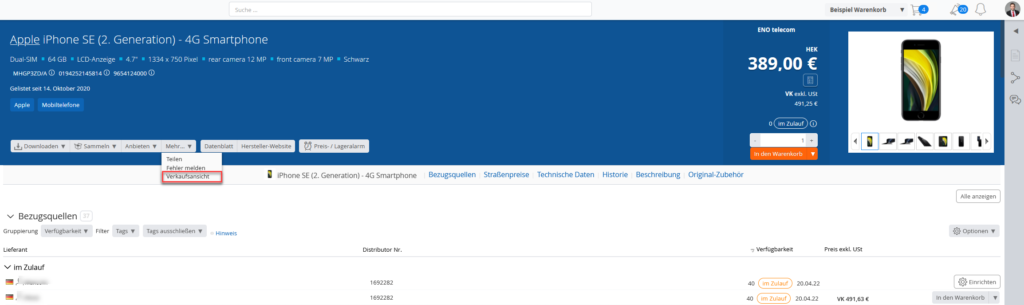
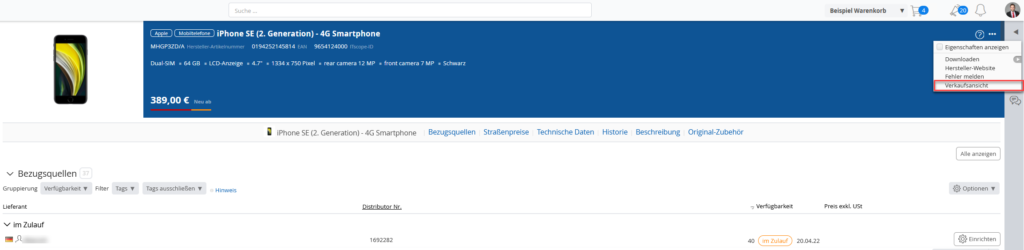
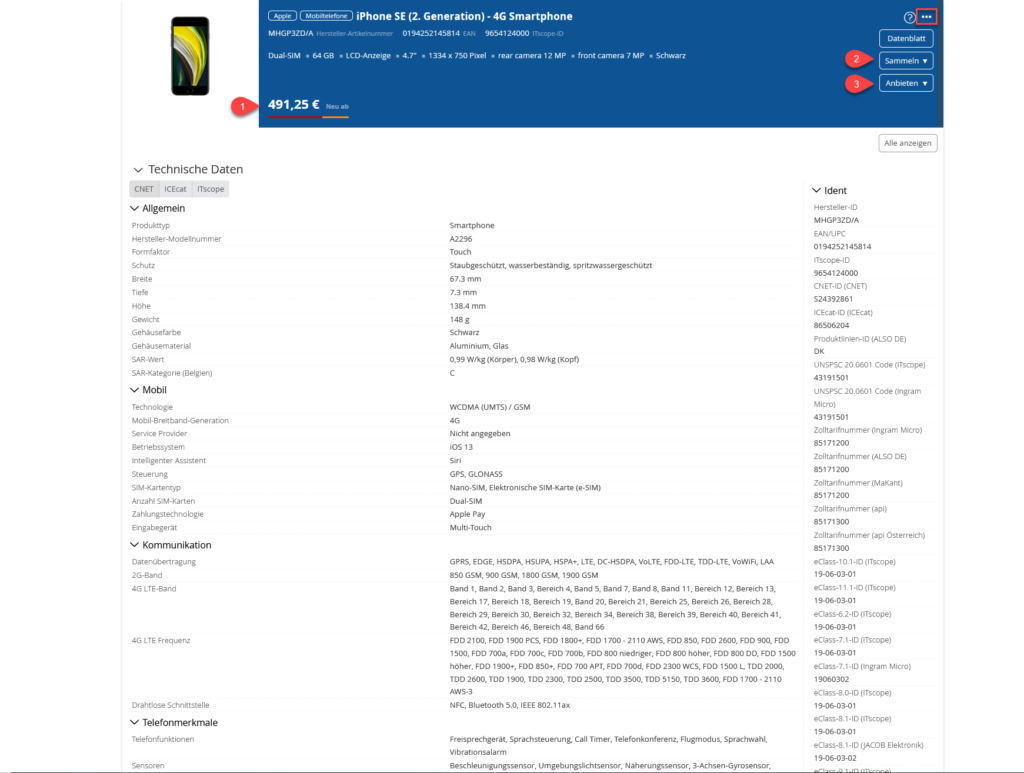
- The price shown is the sales price (retail price), which is determined on the basis of the price rules you configured in the price calculation section of the ITscope platform.
- The product can be directly added to one of your collections from the sales view, alternatively a new collection can be created as well.
- The product can be directly added to one of your quotes from the sales view, alternatively a new quote can be created for the customer.
Use the three-dot menu in the upper right-hand section of the product header to navigate ‘Back to the product page’.
Caution! Sources of supply and procurement prices are displayed here.
Navigation bar
The navigation bar (1) can be used to quickly jump to a section.
Clicking on a link will lead you to the corresponding panels. Clicking on the thumbnail representation of the product in the top bar will navigate you back to the header area.

Panels
The product information is divided into groups.
For each product, only groups that are relevant to the product are displayed. Some panels are available for all products, such as sources of supply, street prices and technical data.
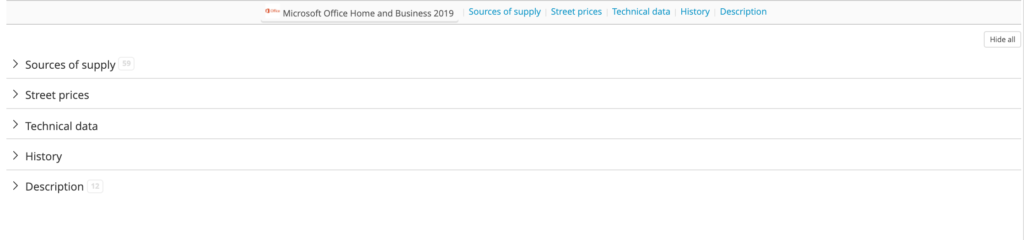
The panels can be opened and closed by clicking.
Panels can be collapsed to speed up page loading if the information is not needed.
Collapsed panels show the number of entries corresponding to the panel.
When opening another product, only those panels that were last open will be opened this time.
Click the button ‘Show all’ to display all panels again, or select ‘Hide all’ to hide all panels.
Sources of supply
The first panel, which is available for all products, contains the sources of supply (1) for the product. The structure of this is described in the Help section on sources of supply. If second-hand stock is available for the product, then this is shown in a separate panel named ‘Non-Retail’ (2).
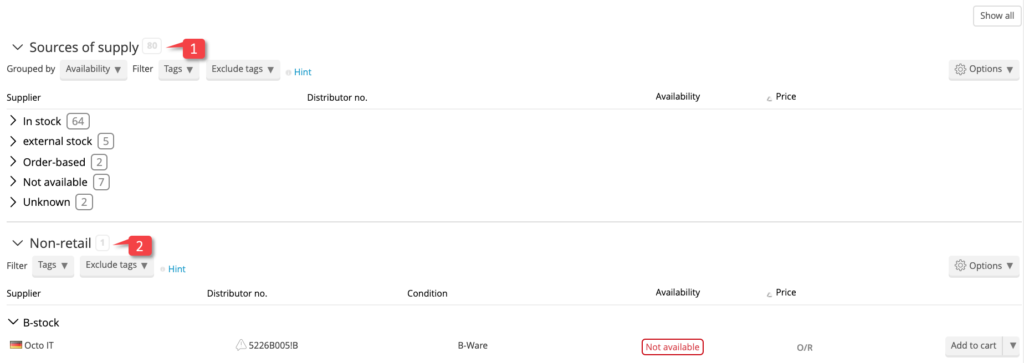
Street prices
To allow comparison of the prices, the platform retrieves corresponding offers from eBay and Amazon.
The displayed prices can be switched between gross and net.
This information is for guidance only.
In order to make sure that the same product is actually being offered, in the same scope and at the stated price, it is necessary to use the link to the provider to verify this.
It can also not be guaranteed that the providers have the product on offer at all.

Technical data
In the ‘Technical data’ panel, extensive technical information is displayed for the product.
It is possible to switch between different data sources (1) and languages. In addition, all known product IDs are displayed (2).
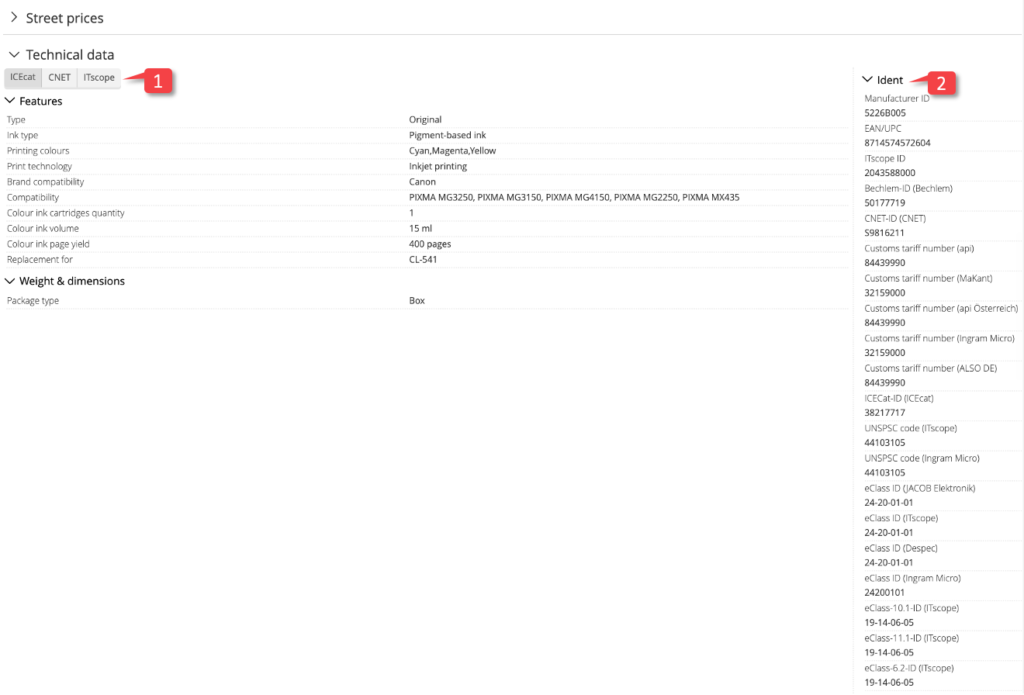
Product history
A graphical overview shows the historical data for price and stock levels over time.
Hovering over the graph will show a tooltip giving exact values for that particular point in time. By clicking and dragging the diagram, a time period can be enlarged and thus examined in more detail.
Below the price/stock level history, there is also a diagram showing the click statistics for the product on ITscope.
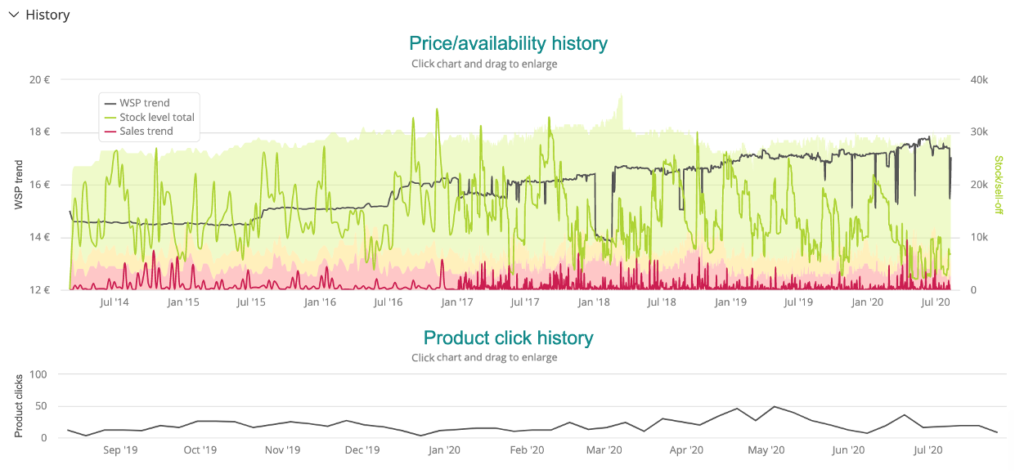
Description
All available texts for the product are listed in the description.
This includes detailed product identifiers, marketing texts etc.
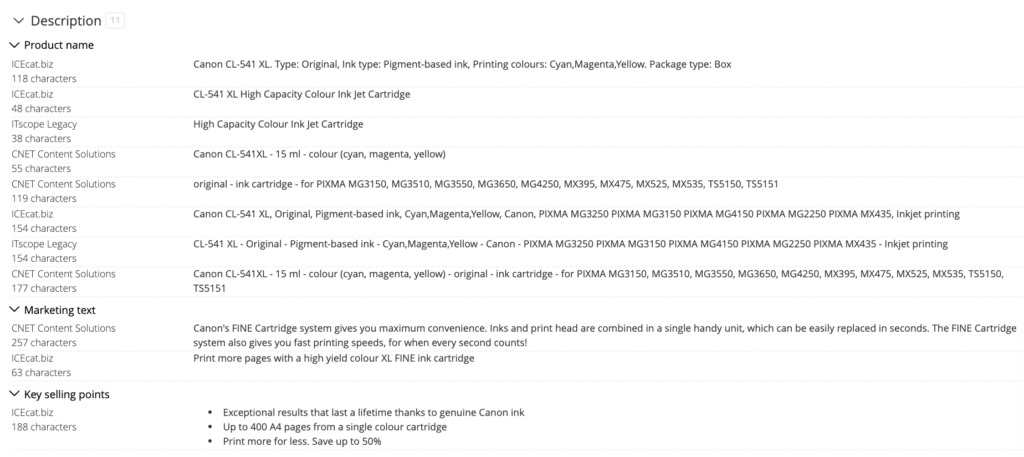
Original accessories
If accessories have been associated with a product on ITscope, then panels are displayed for original accessories and other compatible accessories.
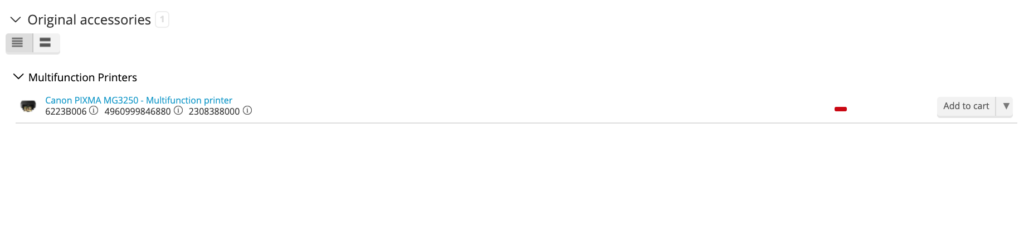
Accessory products are displayed in a list grouped by product type.
The presentation of these products is similar to the familiar layout of the product search, incorporating a preview image, product identifier with link to the product page, basic data, prices and information on availability.
Sources of supply and accessory products are displayed in an expanded view if the product line is clicked (not the image or product identifier link).
The layout and functionality of this sources of supply list is the same as in other areas of the ITscope platform.
Activity
You can add comments on the product here.
The visibility of the comments can be limited to employees from your company (1), or be set as visible for all platform participants (2).