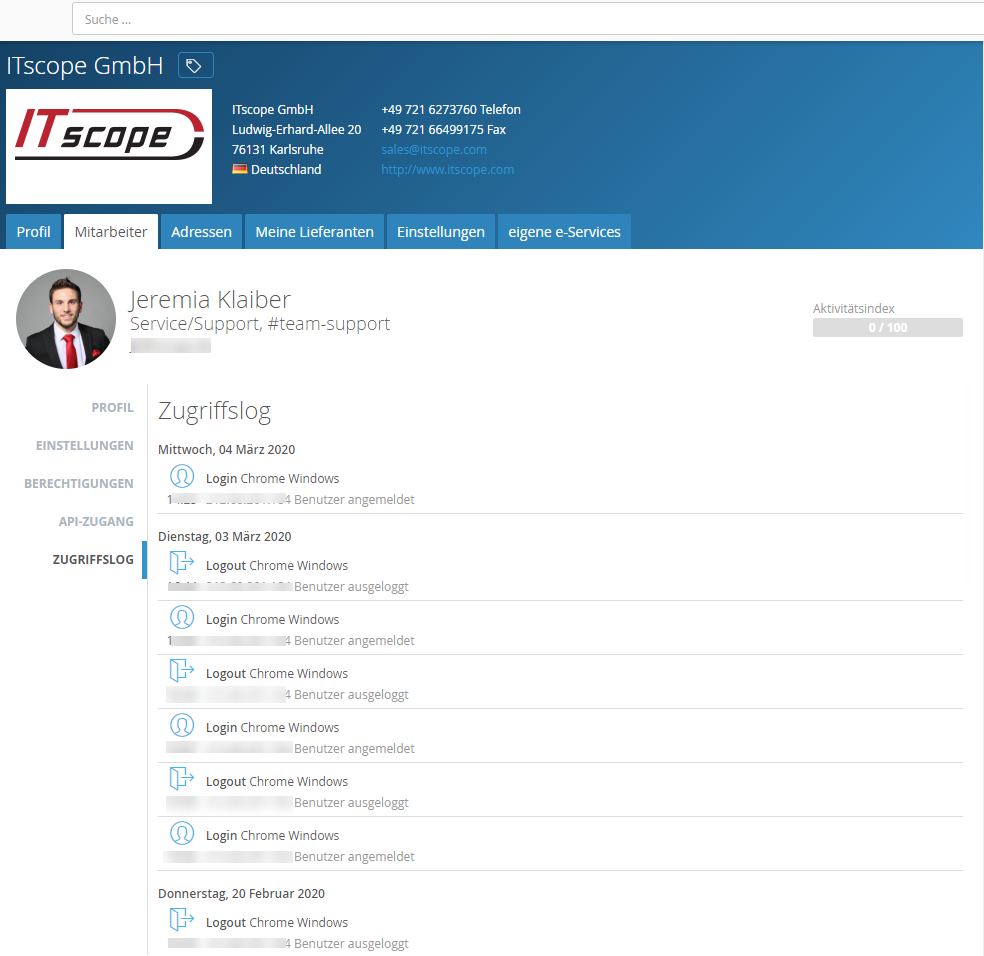Overview
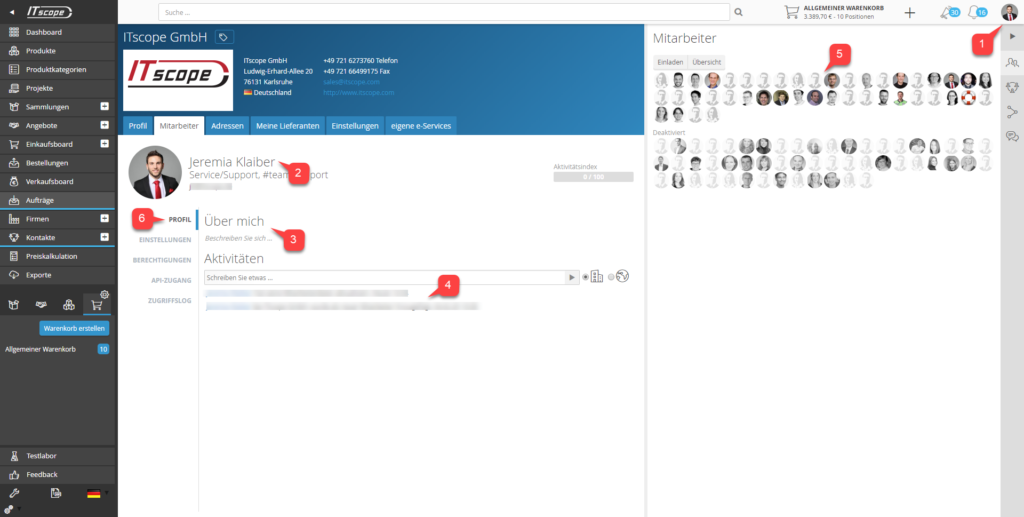
Every user has a profile page on ITscope. Each profile page can be viewed by any participant on ITscope, but with different content.
The easiest way to access your own profile is to click on your own profile photo (1) and then ‘My profile’.
Here, you will have the option of editing or hiding your contact details (2) and entering a description for yourself (3).
Directly below is the activity stream (4), where you can view your latest activities and comments.
In the right-hand column, there is an overview of all employees of the company (5), with the option of inviting further employees. Deactivated employees are displayed separately, and are greyed out.
Below your profile picture, you will find further settings for your profile in the form of tabs (6).
Here you have the option of making further profile adjustments, assigning user rights within the company, accessing your individual API key, or viewing the access log.
There are also 2 further areas of usage and ERP linking of ERP Employees
Settings
In this tab, you can change your profile picture, login email address or login password. Furthermore, all profile settings can be reset here.
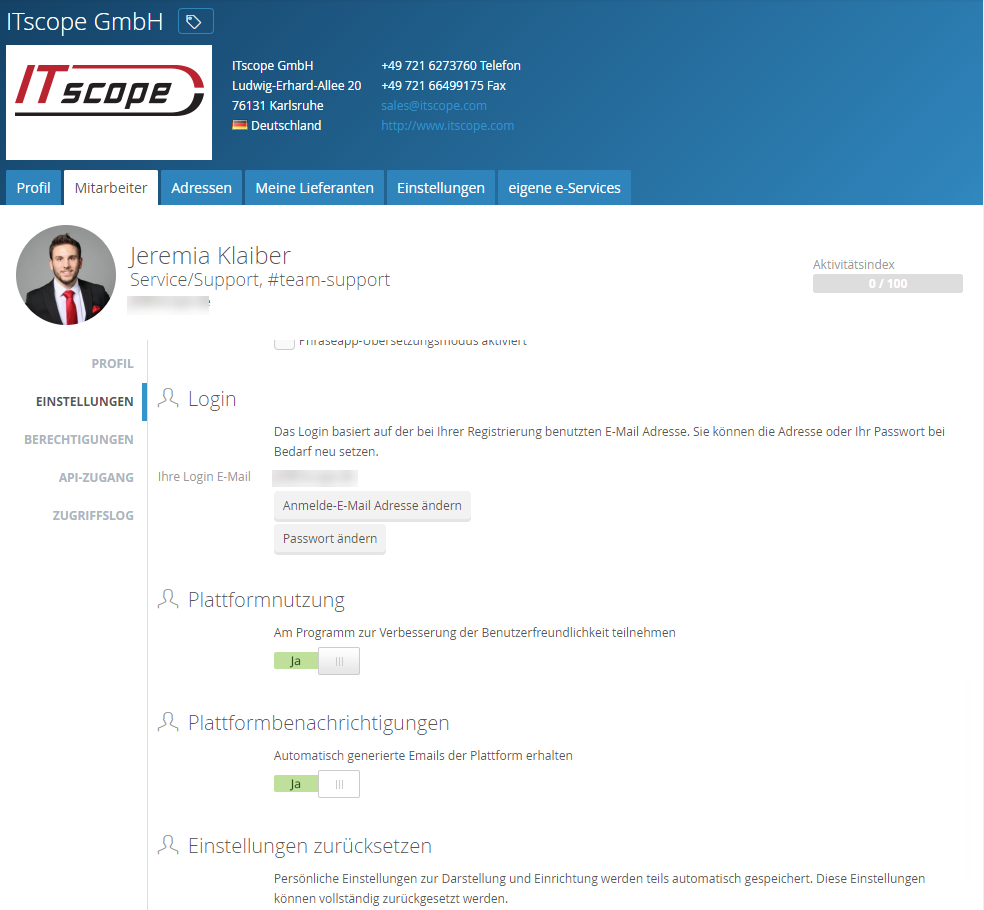
Platform rights
In this section, you can view your own user rights on the ITscope platform. Company administrators can change these rights for each employee in the ‘Rights’ tab of the respective employee profile.
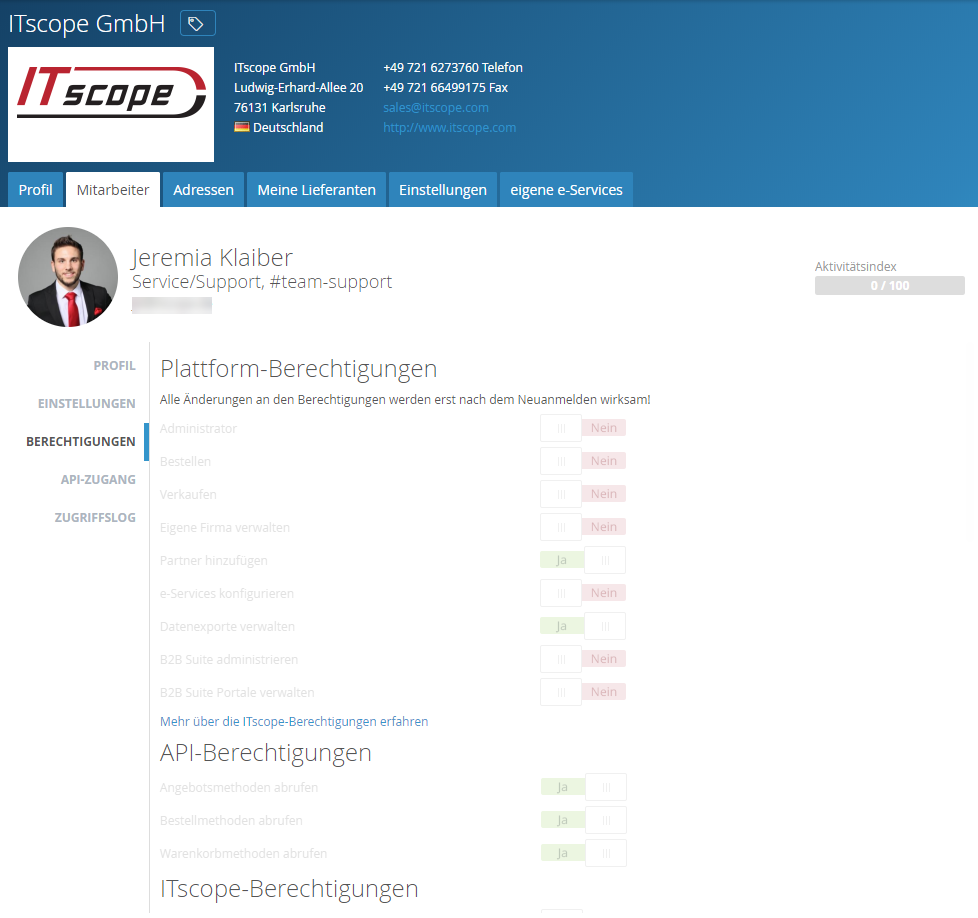
API credentials
This tab allows employees to view their own ITscope API credentials.
If you need a new API key, you can generate it with the button New API Key. This will invalidate the old key!
For more information on using the ITscope API, see the article on authentication via API credentials.
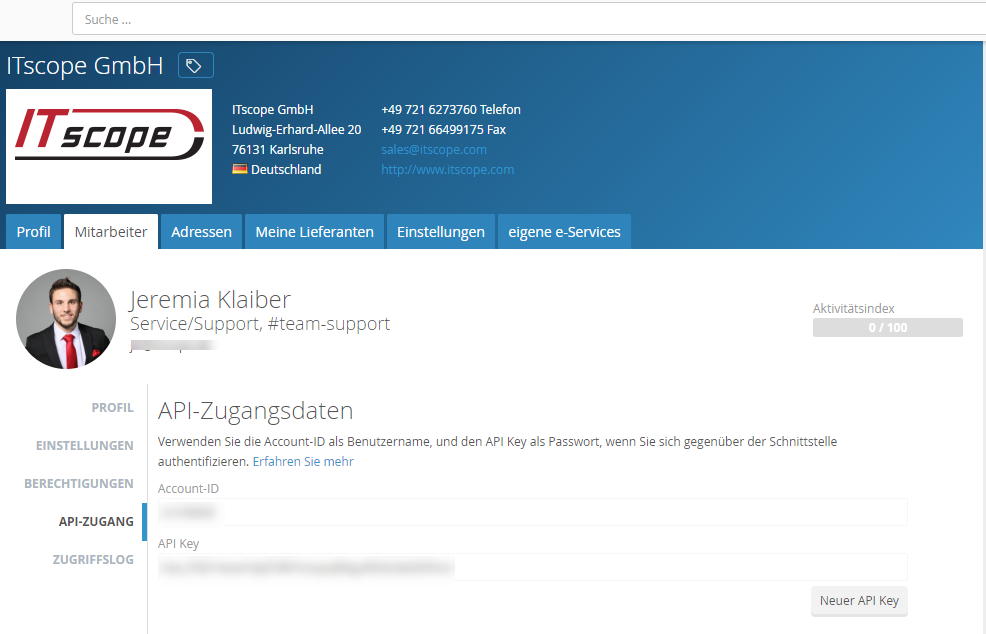
Access log
In the access log, each user can see an overview of login and logout activities for their user account. It is possible to see when a login/logout took place, from which IP, with which browser and with which operating system these accesses took place.