There are two ways to add a new employee.
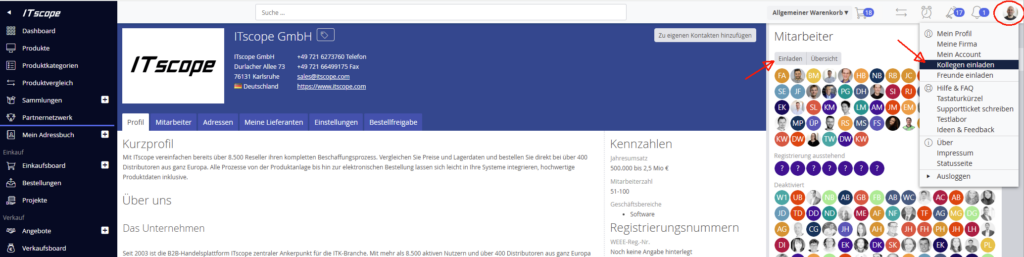
Option 1:
Every new user can sign up by registering with the correct domain on https://www.itscope.com/.
To do this, go to https://www.itscope.com/ and then click on the ‘Free trial’ button in the top right-hand corner. Then enter your data.
Every user with admin rights will receive an email after a new registration has taken place, and can then change the rights for the respective new employee.
In order for these new authorisations to take effect, the new employee must log out and log in again.
Option 2:
The second option is to click on your user avatar in the upper right-hand corner, then select the ‘Invite colleagues’ option (see screenshot).
In the new window, enter the corresponding email address of the new user. Your colleague will then receive an invitation including the necessary steps for registration.
For example: if the company ‘example’ was registered with the email address max@example.com, then all future employees must register with the same domain (e.g.: albert@example.com, paul@example.com etc.) so that they appear in the same company portal.
If you would like to change the domain, please send a written request to support@itscope.com, so that our support team can change this for you.
