The profile area takes you to all the important account settings, which we describe in detail here.
Company header

This section summarises all the important information and details about your company, such as company name, address, telephone and fax, e-mail and website.
The company logo is the first step in personalising your account. This logo is also used for the data sheet and the source of supply details.
The logo can be added or changed by hovering over it and selecting the appropriate option.
The logo must be uploaded in .jpg or .png file format and should be in RGB colour mode.
ITscope automatically scales the logo so that it can be displayed in different places on the platform.
The tags on the right-hand side are a list of all the services that you offer as a supplier in ITscope.
The following are available if you have concluded them individually in your contract:
- Individual price list
- Real-time
- Project list
- Order form
- Individual delivery note
Profile
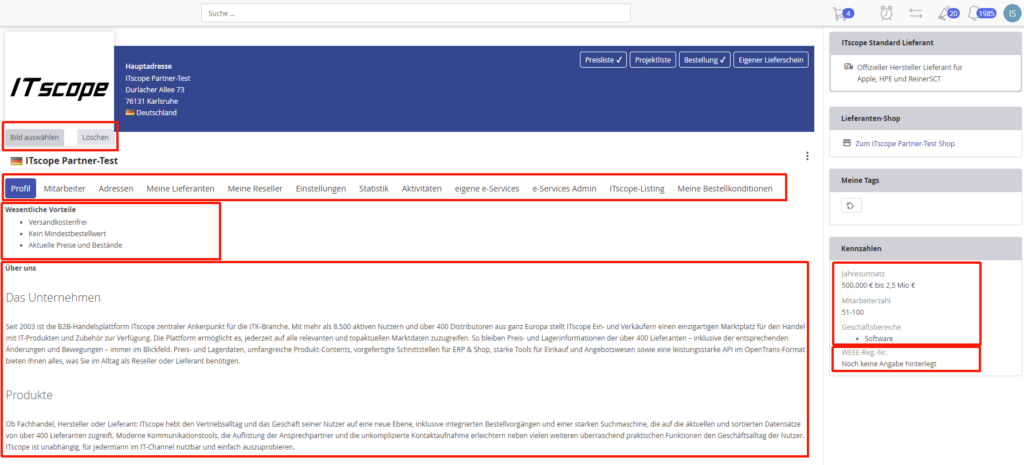
The ‘Profile’ tab provides you with options for presenting yourself as a supplier in ITscope.
In the ‘Key benefits’ section, you can describe details that emphasise you as a supplier.
This information is then also visible in the source of supply details – see the following screenshot:
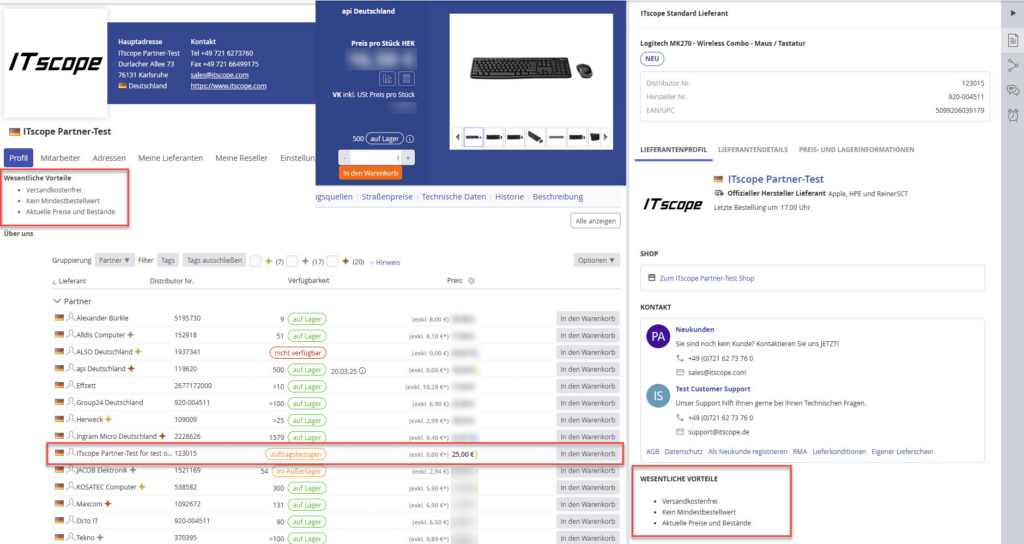
In the ‘About us’ section (within ‘Profile’) you have the option of entering a longer description of your company.
In addition to the profile details, you also have the option of specifying key figures for your company; these can be the following data
- Annual turnover
- Number of employees
- Business areas
- WEEE Reg. no.
This area is therefore your presentation as a supplier in ITscope for our joint existing and new customers.
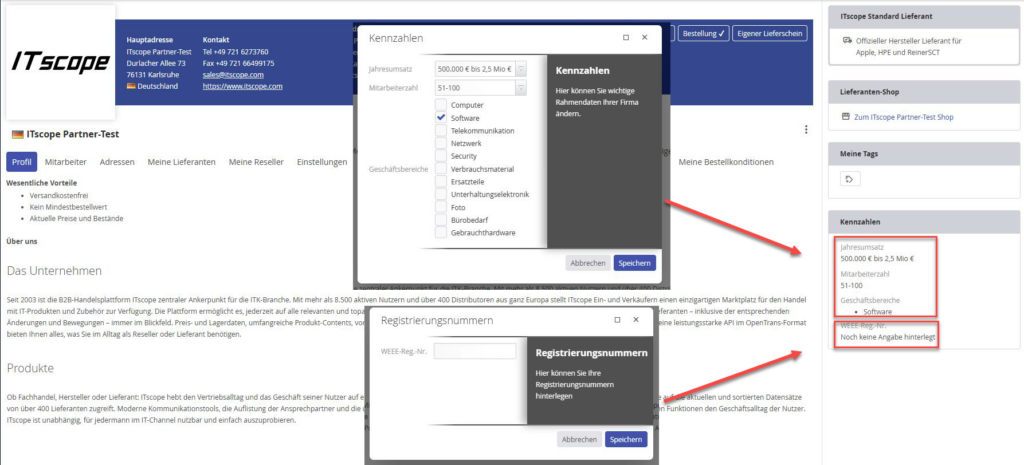
Employees
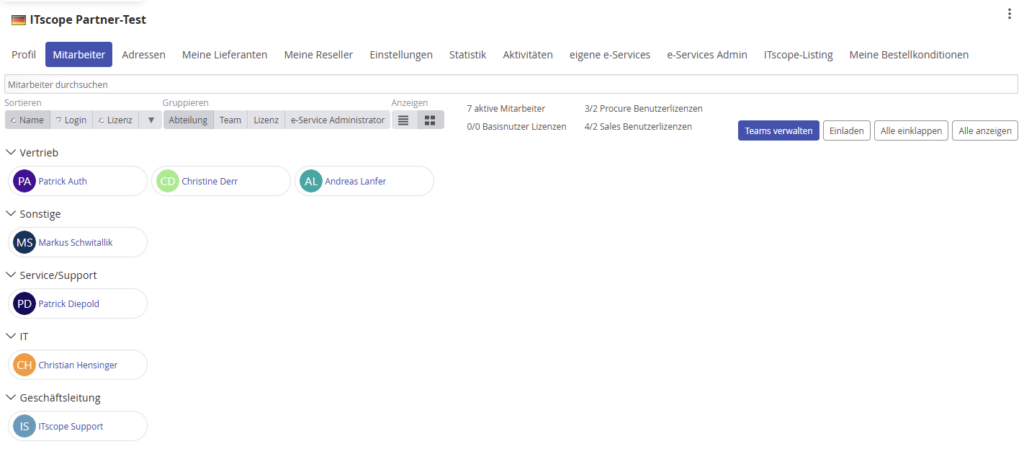
Under the ‘Employees’ tab, you will find a list of all registered users within your ITscope company profile.
Here you can edit the display of contacts accordingly (provided you have administrator rights).
The user themselves then has the full range of settings options for managing their profile.
You can find important information about the employee profile under the following help entry
As a distributor, you also have the option of setting up externally visible teams.
We have provided a detailed help entry for this with information on settings and visibility.
Address

Under the ‘Addresses’ tab, you will find your own company address (also corresponds to the address on which your ITscope contract runs – billing address)
Here you have the option to change the visible contact details (e.g. telephone, fax, email address, homepage)
This data is visible in the company header
My suppliers / resellers
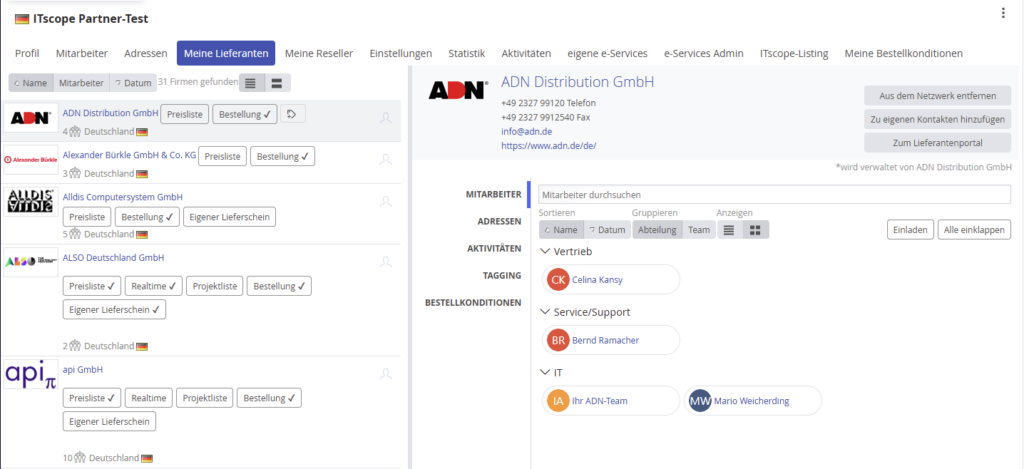
In the ‘My suppliers’ section, you can view and manage your partners, distributors and manufacturers in your network. You can organise employees, addresses, activities and the tagging area for partners.
The same applies to the ‘My resellers’ section, where you will find a list of all customers who have also created a partnership with your company in ITscope
Settings
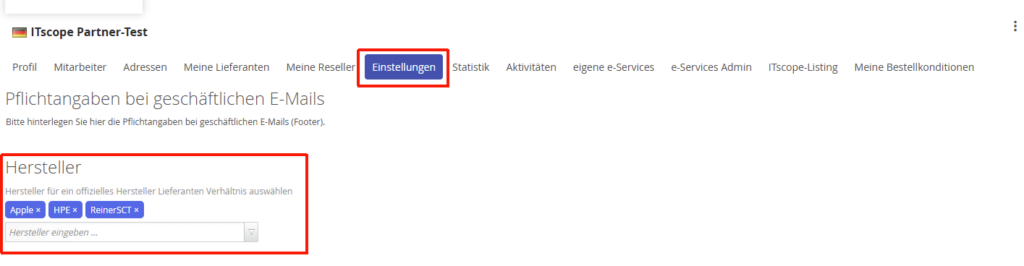
Under the ‘Settings’ tab, you have the option of specifying the official manufacturer supplier of certain manufacturers.
This information is then displayed on your company profile in ITscope and in the source of supply details.
You can find detailed information on this topic under the following help entry.
Statistics
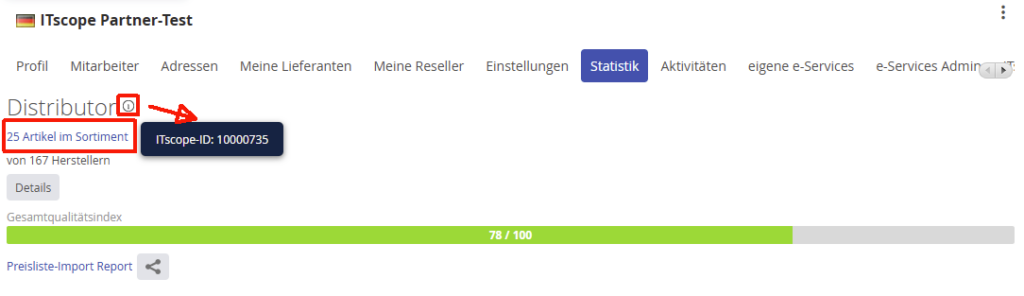
In the ‘Statistics’ section, you will find your link to the product range within ITscope.
This allows the customer to call up your product range directly via the link.
In addition, the unique ITscope supplier ID from your listing is visible (by hovering over the hint icon). This ID is necessary for some customers in order to create you as a supplier, e.g. ERP system master data.
When entering the overall quality index, you have the option of viewing interesting statistics on your price list/range in ITscope (by clicking on the Details button).
Activities
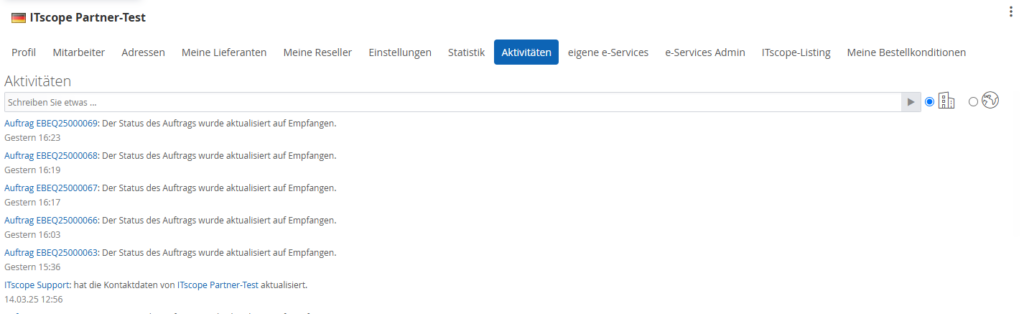
In the ‘Activities’ section, you will find order and user activities that take place within your ITscope account
own e-Services
Under this tab, each distributor can test the e-services they offer and configure the respective e-service for themselves.
In principle, this is similar to the setup that your resellers carry out to configure the e-services they offer – see also the following help entry.
e-Services admin
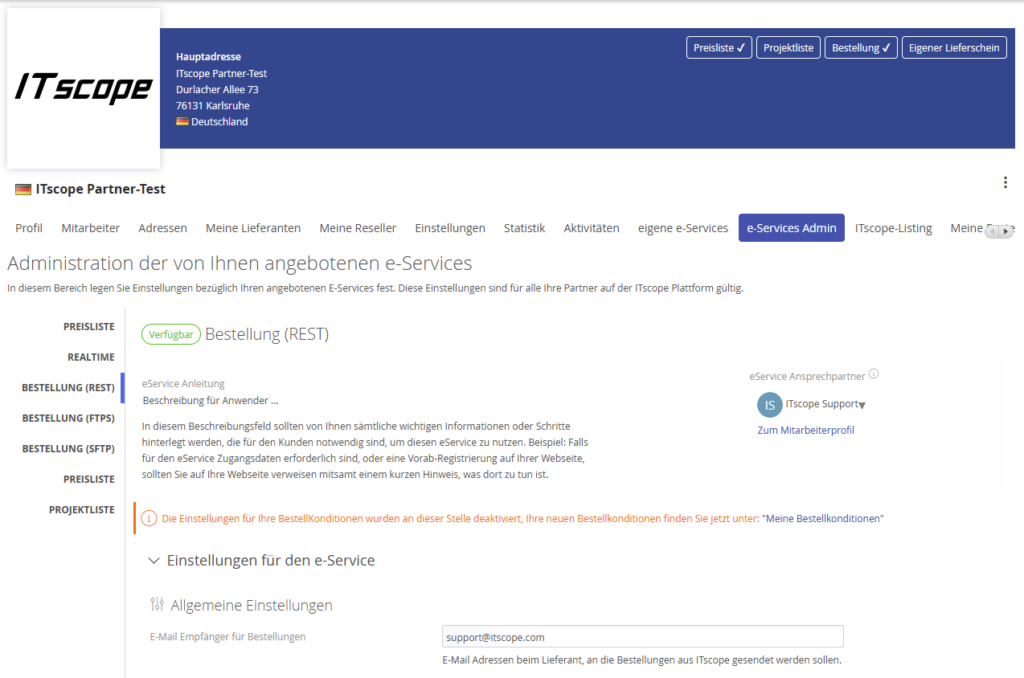
In this area, ‘Procure’ and/or ‘Sales’ users with the corresponding employee authorization ‘Administrator’ and ‘Configure services’ can define the settings for listing, individual price lists, real-time and the order function.
These settings are valid for all partners on the ITscope platform.
Detailed information can be found under the following help entry.
ITscope listing
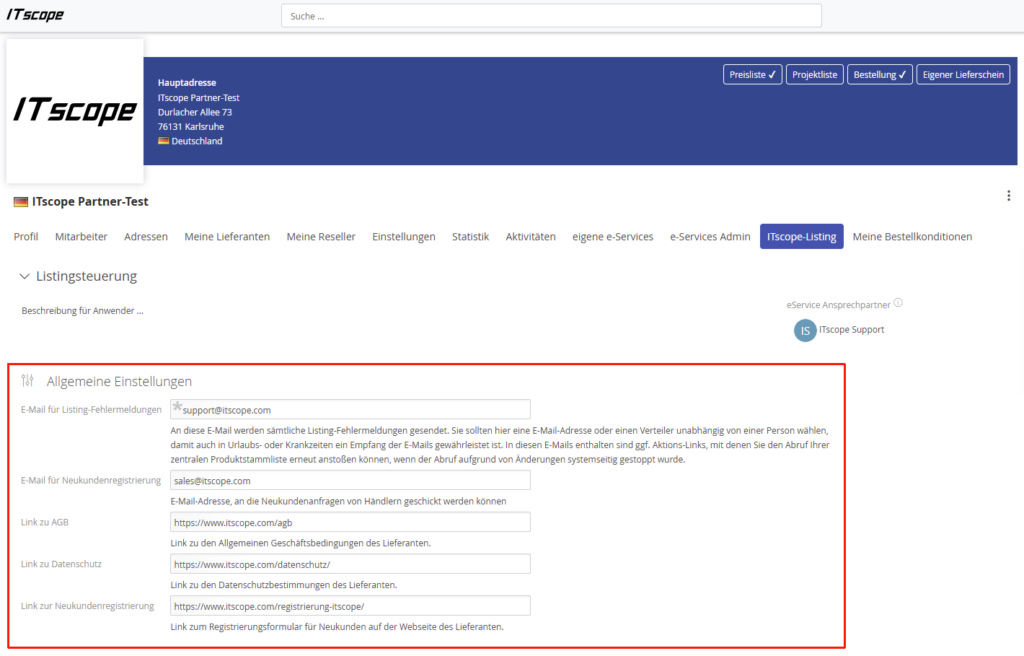
In the ‘ITscope listing’ area, you have the option of specifying general listing settings.
Detailed information can be found under the following help entry.
My order conditions
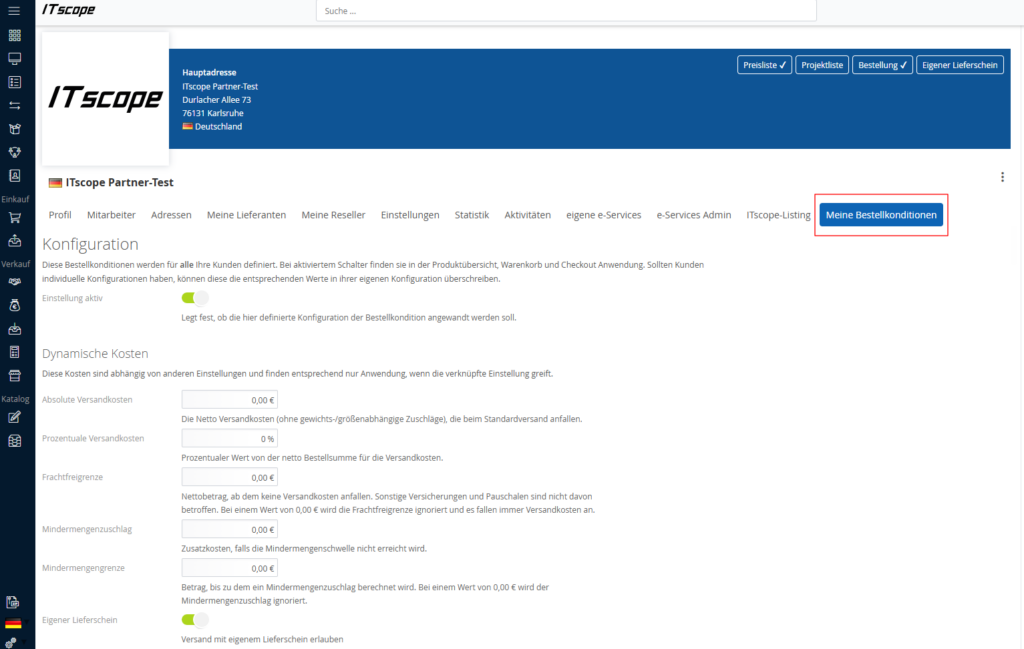
This page is the extension for the order conditions (customer view), but here from the distributor’s perspective.
As a distributor, you have the option of defining the general order conditions for all your customers.
However, the customer can overwrite the settings and store their individual order conditions that they have agreed with you in advance.
Settings that the customer has set cannot be overwritten by you.
You can find detailed information under the following help entry.
