Price or stock level alerts can be set for products, allowing you to receive email notifications when a price is below, or stock level is above, a certain threshold.
Set alert

A product alert can be set on the product page, by clicking on the ‘price/stock alert’ (1) button. This opens a pop-up window where the alert type (2) can be set. A price alert will trigger when the price falls below the selected price, while a stock alert will trigger when the desired stock level is reached or exceeded by any supplier.
Price alert
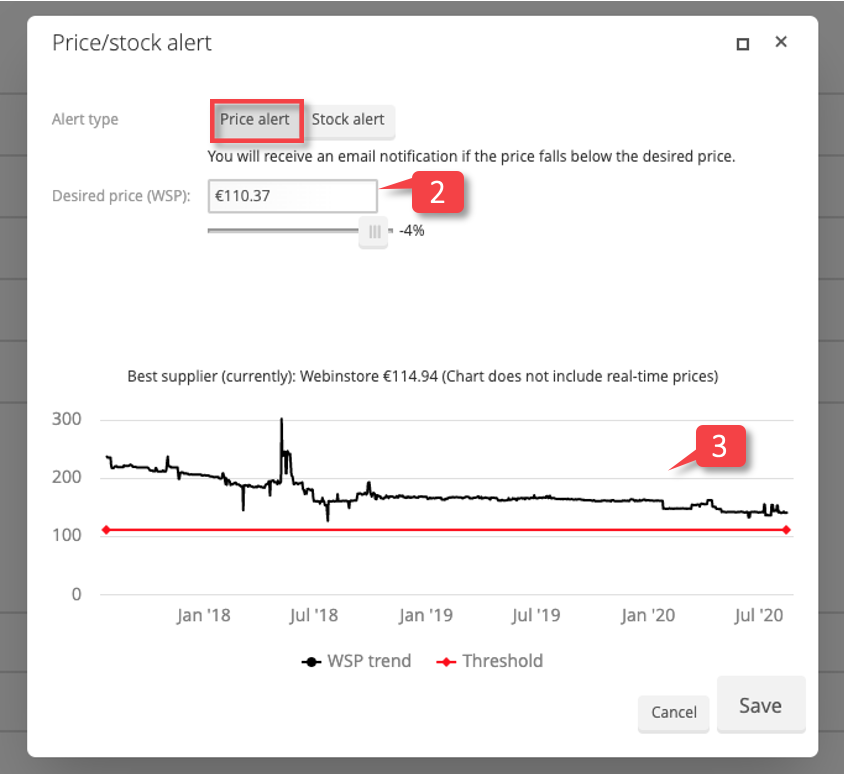
The input field (2) allows the exact desired wholesale selling price (WSP) to be entered. Alternatively, it is also possible to select a percentage value using the slider below the input field.
A price history chart (3) is displayed too, showing the WSP trend and the selected price threshold. This can help give you a better idea of when (or if) a certain target price can be achieved.
Use the ‘Save’ button to create and activate the price alert.
Stock alert
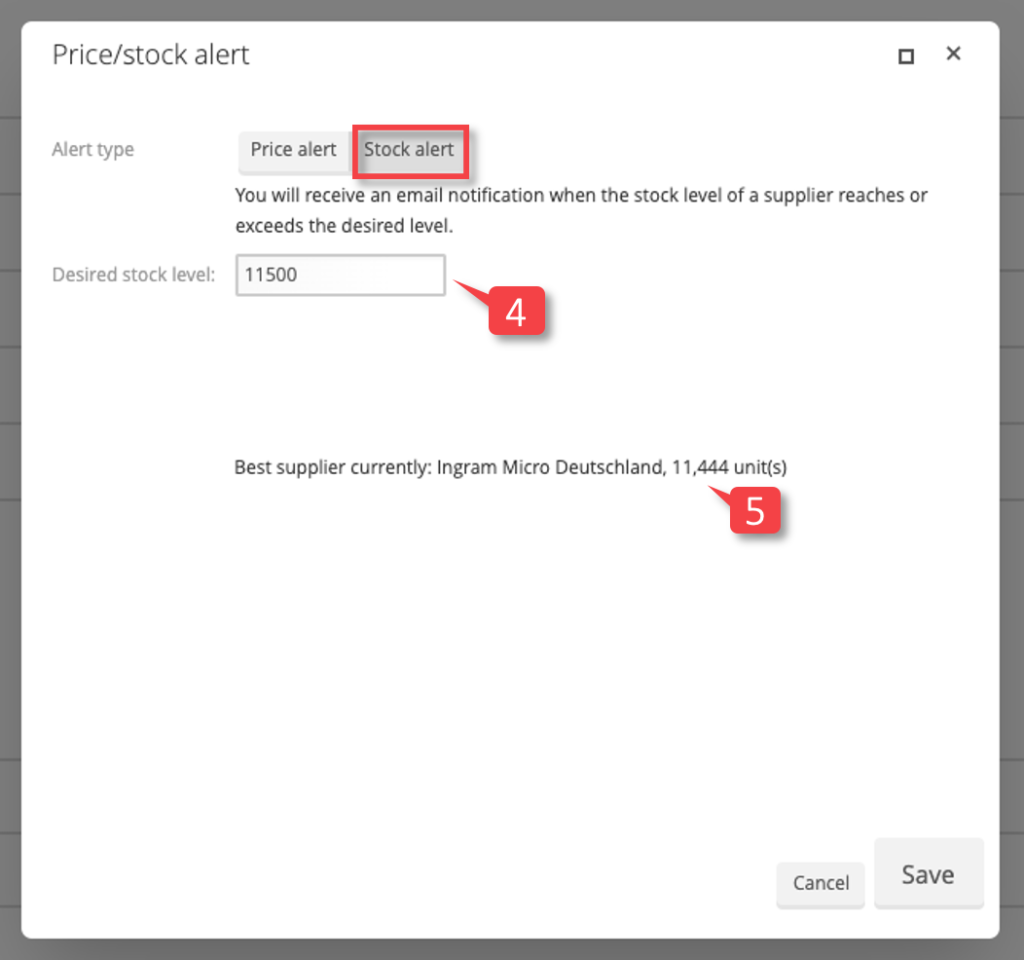
If you want to set up a stock alert, simply change the alert type in the pop-up window. It is now possible to enter the desired stock level (4) for the stock alert.
The supplier that is currently closest to the desired stock level is displayed underneath (5).
As above, the ‘Save’ button will create and activate the stock alert.
Change or delete product alert
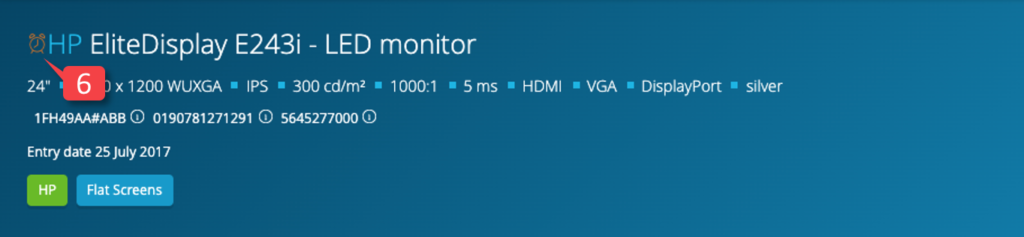
An orange alarm clock symbol indicates that a product alert has been set (6). Clicking on the symbol, or the ‘price/stock alert’ button, allows the alert to be adjusted or completely deleted (using the ‘Delete alert’ button in the pop-up window).
