Regular price list calls are automatically made as soon as the distributor’s price list has been set up. The price list is checked to see if there have been any changes made, and also what these changes are. Prices and stock levels are updated several times a day. Changes to the matching data, such as the product identifier, manufacturer, EAN, article numbers etc. are only adopted during the nightly update process. The addition of new products also only takes place at night. Distributors have the option of viewing their price list in ITscope’s Product Information Management (PIM).
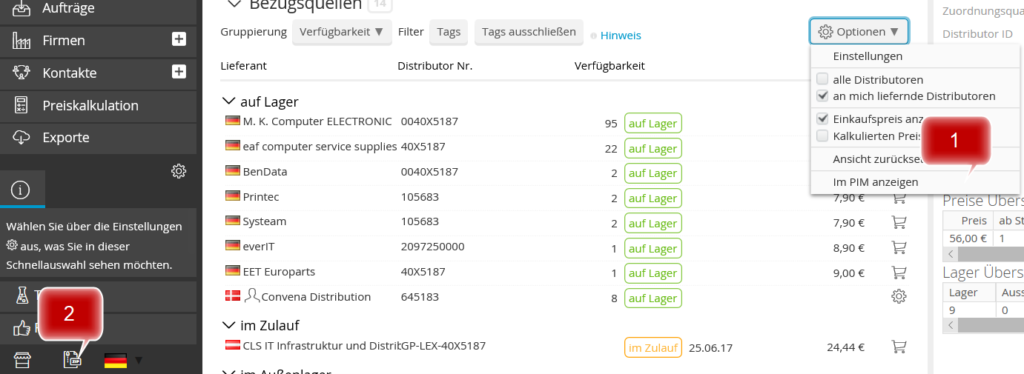
This section can be opened and closed via the content symbol (2) on the bottom left of the platform. You can also view your offering below a product in detail by using the options menu (1) to open the PIM. Please note that the PIM may load for more than a minute if your price list contains more than 50,000 products.
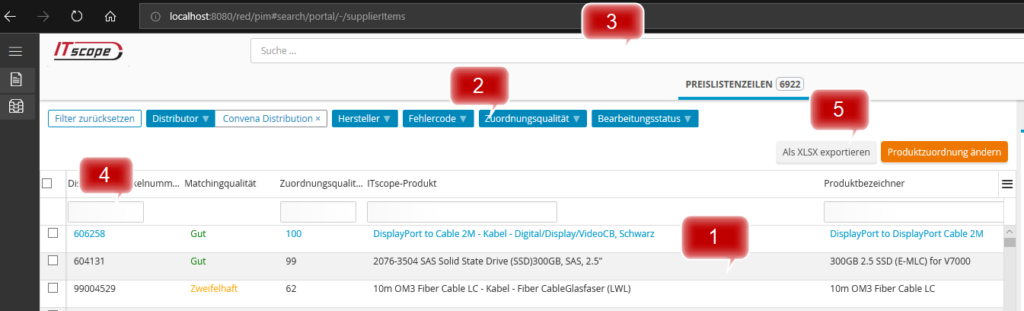
The window contains the imported lines from your price list (1). You can also filter your price list lines (2). This can be helpful because the loading limit in the PIM is 250,000 lines. If your price list contains more offerings, then these will not be displayed. One property can be selected per filter option. The search bar in the PIM (3) is disabled and should not be used. The search fields (4) can be used for free text searches in the column.
After limiting the list using search fields and filters, it can be exported as XLSX (5). The export limit is currently set at 50,000 price list lines. Please note that exporting more than 25,000 lines can take over a minute. For a quick, complete export of your price list, you can use the price list import report. In the PIM, the table with the price list lines contains the following columns:
- ID – the price list line ID
- Matching quality – textual description of the mapping quality
- Mapping quality
- ITscope Product – listing has been assigned to this product on ITscope
- Distributor – name of the distributor
- Distributor article number
- Product identifier
- Visible – whether the offer is visible on the platform
- ITscope manufacturer – the manufacturer recognised by the system
- Manufacturer – the manufacturer that was specified for the product
- Manufacturer Art. Nr. – the manufacturer’s article number for the product
- EAN – European Article Number
- ITscope Product Type – the product category assigned by ITscope
- Product group – category of the price list line
- State – product condition
- State text
- Stock – the stock level from the nightly update process
- Investment Date – when was the offering was first imported
- Last matching attempt
- Update – last update of the master data
- Error code – as described in error codes for price list processing
- Processing status – see ‘Submit matching suggestions’ further down
- Last processing – see ‘Submit matching suggestions’ further down.
Check matchings
In the PIM, you can see which product has been matched to your offering and why. Clicking on a row will display matching information in the side viewer window.
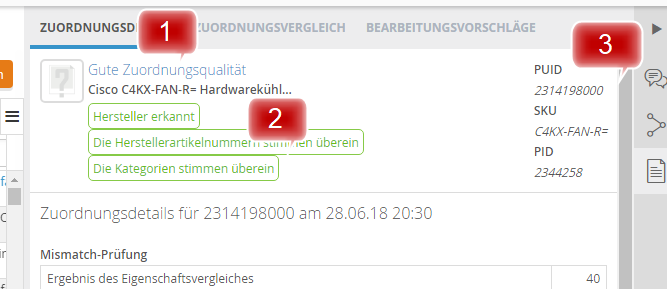
The header contains the most important information: the matching quality (1). More information can found in the linked support article. The labels (2) show matching information regarding manufacturer, manufacturer article number, EAN and categories. To the right of this, you can find brief information about the matched product (3):
- PUID: ITscope ID for the product
- SKU: manufacturer article number
- PID: Internal Product ID
The matching details tab lists the products (PUIDs) that the system tried to match with the price list line during the nightly update process. The table gives detailed information on how the matching quality was calculated.
The matching comparison tab compares the matching data from the offering with the associated ITscope product.
The matching proposals tab contains all suggestions for matching that users have sent to ITscope.
Submit matching suggestions
If you think that the assignment of a price list line is incorrect, you can also use the PIM to send assignment proposals to ITscope Support. Use the checkbox to select the price list line(s) you would like to report. You can use the change product matching menu to access the ‘Reorder price list lines’ dialogue.
Proposals of alternative products from the system contains a list of all ITscope catalogue products according to the PUID – Manufacturer Part Number – Product Identifier, which the system considers as potential matches. User proposals for alternative products lists any open matching suggestions that you or other users have made for this price list row.
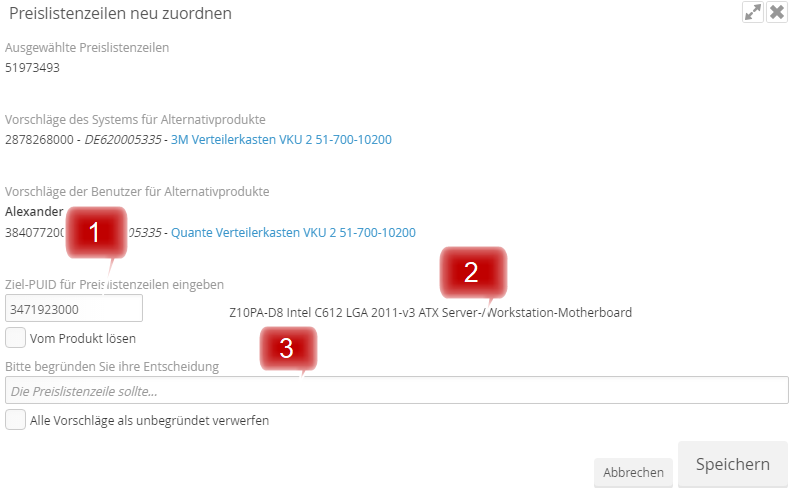
New matching
Using the enter target PUID for price list line field (1), you can enter the PUID of an ITscope product that you think matches the price list line better. If the PUID has been detected, the product identifier (2) will be displayed next to it. Please explain your decision (3) to inform ITscope Support. Save will send your suggestion to ITscope Support.
Solve matching
If you believe that the currently assigned product is wrong, but you do not have a better one, select the Unpin product checkbox. Please give reasons for your decision (3) to give an indication to ITscope Support. Save will send your suggestion to ITscope.
Discard suggestions
If you believe that all user suggestions for alternative products for this price list line are inaccurate, select the discard all proposals as unfounded checkbox . Please justify your decision for the other users. The matching suggestions are discarded upon selecting Save.
