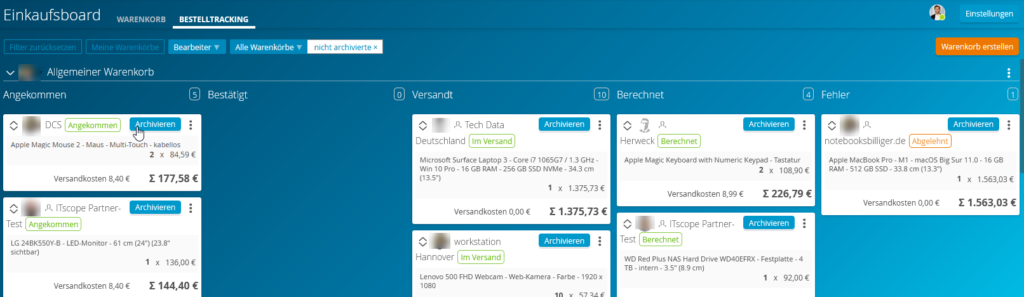Purchasing board
The quick-start guide for placing orders (in German)
Pro tip: you can set the playback speed to suit your preferences, for example to 1.25 times the original playback speed.
General
In order to transfer a shopping cart into an order, simply drag the card from the left to the middle column.
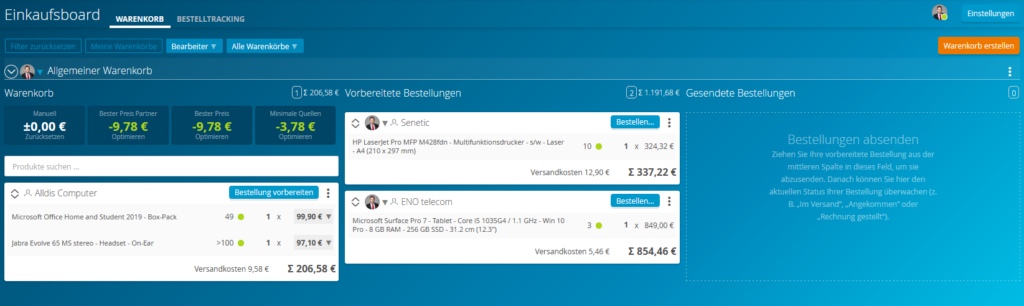
The cards in the order column are no longer part of the optimisation suggestions. After moving items to an order, the optimisation may provide a different result. Individual items can also be moved between the shopping cart and the order. It is also possible to return orders to the shopping cart.
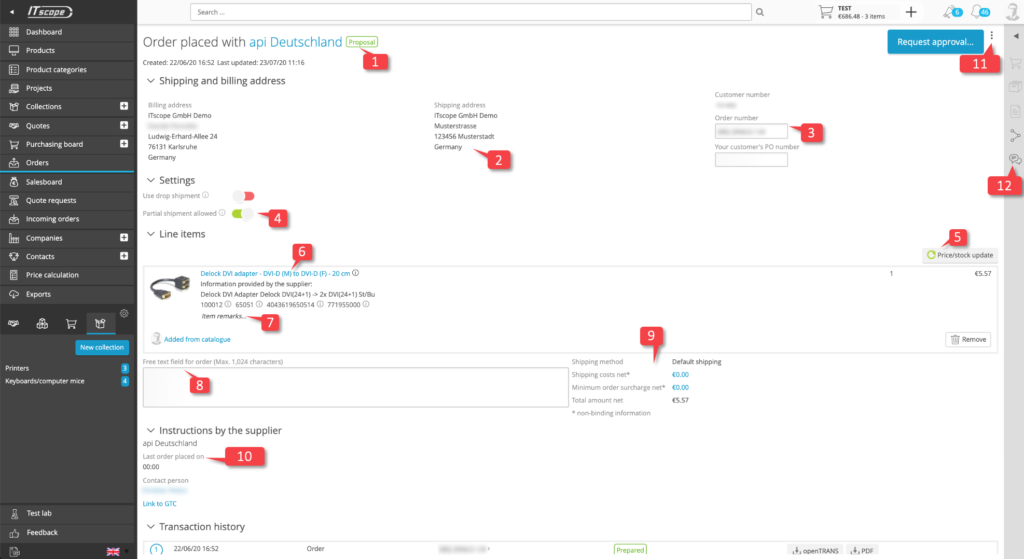
The detailed view of an order shows all of the relevant order information. Changes can be made as long as an order has not yet been placed. The content cannot be changed once the order has been sent to the supplier.
The current status of the order can be viewed as seen above (1). This status can only be changed by the supplier if the order has already been sent.
Each order contains a billing and a delivery address (2). These addresses must be completely filled in before the order can be sent.
Information on order numbers and the end customer order reference (3) is also displayed here. Additionally, you can also assign your own numbers.
Additional options such as drop shipping or partial deliveries (4) can also be selected.
If the order has not yet been shipped, a new retrieval of price and stock data can be initiated (5).
The individual items in the order are listed (6). Generally the sources of supply are clearly identified. This means additional supplier data is displayed below the ITscope product designator, including the supplier’s texts, EAN, manufacturer article number and the source of supply ID assigned by the distributor.
A free text field (7), which is printed on the delivery note depending on the distributor, can also be added to an item.
In this view it is also possible to add a free text field for the whole of the order, which is then transmitted to the supplier as a comment (8).
The calculated total sum of the order, the non-binding fee for shipping costs and the expected VAT costs are also listed (9).
Details about the supplier, such as contact person, T&Cs or RMA links and other information are listed under ‘Instructions by supplier‘ (10).
Following additional features can be found in the menu (11):
- Archive – archive the order
- Download OpenTrans – download order in the OpenTrans 2.1 format as an XML document
- Copy to cart – copy products from the order back into the cart
In the activities section (12), comments and automatically created entries for events relating to the order are listed. It is possible to write comments relating to the order at any time, regardless of its status.
Up-to-date prices
The purchasing board is continuously kept up to date. Prices and availabilities are regularly retrieved from distributors via the real-time eServices connection.
Order notification
As soon as an ITscope order has been dispatched successfully, the user that placed the order will receive an order notification sent to their login email address.
Further explanation of the terminology used can be found in the purchasing board glossary.
Track orders
When viewing the purchasing board, you have the option to switch between the shopping cart and the order tracking function.
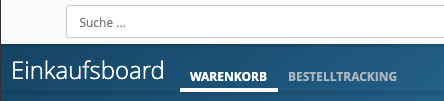
In the ‘Order tracking‘ tab, you can see the status of your orders for each corresponding shopping cart.