All purchase and sales orders can be viewed in an overview table as soon as the order is sent. This table can be accessed using the ‘Orders’ button on the left sidebar. The concept behind the purchasing board and the salesboard is, generally speaking, the same. This article will therefore only make reference to the purchasing board for the sake of simplicity.
Overview list
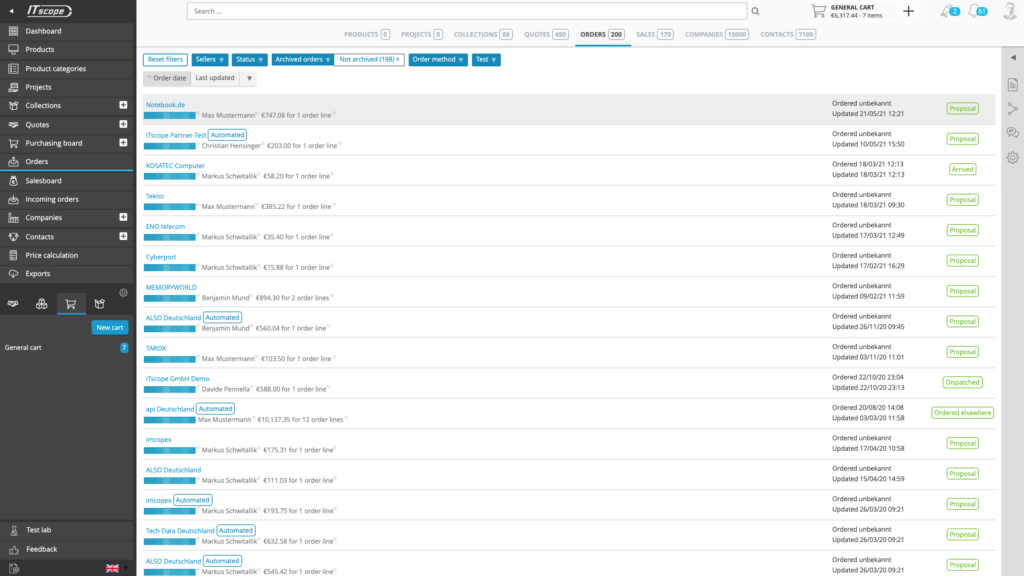
This overview table is primarily used to be able to view archived orders, i.e. orders that have been hidden on the board using the archiving function. By default, the table is sorted according to order date and displays all orders that have not yet been archived.
Basic data about the order is displayed on each line. The status of the order is clearly highlighted on the right. The detailed view for the purchase order can be opened by selecting the line.
Filter and sort
The orders can be filtered down to a specific status or business partner using the drop-down menus. There is also a filter to display all archived orders that are no longer displayed in the right-hand column of the purchasing board.
It is possible to sort according to order date, last change of the order, supplier and order number.
Detailed view
The detailed order view is largely the same as the one known from the purchasing board. However, the orders listed here are no longer editable. The development/history of the order can be viewed in the activities section (the speech bubble icon on the right).
It is possible to add comments regarding the order in this activities section. These comments are only visible to your own company. If your business partner views the same order, they will only see the automatically created entries for the order development/history, as well as any comments they have added themselves.
Further information can be found in the ‘Placing orders‘ support article.
Restore archived orders
Archived orders can be restored from within the detailed view of the order. Use the corresponding button to the right of the title. The restored order will then appear on the board again, and is only displayed in the archive if the ‘Archived orders’ filter is switched off.
List of purchase or sales orders
Resellers have access to the purchasing archive, which displays all orders placed with suppliers.
Suppliers have access to the sales archive in addition to their own purchasing archive. All orders that have been received from customers are visible in the sales archive, i.e. all orders that have been listed in the right-hand column of the salesboard (‘Completed orders’).
The structure of the purchasing archive and the sales archive is essentially the same. However, each participant sees orders relating to them from their own perspective. For example, the supplier filter in the purchasing archive is replaced by a customer filter in the sales archive.
A single purchase order that the reseller has sent to the supplier, that has been confirmed and closed, therefore appears in two different archives. The reseller will see a purchase order, which they can set to ‘archived’ independently of the supplier, which will remove it from their purchasing board. The supplier can independently set their own archive flag to remove the order from their salesboard. Both business partners do not see each other’s archiving status or comments. However, both will see the contents of the purchase order and its status in their respective archives.
