As a basic requirement, you need your API Key and the ExportId of the ITscope export you have created.
Link to the topic of API keys: https://guide.itscope.com/en/kb/employee-profile/
Link to the topic of the ExportId (see label number 8 in the screenshot): https://guide.itscope.com/en/kb/setting-up-a-data-export/
In order to create exports correctly in ITscope, especially for the ElectronicSales import, the following steps and notes must be observed:
1. Create new export
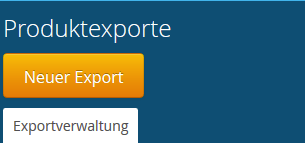
2. Set export name and define product selection
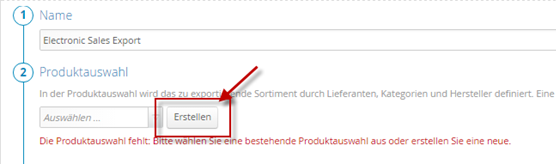
3. Select suppliers and product groups
Important note:
- When selecting a supplier, please note that you will not receive standard prices from some distributors and will have to configure your individual price lists in the partner network (see also the following support article):
https://guide.itscope.com/en/kb/setting-up-supplier-accounts/ - Enable the following options / restrictions as a minimum:
- Only products with ITscope catalogue ID, no supplier products ending in -999
- Only products with prices
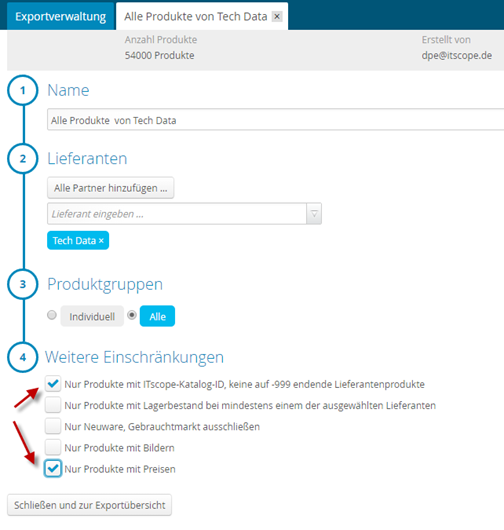
4. Set data profile and data format
- Version API 2.0
- Data profile: ‘Standard‘
- Data format: ‘CSV‘
- Activate the ‘Include long texts‘ option
(marketing texts, HTML datasheets)

Finally, you will need to provide ElectronicSales with your ExportId and your personal API key.
