As a basic requirement, you need your API Key and the ExportId of the ITscope export you have created.
Link to the topic of API keys: https://guide.itscope.com/en/kb/employee-profile/
Link to the topic of the ExportId (see label number 8 in the screenshot): https://guide.itscope.com/en/kb/setting-up-a-data-export/
In order to create exports correctly in ITscope, especially for the ElectronicSales import, the following steps and notes must be observed:
Create new export
See here a guide about creating exports https://guide.itscope.com/en/kb/setting-up-a-data-export/
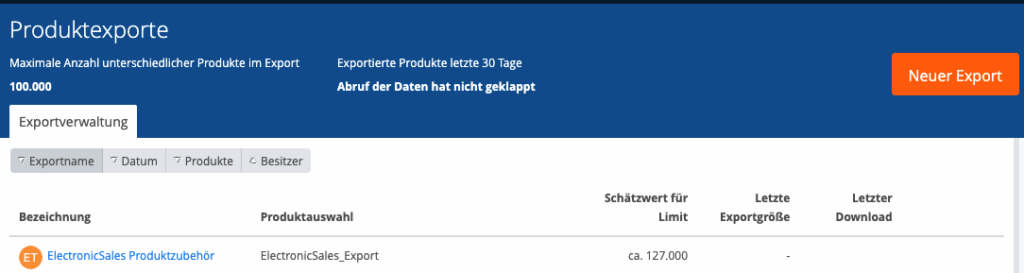
Set export name and define product selection
See here a guide about creating product selections https://guide.itscope.com/en/kb/setting-up-a-data-export/
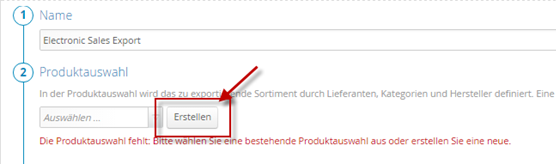
Select supplier and product groups
See here a guide about creating exports https://guide.itscope.com/en/kb/setting-up-a-data-export/
Important note:
- When selecting a supplier, please note that you will not receive standard prices from some distributors and will have to configure your individual price lists in the partner network (see also the following support article):
https://guide.itscope.com/en/kb/setting-up-supplier-accounts/ - Enable the following options / restrictions as a minimum:
- Only products with ITscope catalogue ID, no supplier products ending in -999
- Only products with prices
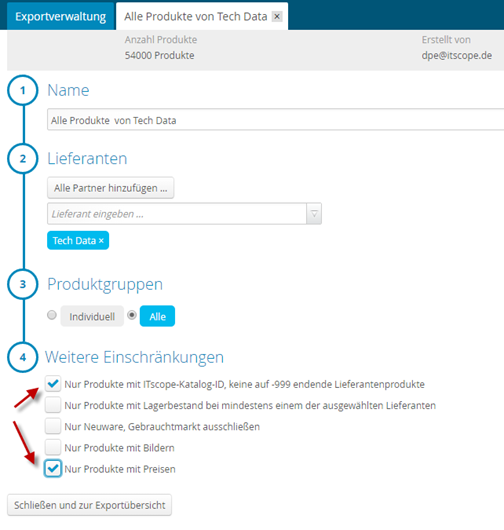
Set data profile and data format
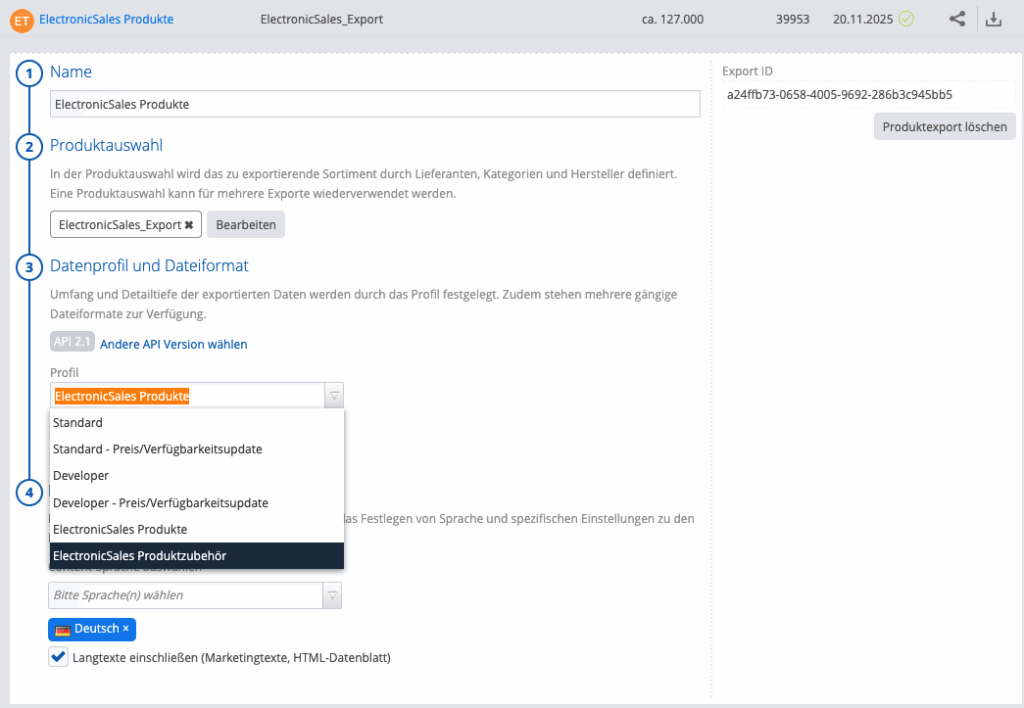
For Electronic Sales, you need a separate export for products and product accessories.
The respective export profile for Electronic Sales products is ElectronicSales Products.
The respective export profile for Electronic Sales product accessories is ElectronicSales Product Accessories.
This means that for a product selection, you then have two exports, one for ElectronicSales products and one for ElectronicSales product accessories.
In the export, you will also find the export ID requested by Electronic Sales (two IDs are required for products and product accessories):
Copy ITscope export ID
These Export IDs are needed for the import setup in Electronic Sales
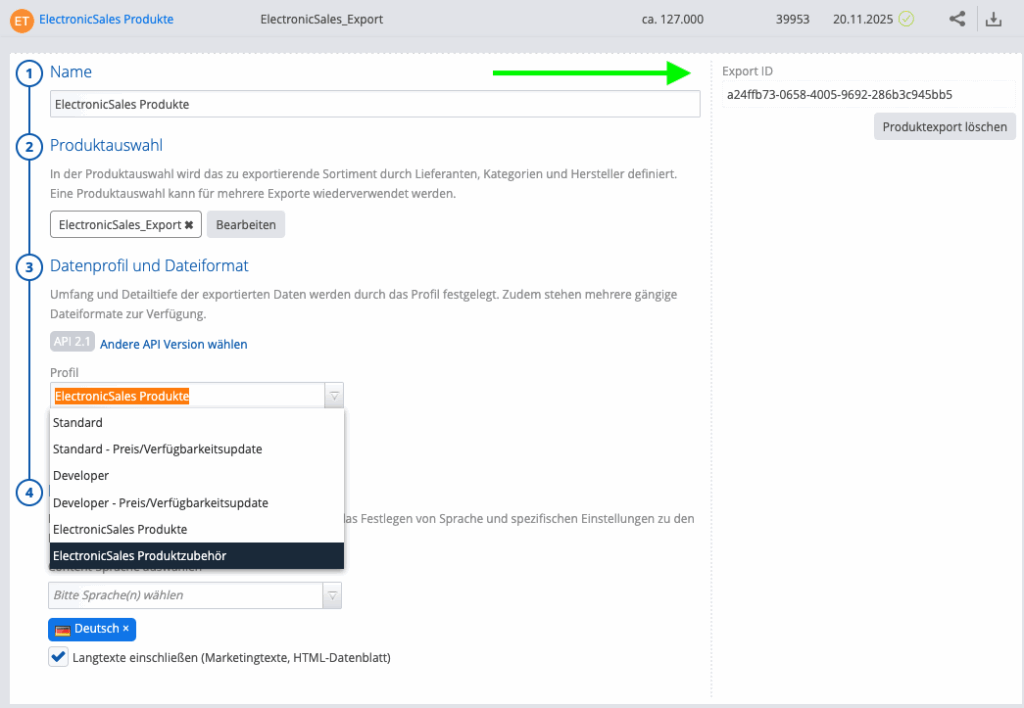
Finally, you will need to provide ElectronicSales with your ExportId and your personal API key.
