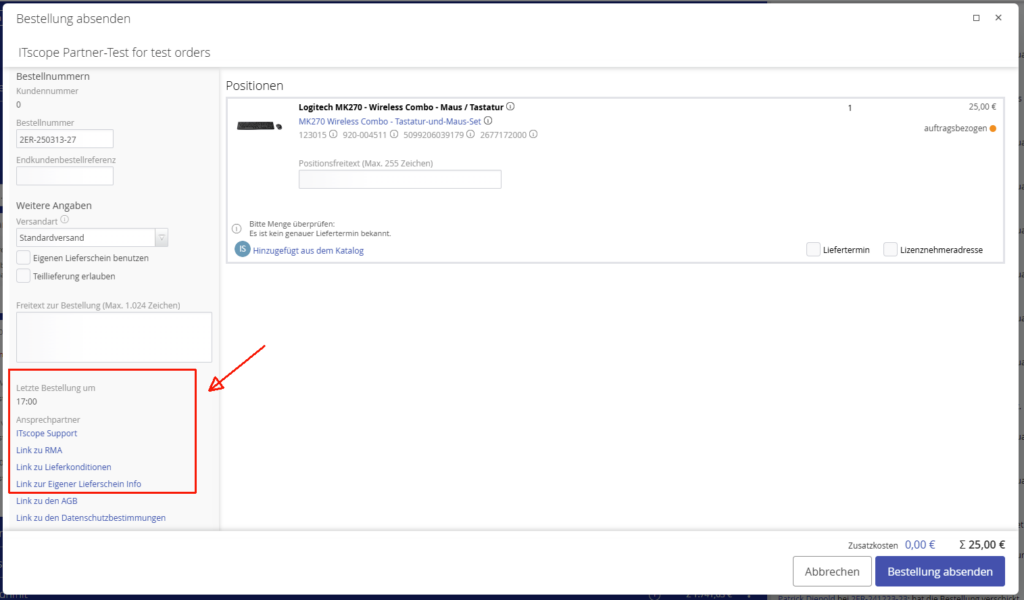General information
In this area, ‘Procure’ and/or ‘Sales’ users with the corresponding employee authorization ‘Administrator’ and ‘Configure eServices’ can define the settings for listing, individual price lists, real-time and the order function.
These settings are valid for all partners on the ITscope platform.
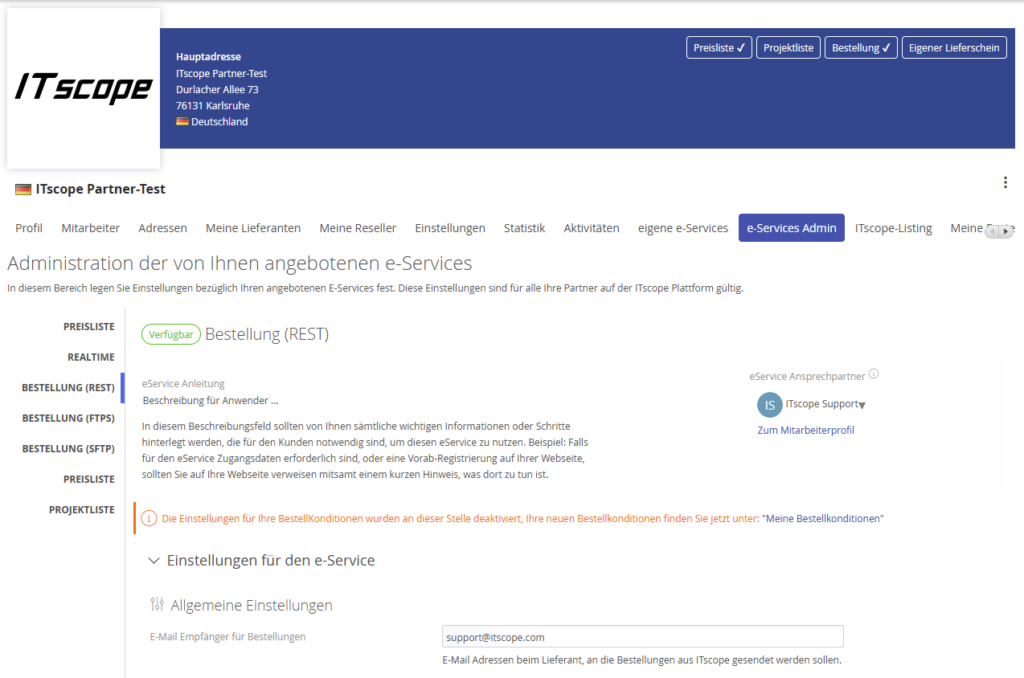
The eServices Admin tab is divided into the eServices that you provide as a supplier.
These can be the following categories:
- Realtime (optional – if offered by you)
- Price list (optional – if offered by you)
- Project list (optional – if offered by you)
- Order (standard tab for distributors)
You can make the following settings for your customers in the respective areas:
- e-Services contact person
- e-Service instructions
- General settings for the e-Service
Realtime / individual price list / project list
Here you have the option of entering a contact person and describing the eService for your customers (field: ‘Instructions for this eService‘).
Important: only users with ‘Configure e-Services’ authorization are available for selection
Provide instructions on how your customers can best obtain access details, how the price lists should be configured and where these price files are saved.
Order
In the order section, we would like to draw your attention to the underlying settings and the mandatory fields email for orders and ordering conditions.
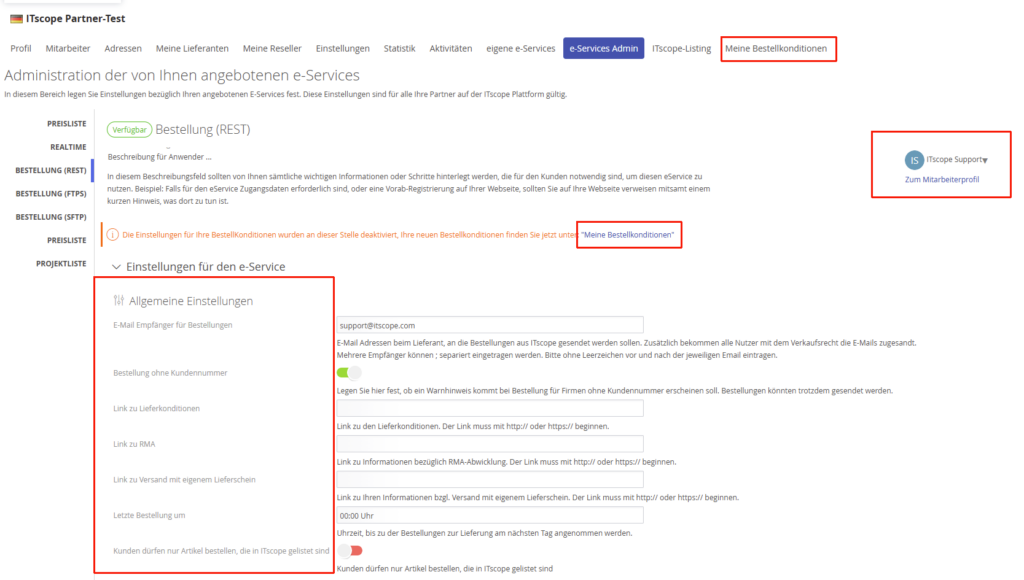
Regarding the underlying settings, the following options can be configured:
- Emails for recipients of orders
- For e-mails for orders, it is mandatory to enter an e-mail address that will be used by ITscope to send orders to you.
- Please note that the email-notifications for received orders are sent to all registered users who also have the ‘Sell‘ user right.
- Various links to delivery conditions, RMA, shipping with own delivery note
- Orders for companies without a customer number
- Time until which orders are accepted for next day delivery.
- Customers may only order items listed in ITscope
The information you enter will then be visible to customers in the source of supply details and when ordering (before/after sending) – see the following screenshots