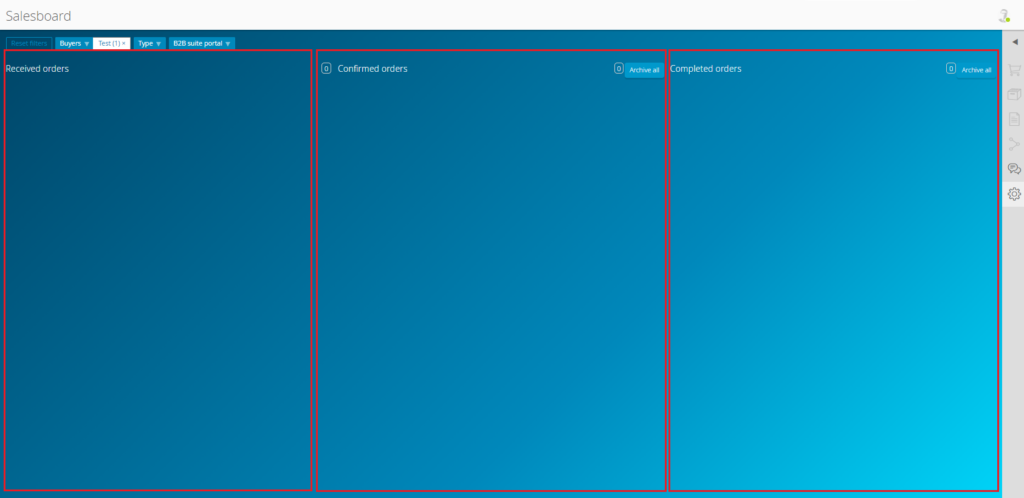
The salesboard provides an overview of all current orders, illustrated in the form of cards, divided into three columns. The left-hand column contains unprocessed, newly received orders. The middle column contains orders that you have confirmed. The right-hand column contains completed orders.
Order progress
The customer is able to see the progress of their order on their purchasing board, corresponding to the status of the order on your sales board.
Accept orders
The card of an accepted order will move from the left to the middle column, through to the right column. You can simply drag & drop cards to the next column, or click the button on the card to change the status of the order.
Reject orders
An order can also be rejected. To do this, select the corresponding menu item in the card menu. Rejected orders move directly from the left to the right column.
EDI integrations
If an EDI integration to ITscope is present, it will automatically display the status of orders on the salesboard. It is still possible to manually move cards. The last state known to the system is considered set. Orders should be archived manually, if necessary.
Archive
You can archive an order that you no longer wish to keep on the board. This does not change the status of the order, but simply hides it from your salesboard. The customer will still see the status of the completed order. For more information, please refer to the separate support page about archiving.
People involved with orders
The name of the person dealing with the order can be added to each card, this name will then be visible to the person that placed the order. The employee that accepted the order is automatically entered as the person dealing with the order. However, any employee with the ‘Sell’ platform rights can be assigned.
Likewise, the name of the person that placed the order is also displayed in the title of the card, to the right of their company’s name. A tooltip offers you a link to their profile, where you can view contact information.
‘OpenTrans’ document
You can download ITscope orders in the ‘openTRANS’ format, for example in order to further process them in your ERP system. You can find the download option in the action menu on the corresponding order card, or in the notification email that is sent when new orders have been received.
The openTRANS standard was designed to exchange EDI orders. The XML document contains all relevant order information.
Further explanation of terminology used can be found in our salesboard glossary.
