The activation/deactivation of a user can be done by the account owner, or by a user with administrator rights. You cannot deactivate your own user.
To activate/deactivate employee user accounts, first navigate to your company profile.
Now open the ‘Employees’ (1) tab and then click on ‘Expand all’ (2).
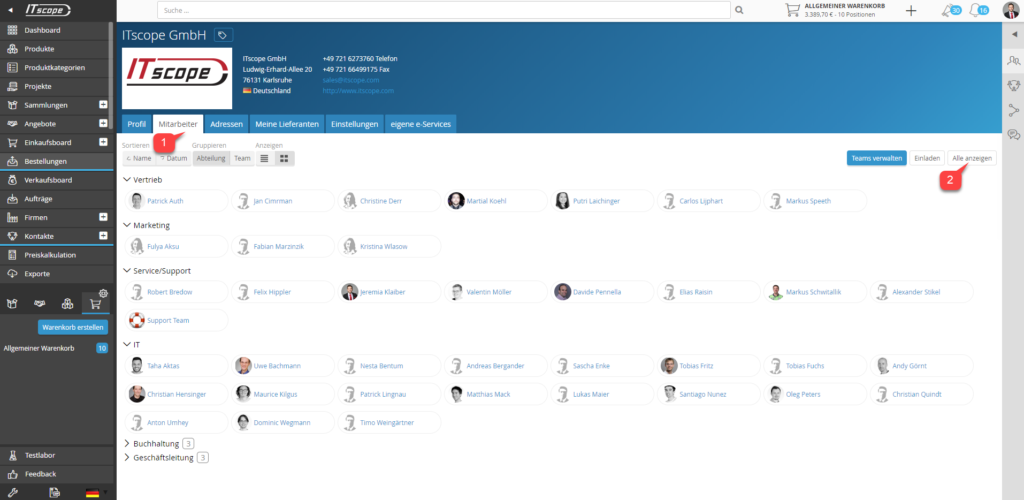
A list of all employees appears (including deactivated user accounts).
You can now select the desired employee.
Depending on the current user account status (deactivated or not), an option/button labelled ‘Disable user’ or ‘Enable user’ will appear in the ‘Rights‘ tab (see screenshot).
Depending on the current employee status (whether deactivated or not), it is possible to deactivate the employee or assign a licence to them in the “Rights” tab. The overview of contracts and prices can be found on our homepage, divided into sales packages focussing on sales activities and procure packages focussing on purchasing activities.
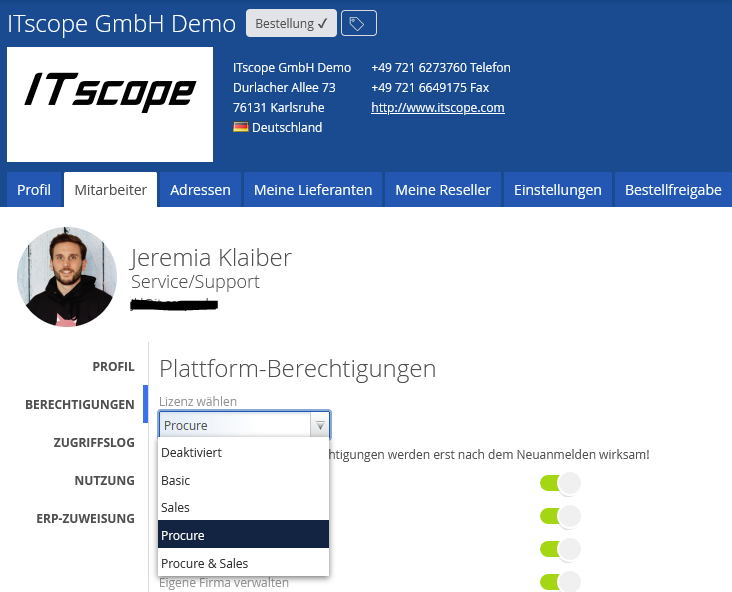
Note:
In order to ensure data consistency, deletion of employees that have activities (such as orders, quotes, exports, etc.) is not possible.
Deactivating these employees is sufficient, meaning access to the platform is no longer possible for these employees, and furthermore a user licence in your contract package becomes available again, allowing you to invite more colleagues.
