There are various possibilities and filters available when searching for companies.
Log in to the ITscope Online Platform and click the ‘Companies’ button on the side bar on the left – see screenshot below (1).
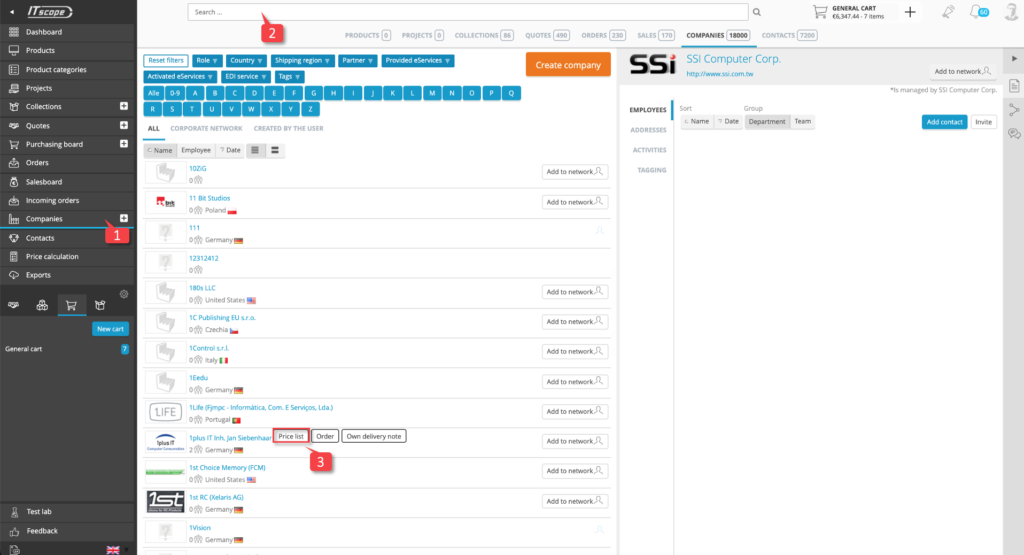
The search bar (2) can also be used to search for companies, in addition to products. Clicking on the search bar will reveal your last viewed companies (in the ‘Last companies’ section).
The drop-down filters allow the following filtering options:
a) Role (manufacturer, distributor)
b) Country
c) Shipping region
d) Partner (distributors, end customers, suppliers)
e) Provided eServices (order, price list, custom delivery note, real-time, ESD licence order, project list)
f) Activated eServices (drop shipment, real-time, price list, ordering)
g) EDI service (yes/no)
If you select ‘Role’ (a), companies are displayed according to company type (manufacturer or distributor).
If you select ‘Country’ (b), companies are filtered according to country of origin.
Selecting ‘Shipping region’ (c) will filter companies based on the supply region covered.
The ‘Partner’ option (d) filters companies according to their partnership status with you, in the following categories: distributors, end customers and suppliers.
The filter ‘Provided eServices’ (e) gives you the possibility to filter companies according to the eServices made available by the company. The following options are available here: order, price list, custom delivery note, real-time, ESD licence order, project list.
By selecting ‘Activated eServices’ (f), the results are filtered according to whether the eServices listed above have been activated.
The ‘EDI Service’ option (g) allows you to filter for distributors that either provide an EDI ordering interface or do not.
You can use these different filters to define your search criteria and influence the search results accordingly.
At this point, we would like to highlight a convenient way to see which suppliers offer what eServices, a feature that is highly appreciated by ITscope users. As the individual configuration options (eServices) are colour-coded, it is easy to visually check whether an eService is available and correctly configured (3).

The symbols displayed next to the eServices have the following meanings:
- with tick: eService is activated and configured correctly
- no tick: eService is not activated/configured
Clicking on an eService will lead to the configuration, where you can deposit your access data.
