The project prices are displayed in the same way as the other sources of supply, being visible in the detail section of a product search, or in a separate panel on product pages.
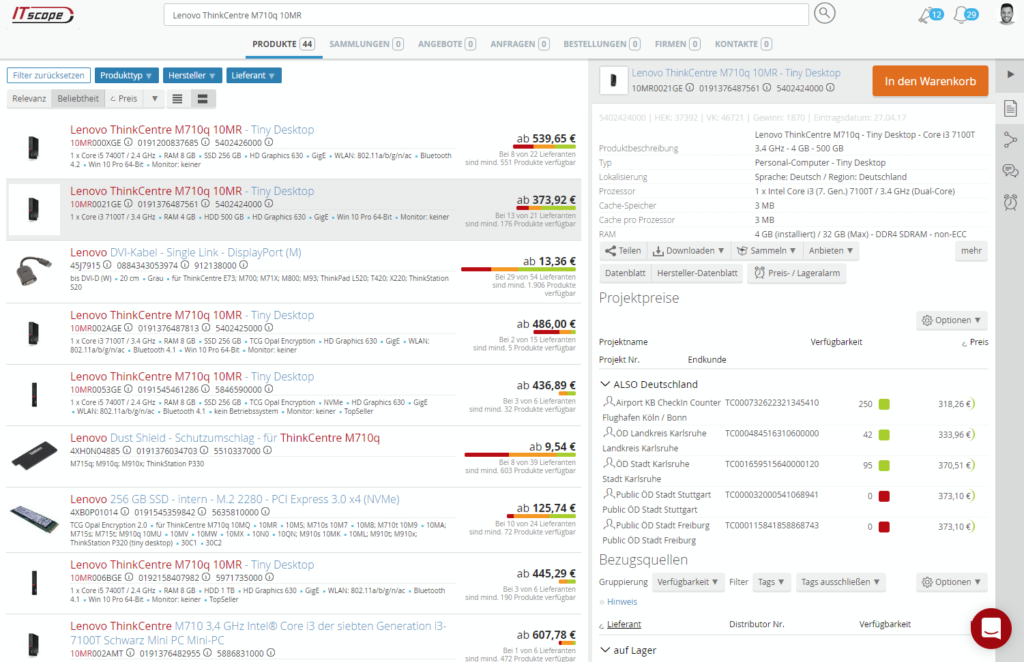
On the product page, you can click on the project line to find out more about the project. This will show the manufacturer’s project number, the distributor’s project number, the project name, the end customer and the date range in which the specified project conditions are valid.
The availability and price are displayed below this, similar to normal sources of supply. In contrast to the project prices, the remaining quota for the project is shown instead of stock levels. In addition, the initially agreed upon quantity is shown (e.g. 90 out of 100 available).
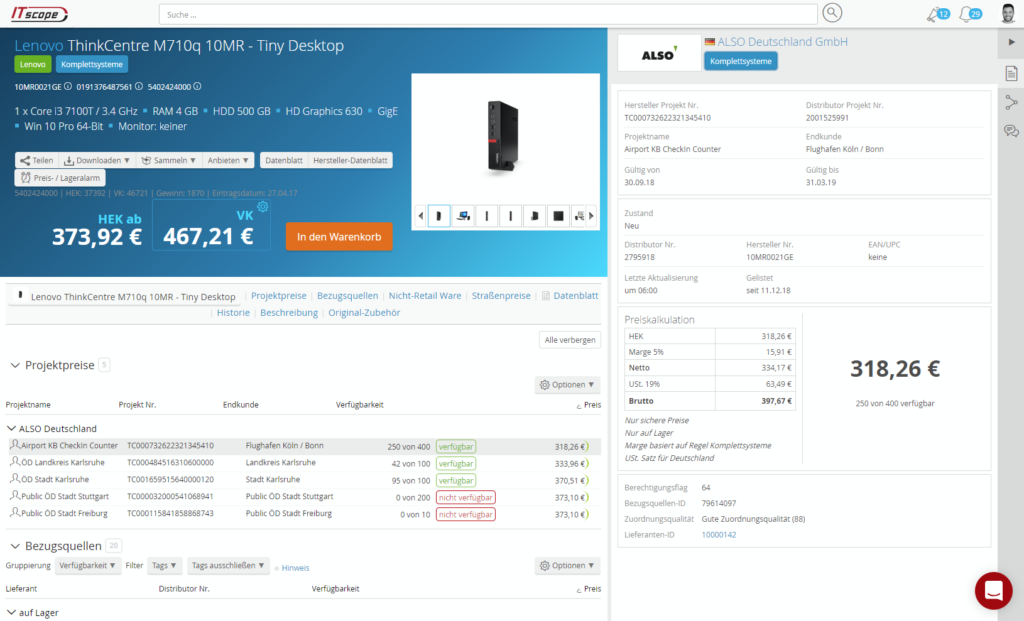
Projects with bundle information
In addition to normal projects, some suppliers (Ingram, Techdata) also transmit bundles in projects. This means that a customer receives not only one product in their project, but several products that are combined into a bundle. As a result, it is possible that a certain item is available several times in a project. For example, it may be listed as a single item, then additionally contained in different bundles and sometimes even several times in the same bundle. In order to be able to uniquely identify the item in the context of bundles, it is necessary to look at the bundle ID and also the project item number of the item.
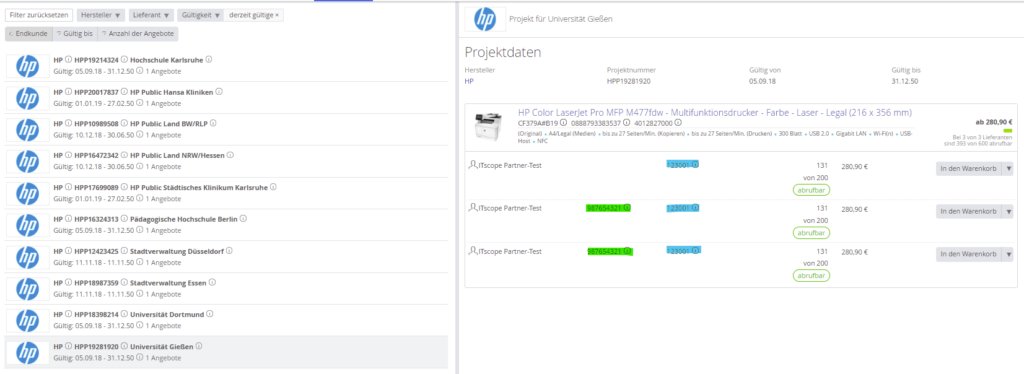
Here is an example (picture above) of a project item that can appear several times from the same supplier (supplier article number and the bundle ID). In other words, on one occasion the item is not part of the bundle, and on two occasions the item is present in the same bundle. In the detailed view to the right (image below), you will then find the project line item number (black) and also the bundle name.
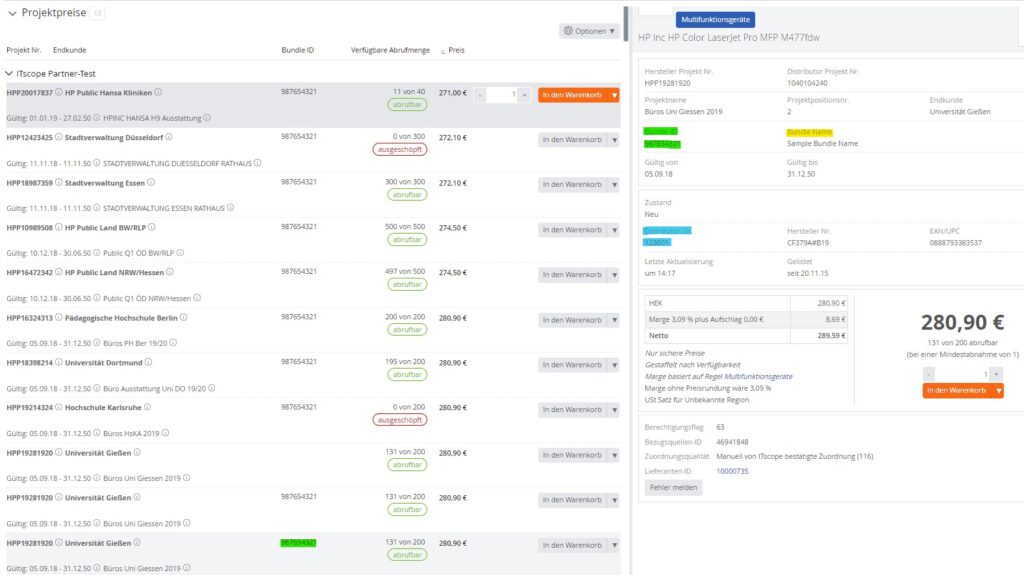
Activate additional project bundle information from project lists
Some suppliers also have project bundles in their project lists. In order to receive this additional information, including bundle name (projectBundleName), bundle ID (projectBundleId) and project line item number (projectPosition), via ITscope Export/API version 2.1, the corresponding slider button must be activated in the test lab. These new fields are then available in the API formats standard, standardUpdate, developer and developerUpdate. Test lab features are set by each ITscope user individually. Therefore, please make sure that the staff member whose API key is used for API retrievals or exports activates this feature.

