Setting up project prices is the same process as setting up other eServices. To set up a project list, navigate to the company overview page of the supplier you want to set up the project list for.
For example, we can do this using the search bar:
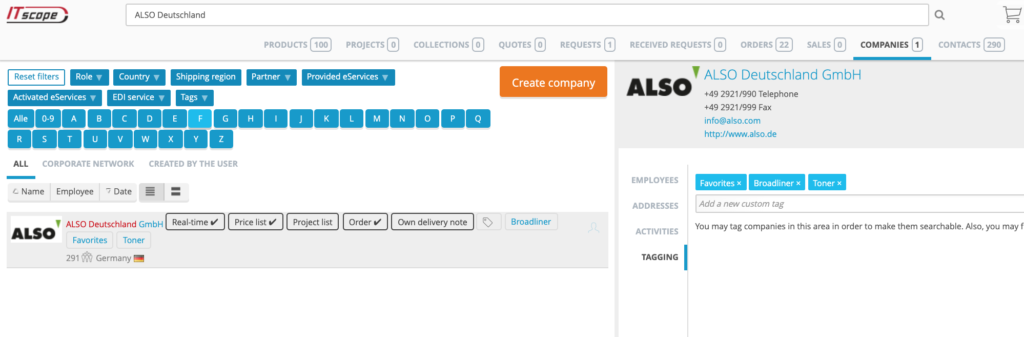
Open the supplier’s page and add the supplier to the network, if not already done so.
Next, open the ‘My account’ tab on the company page and click on ‘Project list’ on the left.
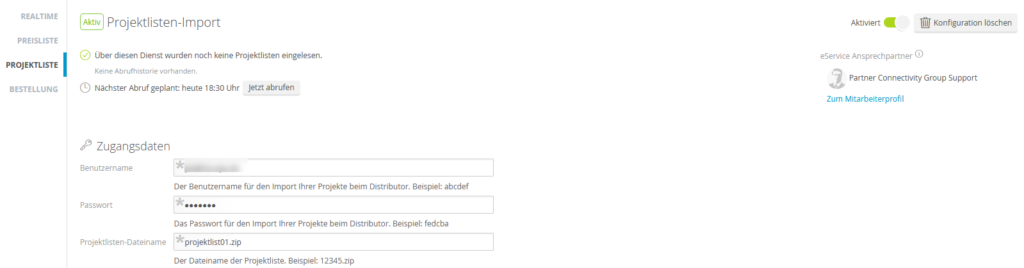
Now enter the access data for the project list, which you received from the supplier. Often the project lists are stored on an FTP server, similar to individual price lists. The access data consists of an FTP username and password. The file name of the project list must also be provided, this can be provided by the supplier.
Clicking on the green ‘Activate settings’ button concludes the setup process. The retrieval of the project list is initiated immediately after this and the project list setup is completed.
Activate further project bundle information from project lists
Some suppliers also have project bundles in their project lists. This function must be activated in the test lab to receive this additional information via ITscope Export/API version 2.1, including bundle designator (projectBundleName), bundle ID (projectBundleId) and project line item number (projectPosition). The new fields are then available in the API formats standard, standardUpdate, developer and developerUpdate. Test lab functions are specific to each employee. Therefore, please ensure that employees whose API key is used for API retrievals or exports activate this feature.

