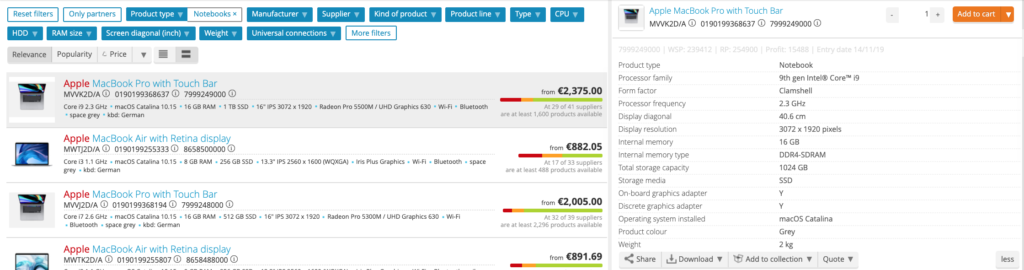Search
Clicking on the search bar will show your most recent search results.
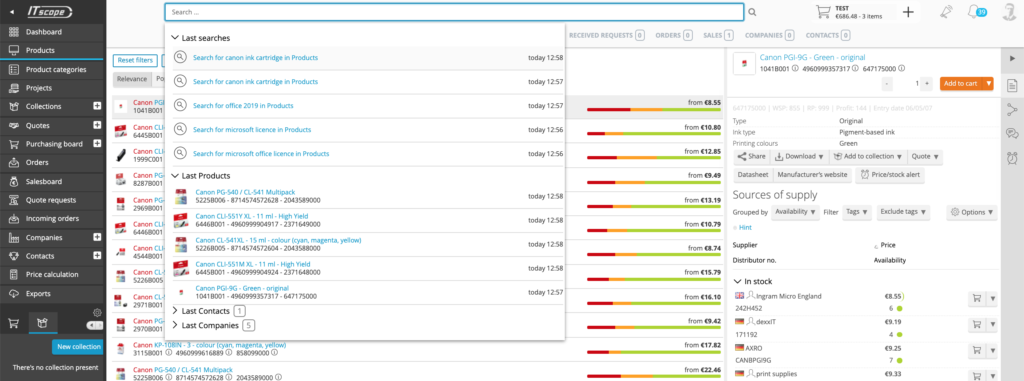
When entering a search term, suggestions are displayed in a drop-down menu. The first five suggestions are updated each time the search term changes. If the product you are looking for is already in this list, you can select it to open the product page.
By using sufficiently restrictive search criteria, products can be found directly in the suggestions drop-down menu, without having to use the list of all search results.

Filter search results
Search filters are displayed in the section between the search bar and the list of search results. Only filter criteria relevant to the current search are displayed. Limiting the results through a filter criterion can cause other filter criteria to be blurred out, in the event they no longer apply to the current set of results.
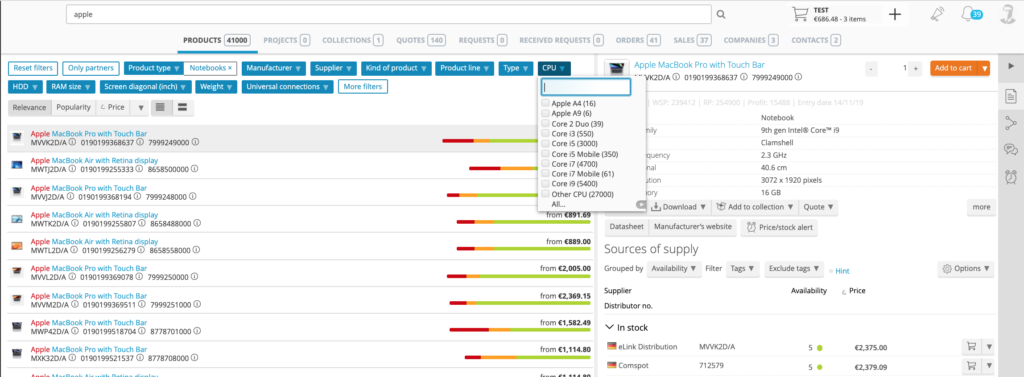
Presentation of search results
The search result can be presented in either ‘extended’ or ‘compact’ mode (see buttons below). Extended mode provides more information on each product line and requires more space. To display more lines on a page, use the compact mode.
In addition to being able to change the list display mode, search results can also be sorted. The three most important sorting criteria are accessible directly by means of separate buttons. Further options are available via the arrow button. Some sort options offer the choice between ascending and descending order. A small arrow symbol, to the left of the name, is displayed in this case and can be used to toggle the sort order.
The results list has the following keyboard shortcuts:
- arrow keys:
- right: show detail preview
- left: hide detail preview
- top: line up
- bottom: line down
- enter: open the product page
- space bar & T: switch detail preview
- F3: move to search bar
Compact view
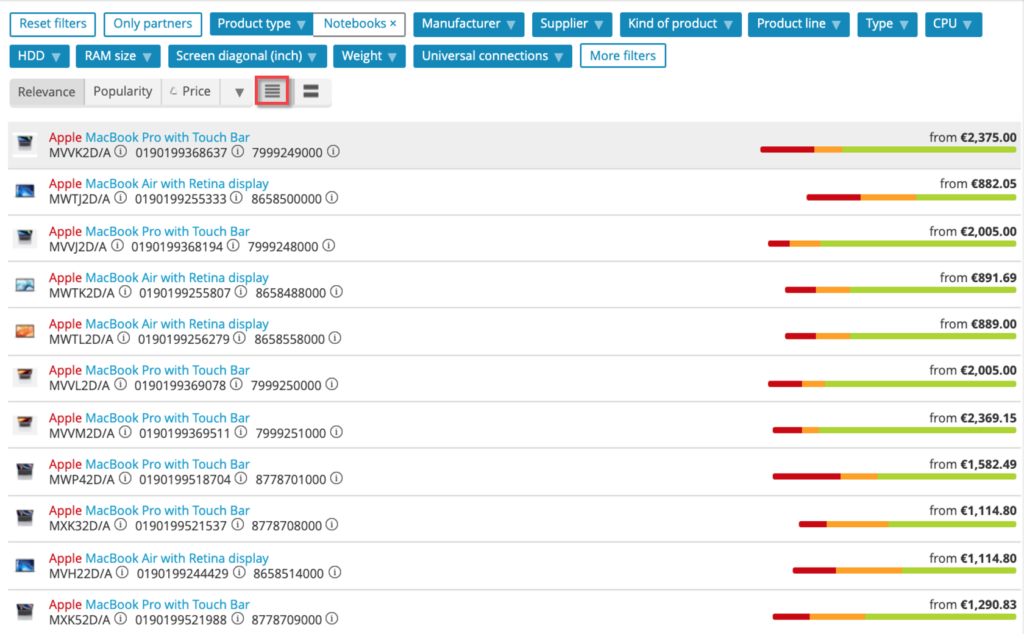
Extended view
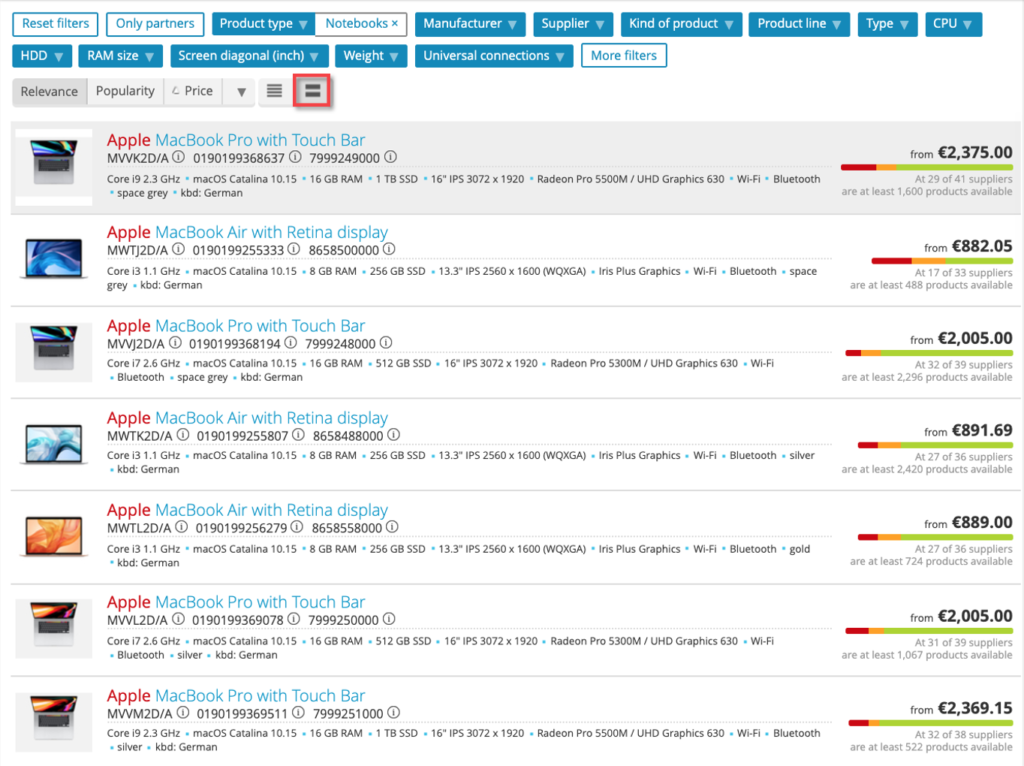
Detailed preview
To the right of the search results list, a compact preview section can be displayed giving information about the selected product. The preview section can be opened by clicking on a search result line and closed with the arrow in the detail preview. In addition, the keyboard navigation described in the previous section is also available.
In this preview, the most important information and control elements for the product are displayed – while detailed product information can be found on the full product page. The preview provides information on important product features, the available sources of supply and the datasheet, as well as providing the option to add the product to a collection. The sources of supply list is not truncated, meaning it can be sorted and grouped. It is possible to directly order from within the preview.