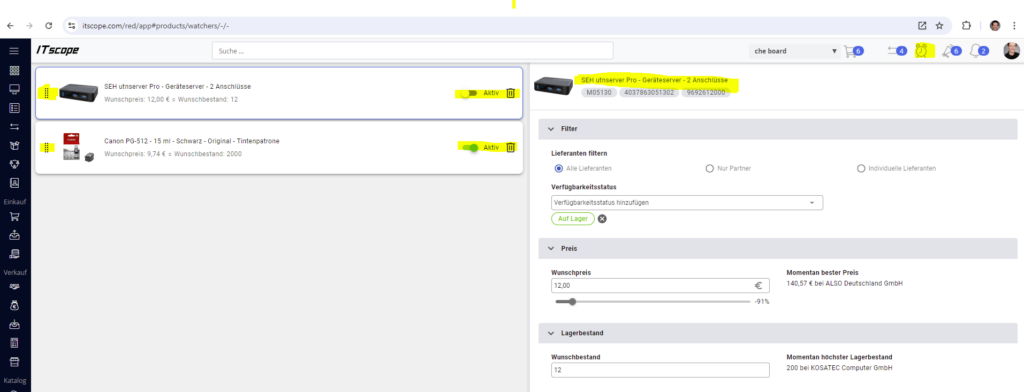Products can be provided with price, stock and availability alarms to receive a notification to your login e-mail when a price threshold is fallen below and/or a stock threshold is exceeded.
Create price, stock alarm
A price, stock alarm can be set up on the product page in the right-hand side context menu via the alarm clock symbol. When you press the activate button, you have the option of setting up certain filters.
- All suppliers or only my partners or individual suppliers can be selected. The suppliers always refer to the sources of supply of the product
- a stock availability can be set
- A desired price can be set. The alarm is triggered when the price is reached or not reached
- A desired stock level can be set. The alarm is triggered when the stock level is reached or exceeded.
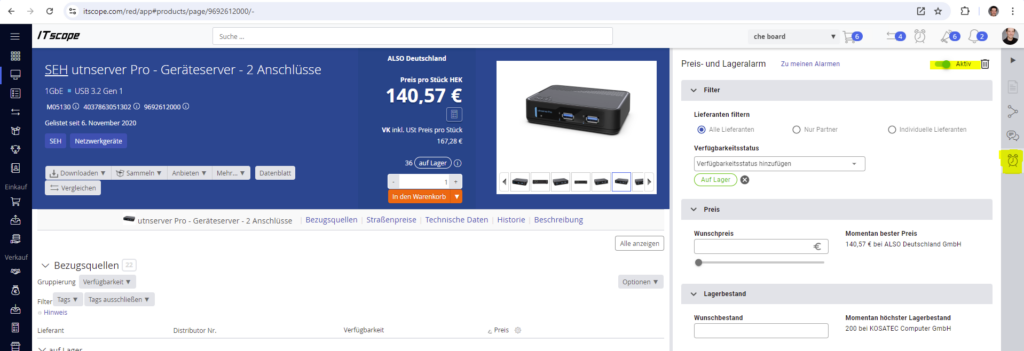
The combination of filters can determine the product alarm. This means that a price filter or a stock filter can be set, or both together.
The alarm is triggered once and an email is sent to the login email address if the combination of filters is positive. Either when the price is reached or undershot and/or the stock level is reached or exceeded.
On the product page itself, the price/stock/status history can be viewed to have a better understanding of the price and stock development of the product
Changing, activating, deactivating and deleting price and stock alarms
If a price and stock alarm has been created for a product, it can either be deactivated and reactivated using the active button or deleted completely using the bin symbol.
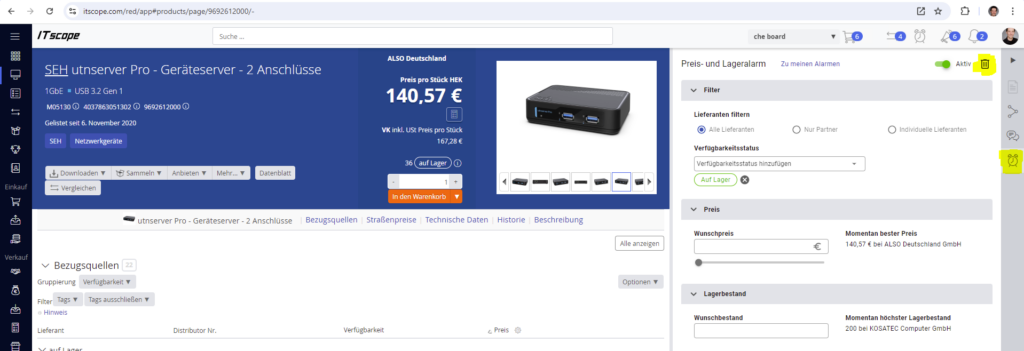
Alarms can also be changed, activated, deactivated or deleted via the price and stock alarm overview. See further below.
Price, stock alarm overview
The overview of price and stock alarms can also be called up in the menu bar via the alarm clock symbol, or on the product page in the right-hand side context menu via the alarm clock symbol and then on the link to my alarms.
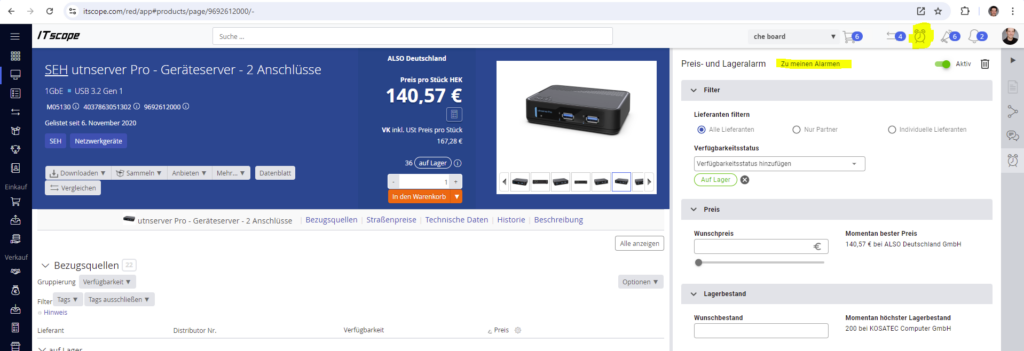
In the overview of price and stock alarms, the alarms can be changed, activated (active button), deactivated (active button) or deleted (bin symbol).
The product itself can be navigated to via the product link.
All price and stock alerts can be sorted using drag and drop (on the left in the list on the product image)