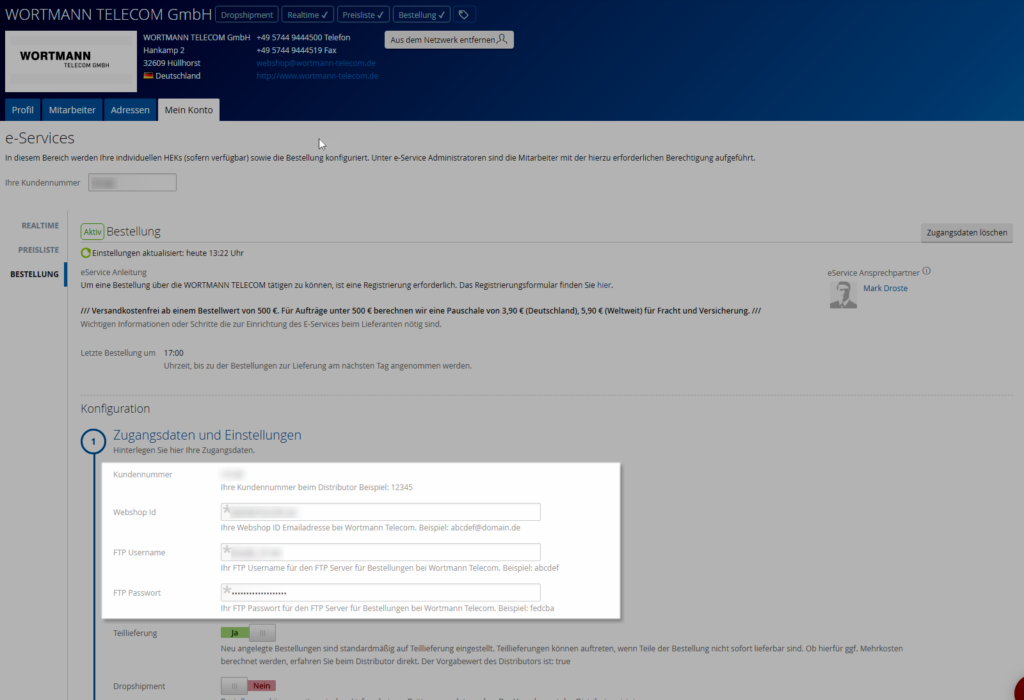Individual price list
For the supplier Wortmann Telecom, the following two price display options are available:
- Display standard prices
- Price list import
Standard prices are always displayed by default.
As soon as you have added the supplier to your network, it is necessary to specify the price display option you want to use (either standard prices or price list import).
Information required to configure the Wortmann Telecom price list in ITscope:
- Username
- Password
Activation of the FTP price list can be carried out in the Wortmann Telecom online shop.
In the online shop, you can activate the FTP price list feature (provided it has not been activated already), and you can also view your personal FTP access details.
To do this, the following steps are needed:
- Open the Wortmann Telecom online shop (https://shop.wortmann-telecom.de/en-gb/profile/login.aspx) and use your access details to log in
- Navigate to the price list configuration section by selecting ‘User account‘ –> ‘My account‘ –> ‘Price list download‘ (see the following screenshots (German))
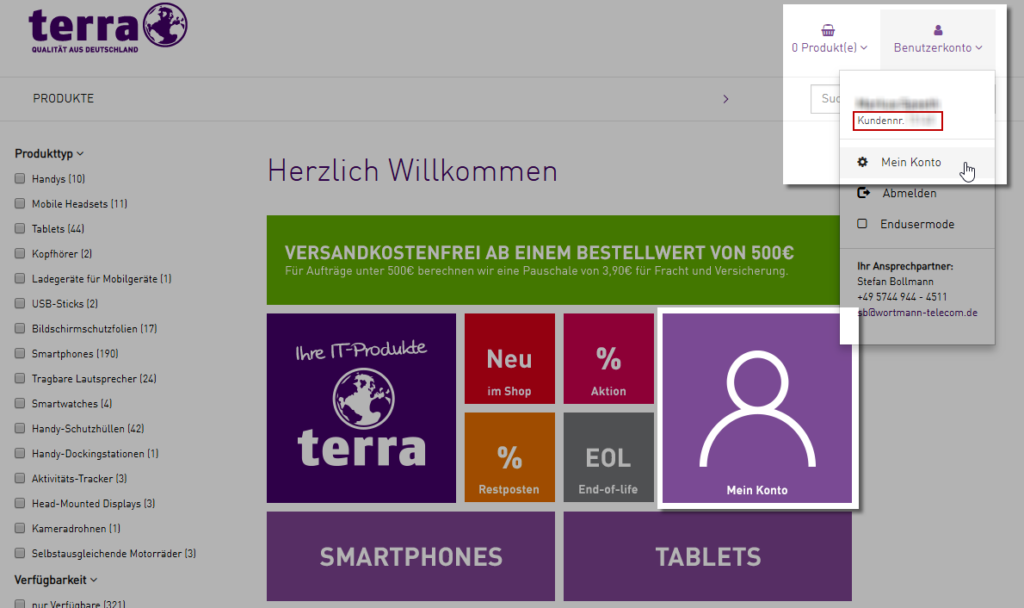
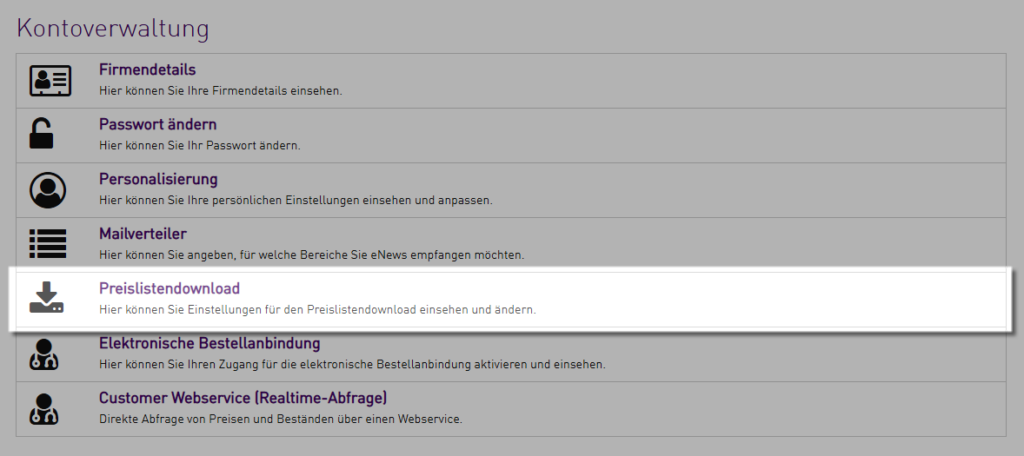
3. In this section, set the format of your Wortmann Telecom price list to ‘CSV Wortmann Telecom‘.
Important! Other formats are not supported in ITscope. ‘CSV – Wortmann Telecom‘ is the only supported format (see following screenshot)
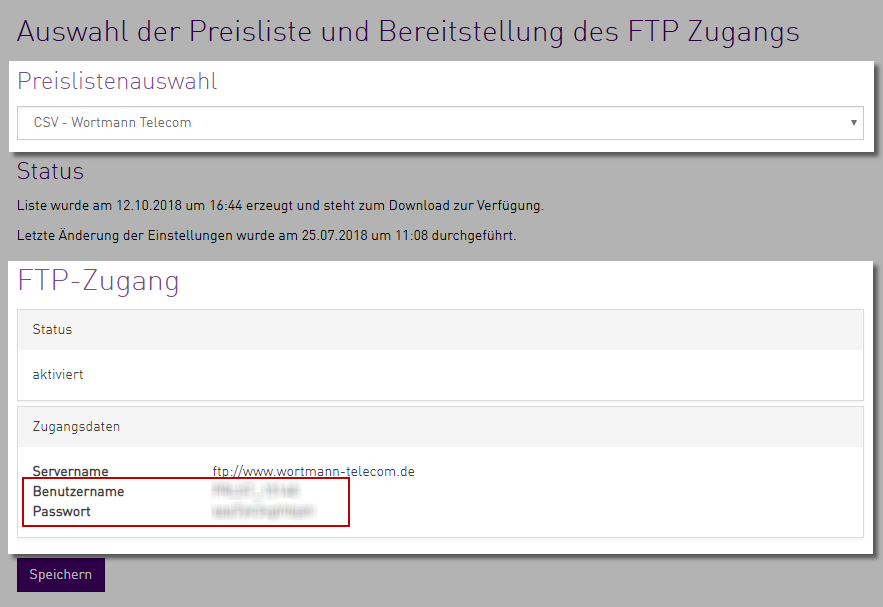
4. After selecting the CSV format, save your settings and add your FTP access details to ITscope.
Activate these settings so that the price list retrieval can take place automatically.
Here are the direct links to the Wortmann Telecom configuration page in ITscope, also shown in the following screenshot:
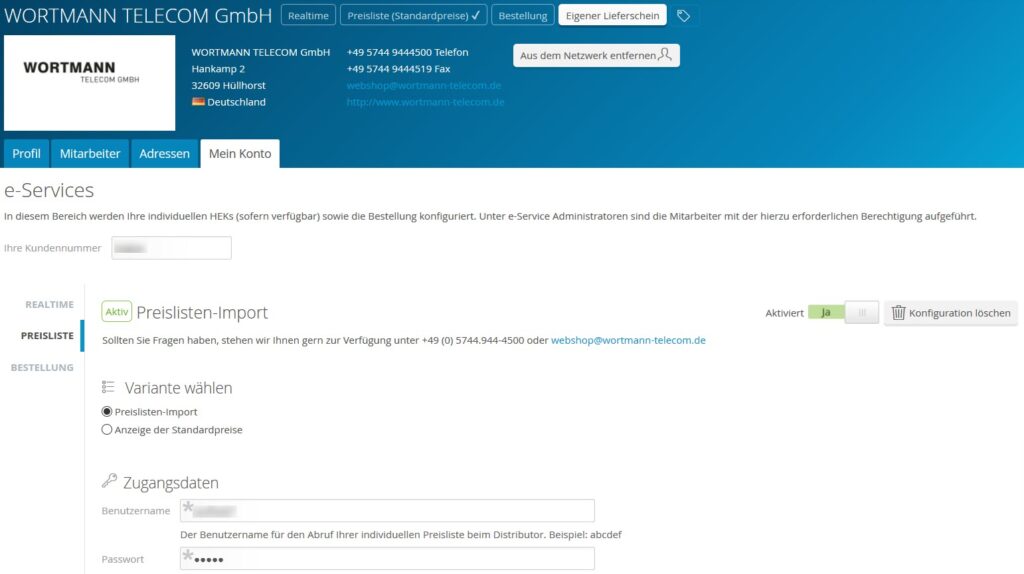
Realtime
The following steps are necessary to configure Wortmann Telecom realtime prices:
- Online shop username (usually your Wortmann Telecom registration email)
- Password hash (this is not the same as your online shop password – example: AC4266D664414928BA4266CB5899FX)
To view requested data, the following steps are necessary:
- Open the Wortmann Telecom shop (https://shop.wortmann-telecom.de/en-gb/profile/login.aspx) and log in using your access details
- After clicking on the profile icon in the top right-hand corner, your customer number is displayed (see following screenshot)
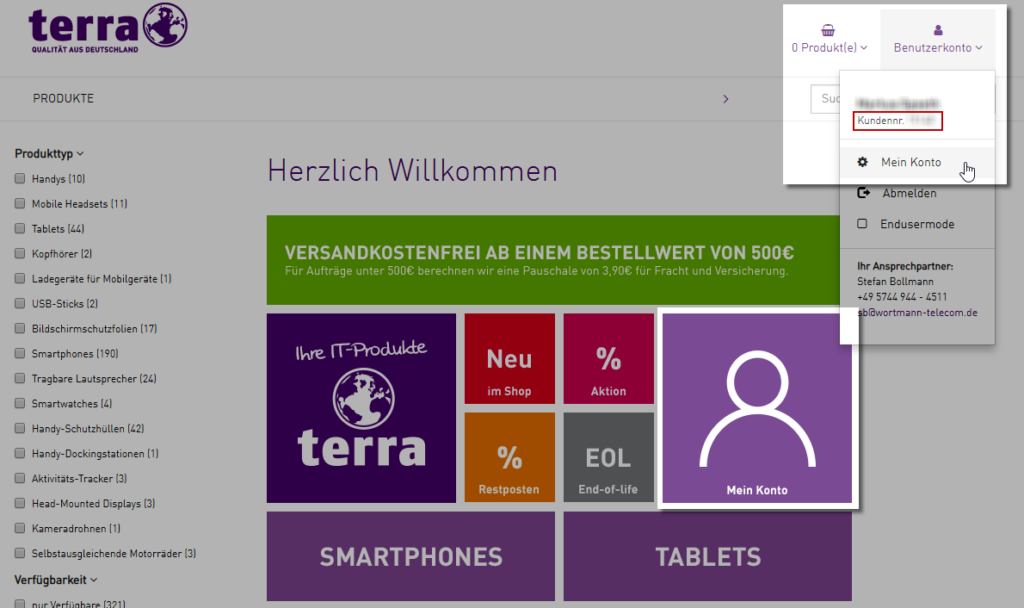
3. Then click on ‘My account‘ –> ‘Customer Webservice (realtime request)‘ (‘Account management‘ section) to view your password hash (see following screenshot)
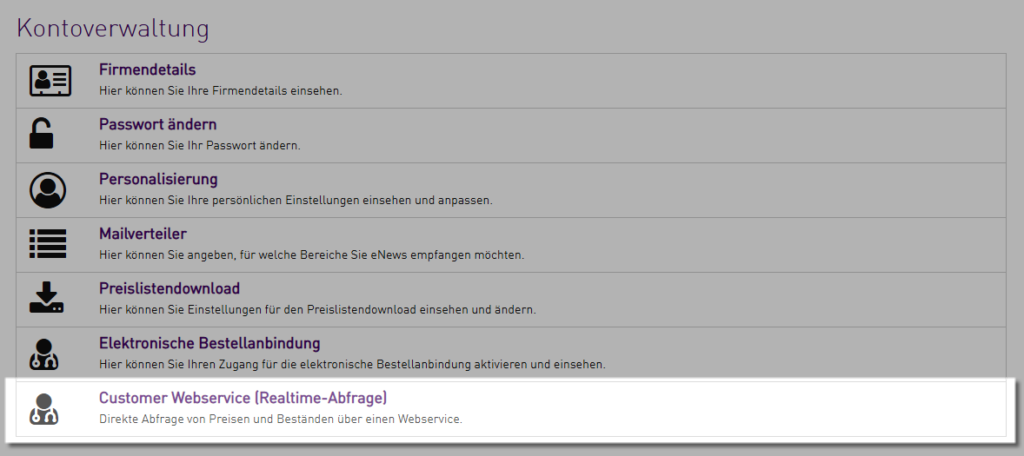
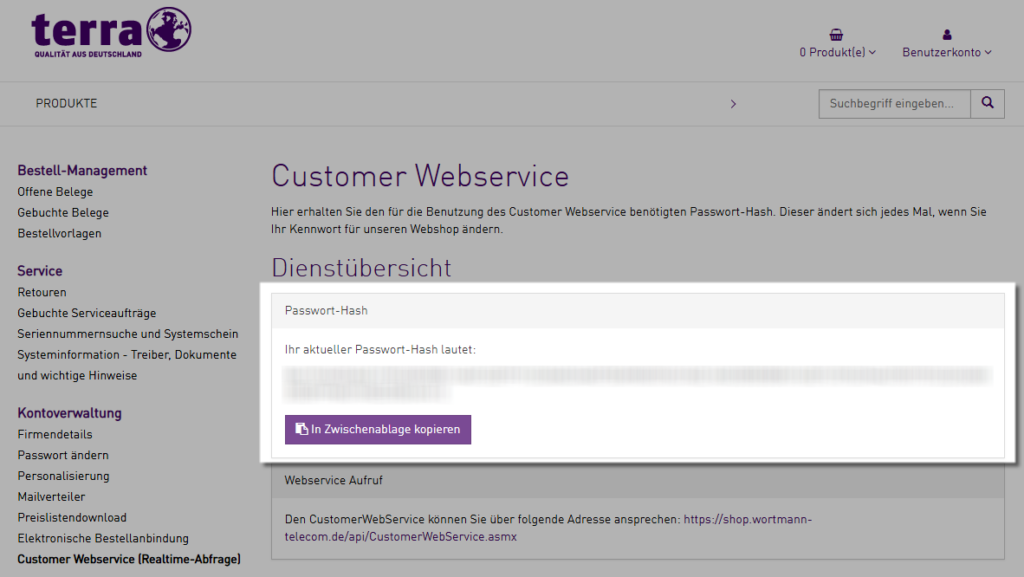
4. Add the necessary data to your Wortmann Telecom realtime configuration in ITscope. You can now successfully activate the service.
The following screenshot shows the realtime configuration section for Wortmann Telecom GmbH on ITscope:
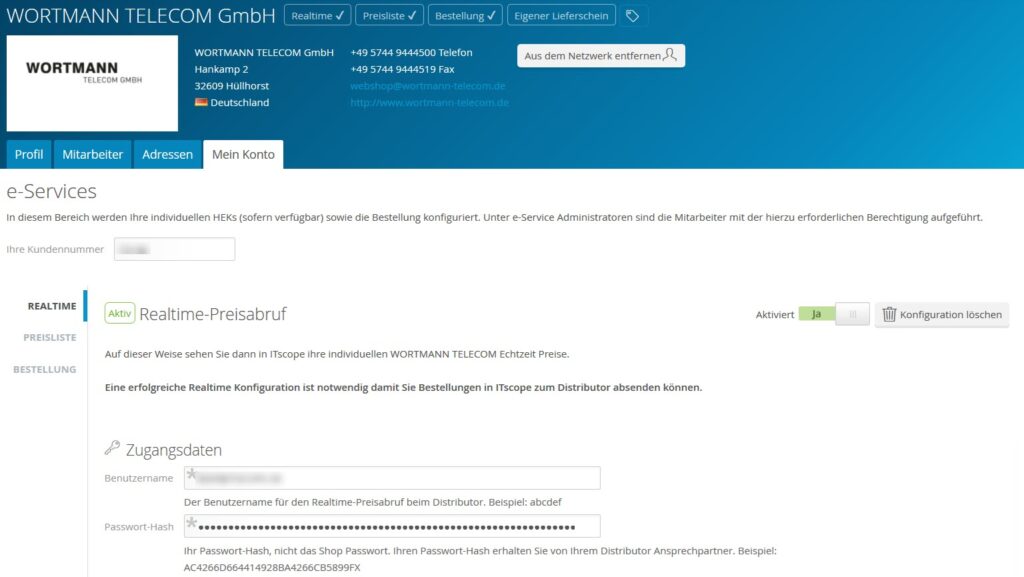
Order
The following two options are available when configuring the order interface for Wortmann Telecom:
- Orders via email –> activated by default, as soon as Wortmann Telecom has been added to your network
- Orders via FTP (EDI) –> has to be activated in the Wortmann Telecom shop
The following information is required to activate the FTP order interface in ITscope:
- Webshop ID —> corresponds to your Wortmann Telecom shop login email address
- FTP username
- FTP password
Following steps are required to activate the FTP order interface in the Wortmann Telecom shop:
- Open the Wortmann Telecom shop (https://shop.wortmann-telecom.de/en-gb/profile/login.aspx) and log in using your access details
- Select ‘User account‘ –> ‘My account‘ –> ‘Electronic order interface‘ (see following screenshots) to open the configuration page.
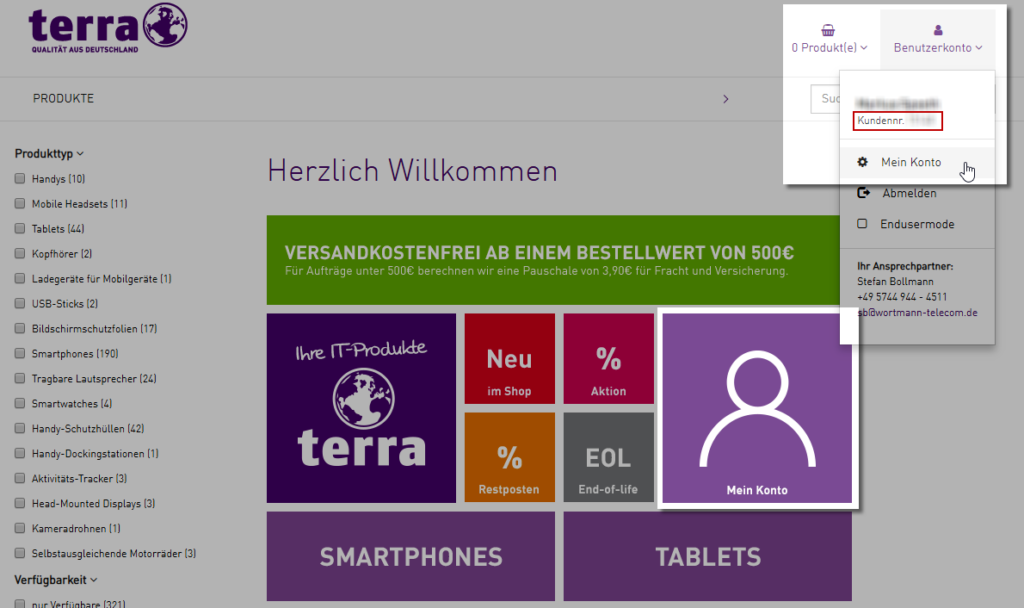
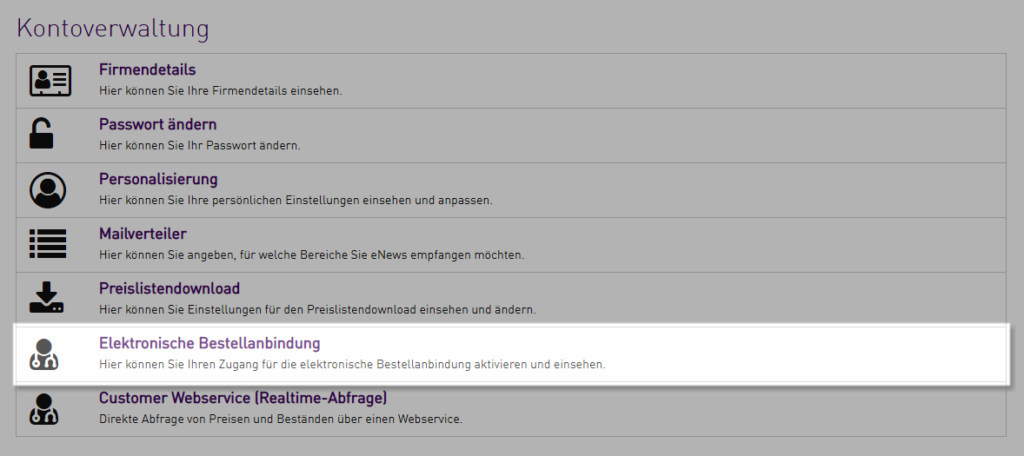
3. In the ‘Electronic order interface‘ section, you can activate the FTP order interface and view your access details (see following screenshot).
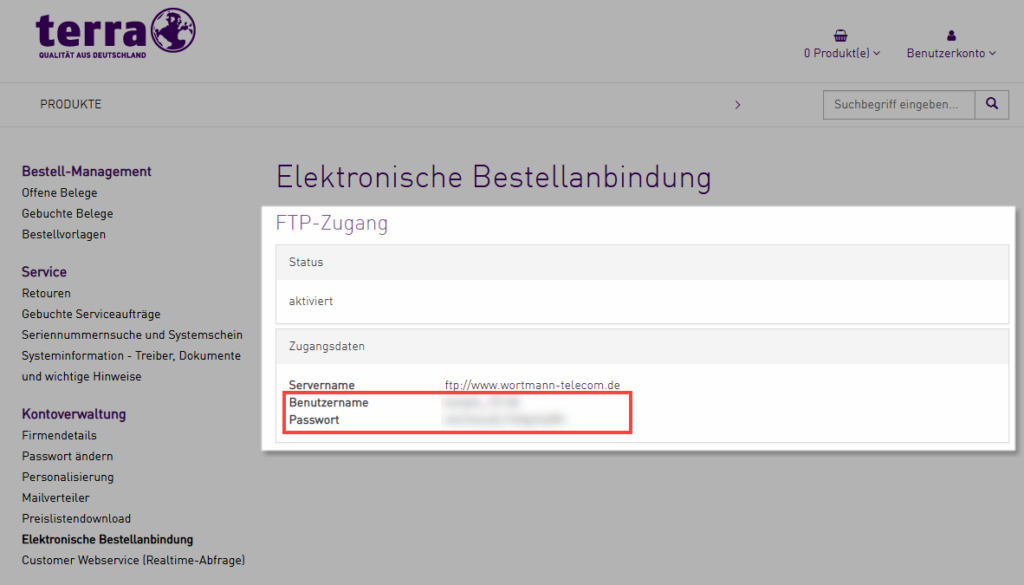
4. The access details displayed here can now be added to the ITscope order configuration page for Wortmann Telecom, together with the shop login email address. After entering the information, activate the settings.
The following screenshot shows the order configuration section for Wortmann Telecom on ITscope: