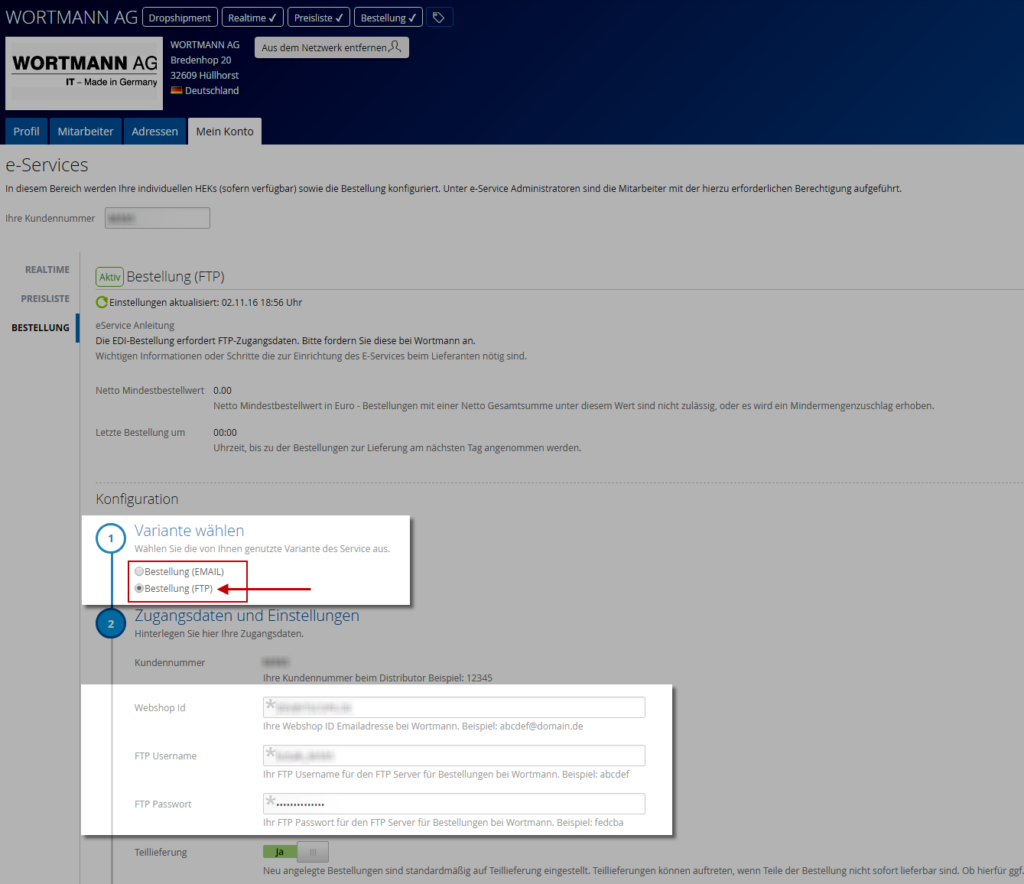Individual price list
The following information is required to configure your individual Wortmann AG price list in ITscope:
- Username
- Password
The FTP price list can be set up in the Wortmann shop.
Here you can activate the FTP price list (if not already activated), and also view your personal FTP access details.
To do this, the following steps are needed:
- Open the Wortmann online shop (https://b2b.wortmann.de) and use your access details to log in
- Navigate to the price list configuration section by selecting ‘User account‘ –> ‘My account‘ –> ‘Price list download‘ (see the following screenshots (German))
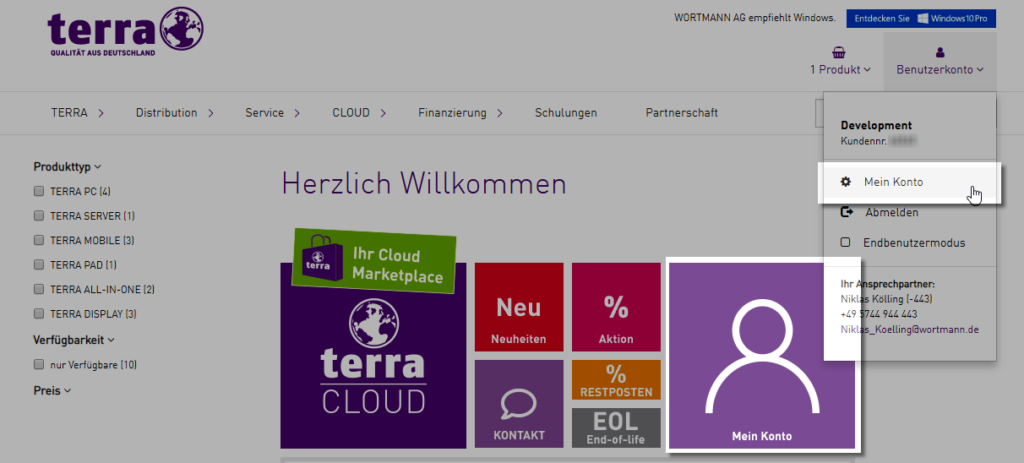
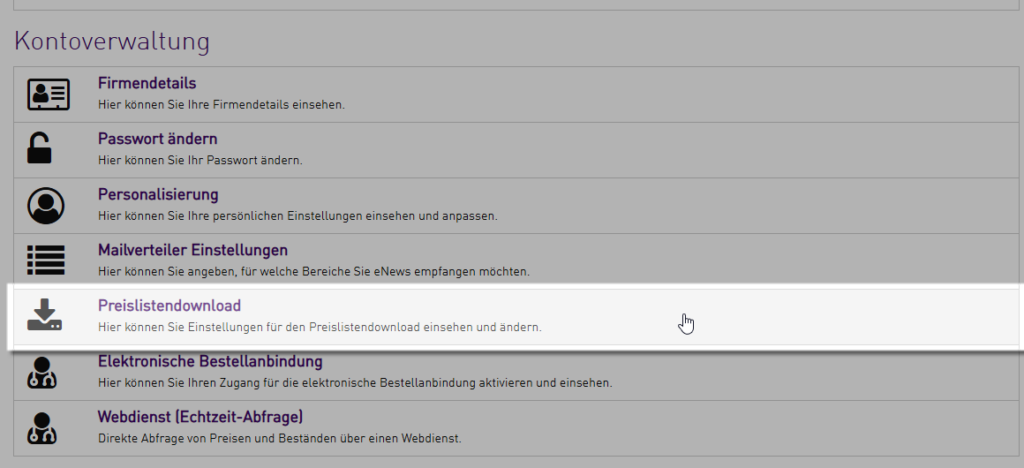
3. In this section, set the format of your Wortmann price list to ‘CSV – content separated‘.
Important! Other formats are not supported in ITscope. ‘CSV – content separated‘ is the only supported format (see following screenshot)
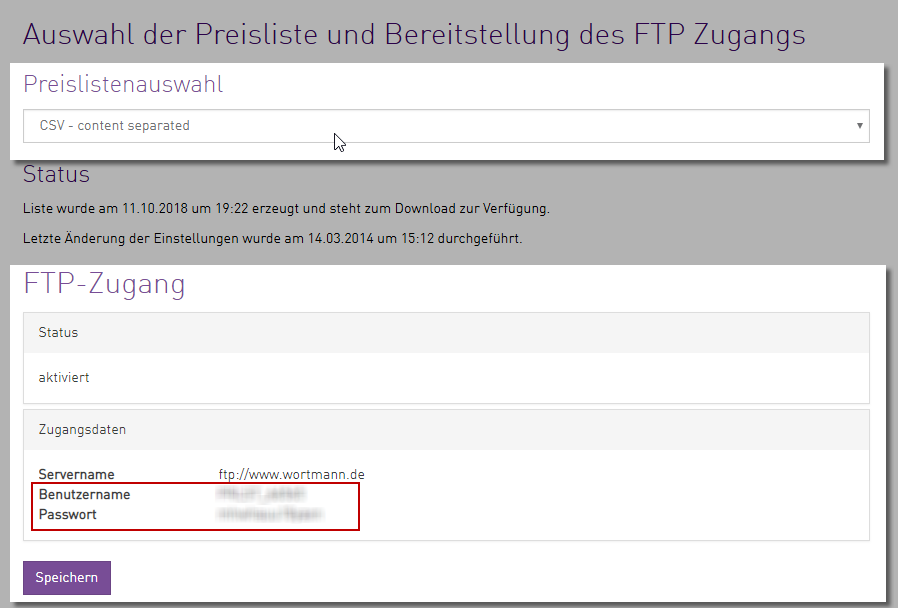
4. After selecting the CSV format, save your settings and add your FTP access details to ITscope.
Activate these settings so that the price list retrieval can take place automatically.
Here are the direct links to the Wortmann configuration page in ITscope, also shown in the following screenshot:
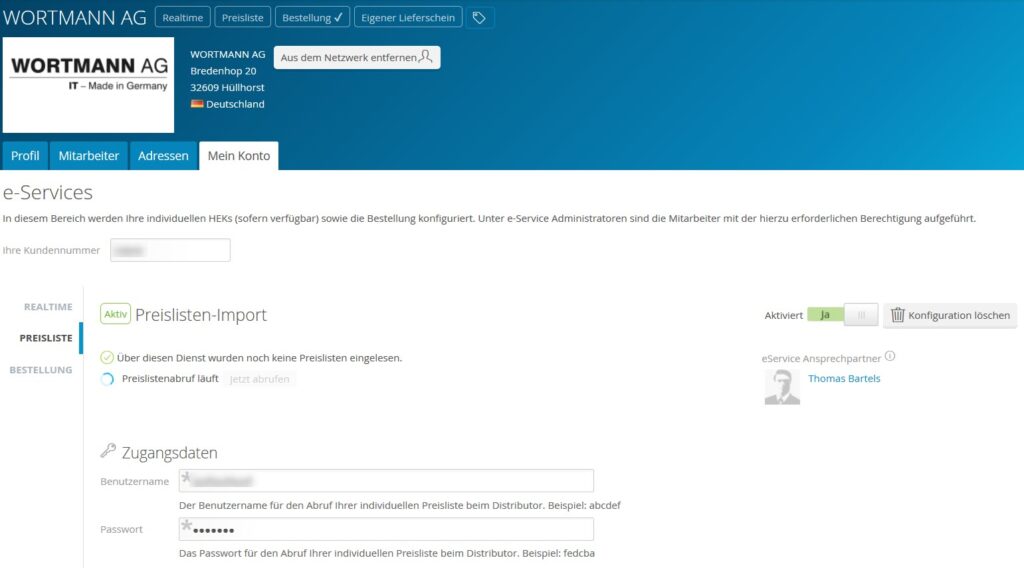
Realtime
The following steps are necessary to configure Wortmann realtime prices:
- Online shop username (usually your Wortmann registration email)
- Password hash (this is not the same as your online shop password – example: AC4266D664414928BA4266CB5899FX)
To view requested data, the following steps are necessary:
- Open the Wortmann shop (https://b2b.wortmann.de) and log in using your access details
- After clicking on the profile icon in the top right-hand corner, your customer number is displayed (see following screenshot)
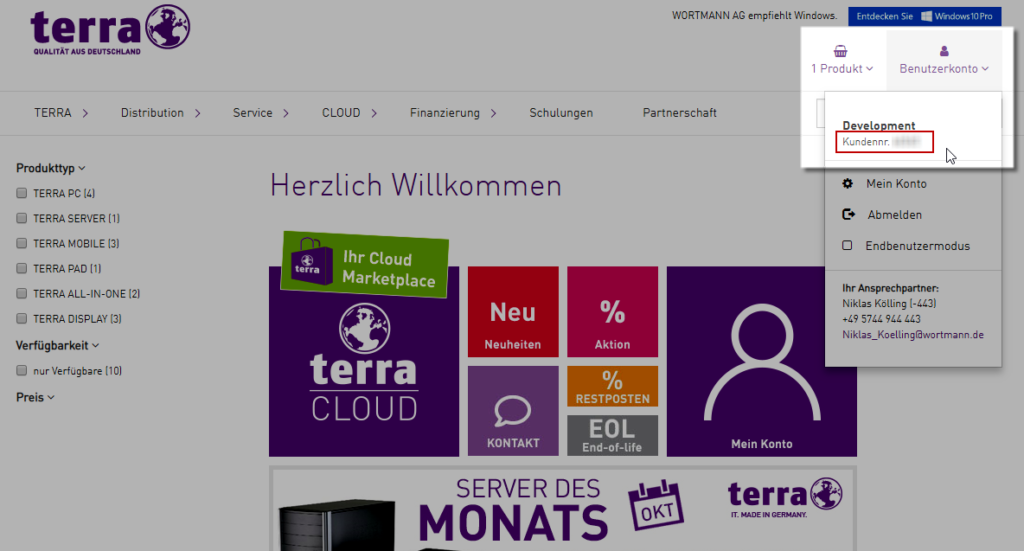
3. Then click on ‘My account‘ –> ‘Customer Webservice (realtime request)‘ (‘Account management‘ section) to view your password hash (see following screenshot)
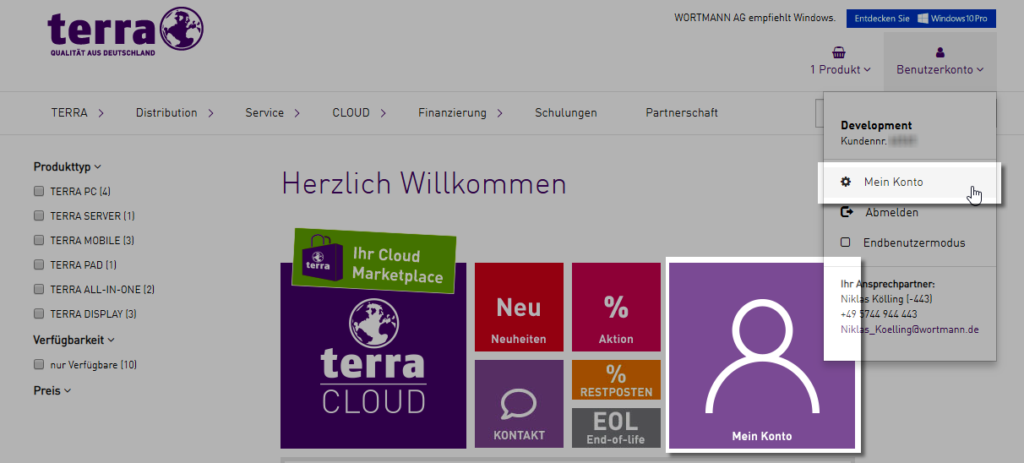
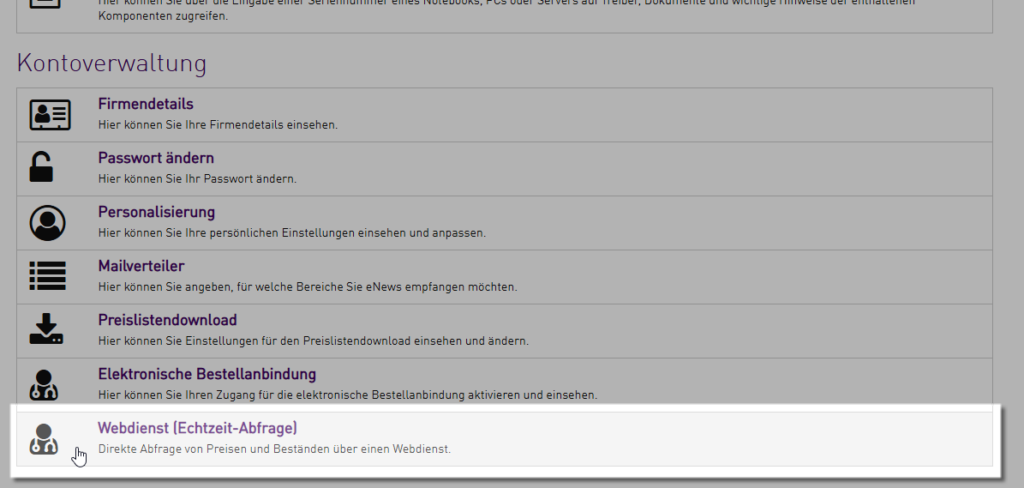
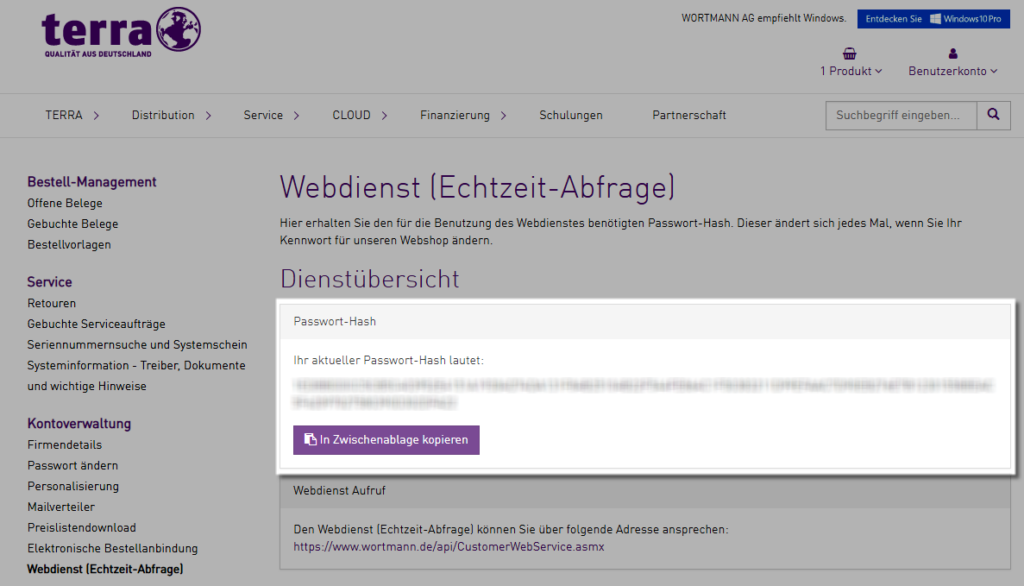
4. Add the necessary data to your Wortmann realtime configuration in ITscope. You can now successfully activate the service.
Here is the direct link to the Wortmann realtime configuration section on ITscope: Wortmann AG.
Order
The following two options are available when configuring the order interface for Wortmann:
- Orders via email –> activated by default, as soon as Wortmann has been added to your network
- Orders via FTP (EDI) –> has to be activated in the Wortmann shop
The following information is required to activate the FTP order interface in ITscope:
- Webshop ID —> corresponds to your Wortmann shop login email address
- FTP username
- FTP password
Following steps are required to activate the FTP order interface in the Wortmann shop:
- Open the Wortmann shop (https://b2b.wortmann.de) and log in using your access details
- Select ‘User account‘ –> ‘My account‘ –> ‘Electronic order interface‘ (see following screenshots) to open the configuration page.
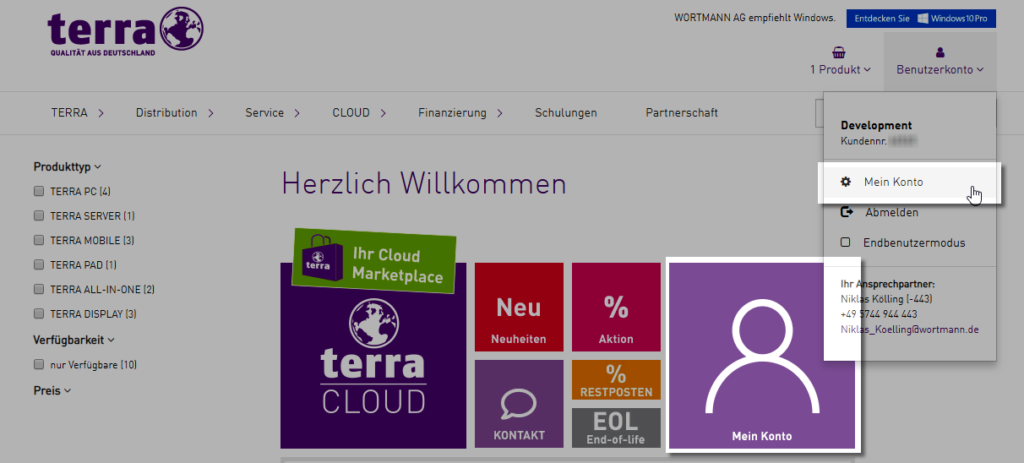
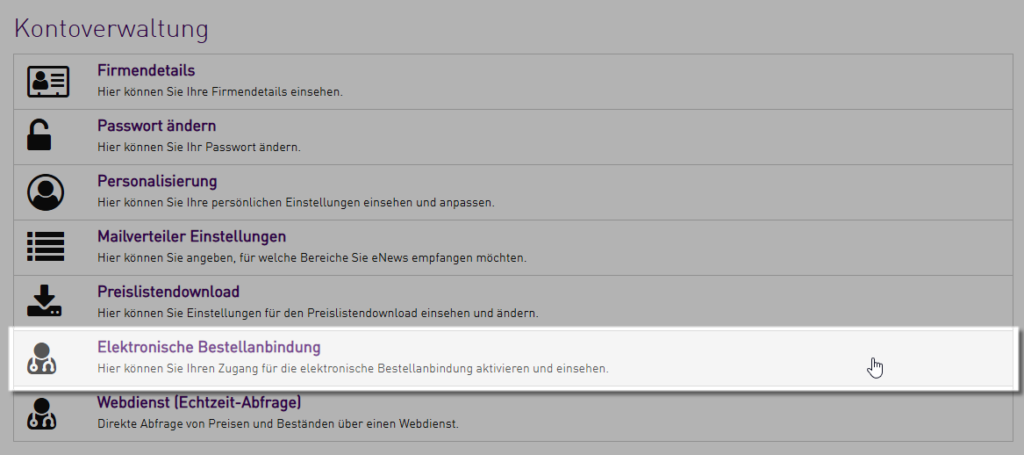
3. In the ‘Electronic order interface‘ section, you can activate the FTP order interface and view your access details (see following screenshot).
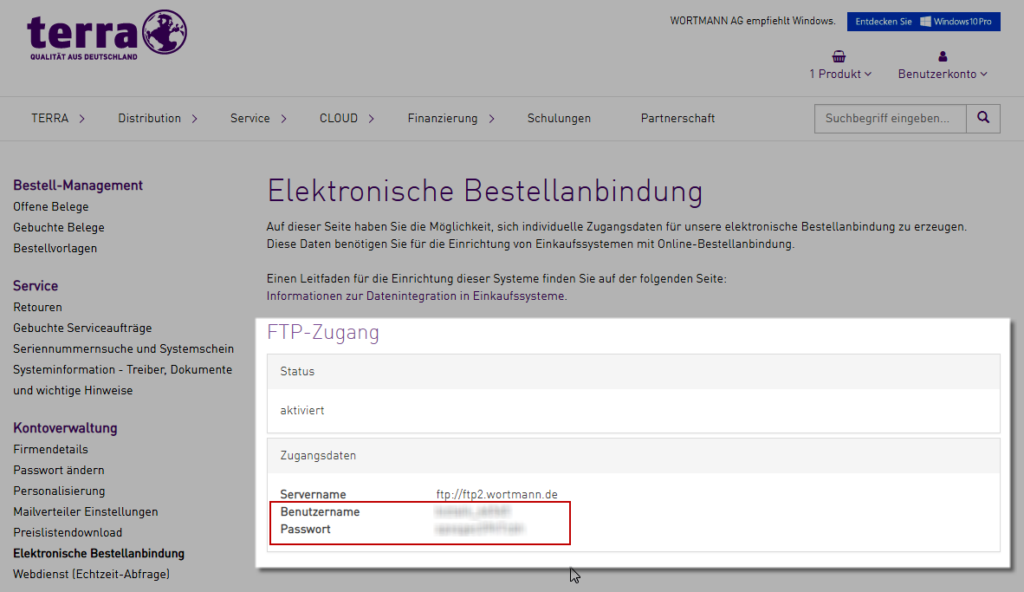
4. The access details displayed here can now be added to the ITscope order configuration page for Wortmann, together with the shop login email address. After entering the information, activate the settings.
The following screenshot shows the order configuration section for Wortmann on ITscope: