With the help of a product file, you can easily integrate pre-defined product ranges from your customers into your portal. In addition, products that are not available in the ITscope catalogue can be added statically to an assortment.
Creating a new product file
To create a product file, select ‘New product selection‘ in the ‘Products‘ tab of the portal configuration. Then select ‘Product file‘ in the dialogue.
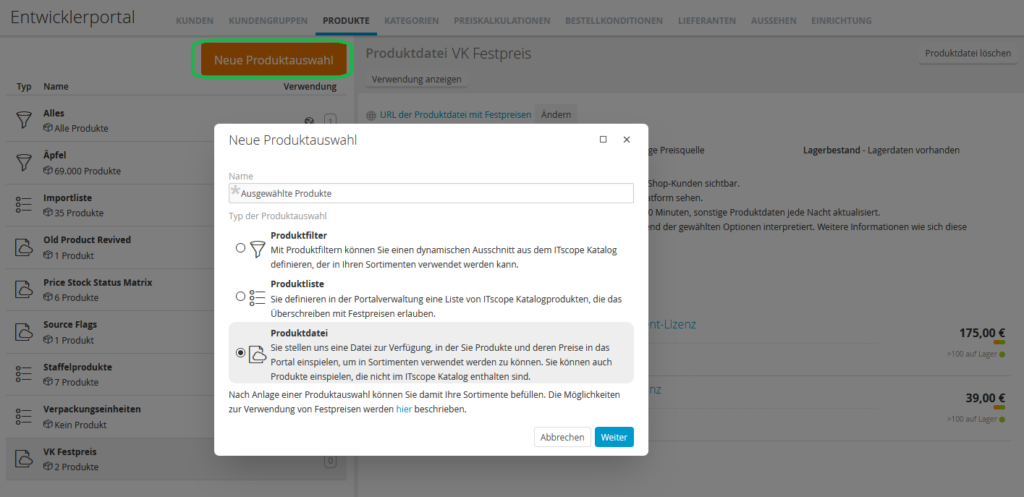
Another dialogue then opens requesting further information for the creation of the new product file.
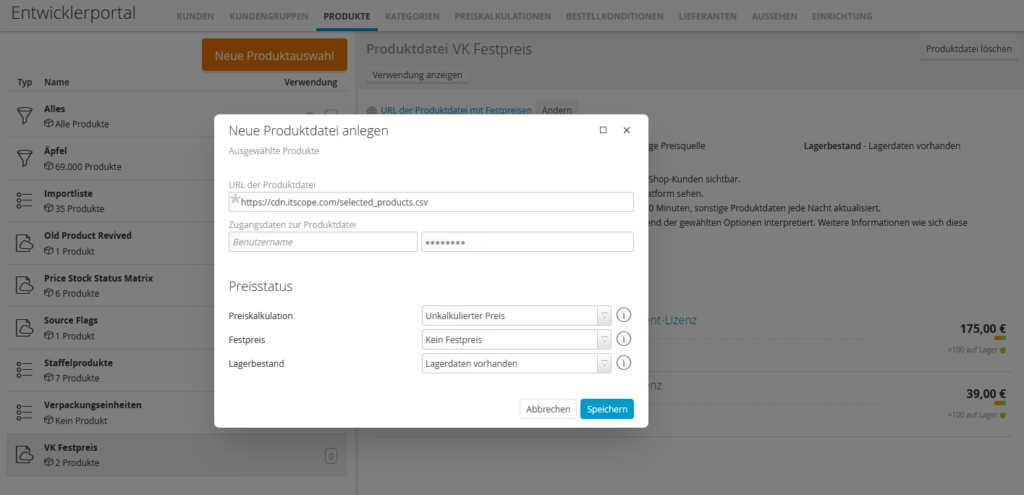
In addition to the URL where the product file is located, the access details for the retrieval must also be provided. The product file must therefore be uploaded and accessible on an FTP or SFTP server. Alternatively, an FTP server can be provided as a service by ITscope. Additionally, you can specify how products imported from the file should behave in the portal. These options are described in more detail in the following section.
After you have entered all the details, ITscope will import the file. Once this step has been completed, which can take up to three days, you will see a summary of the file contents. The price and availability data of the products in this file are updated every 20 minutes, other product data is updated every night.
Possible combinations for a product file
For a product file that defines its own assortment, the following combinations are useful:
| Case | Price calculation | Fixed price | Stock level | Description |
| 1 | Calculated price | Only price source | Stock data available | Calculated price and stock levels are available for the imported source of supply. All other sources of supply for this object are disregarded! |
| 2 | Non-calculated price | Only price source | Stock data available | Same as combination 1, but with non-calculated price |
| 3 | Price on request | Only price source | Stock data available | Same as combination 1, but price is shown as ‘on request‘ |
| 4 | As with cases 1 to 3 | Only price source | No stock data available | Same as combination 1-3, but the source of supply is determined on the basis of the supplier specified in the price calculation |
| 5 | As with cases 1 to 3 | No fixed price | No stock data available | A separate source of supply is created from the file, which contains its own price and stock level information |
| 6 | As with cases 1 to 3 | No fixed price | Stock data available | Same as combination 5, but stock level data is available and is transmitted |
| 7 | – | Assortment definition | – | This combination is used to determine the assortment! (Neither price nor stock level data have an effect on the source of supply). |
Configuring the product file
The three price status options allow different scenarios for catalogue definition and price/stock information. These settings apply to all contents of the file, unless the values are overwritten at line level (see section on contents of the product file).
The ‘Price calculation‘ field determines how the price stated in the file is interpreted. ‘Uncalculated price‘ means that the price calculation of the portal is applied before the price is displayed to the portal customer. ‘Calculated price‘ means that the value is displayed exactly as given in the file, without going through the portal’s price calculation process. If ‘Price on request‘ is selected, the price field is ignored and ‘on request‘ will always be displayed. Please note that a price of €0 will always be displayed to the customer as ‘on request‘!
The ‘Stock level‘ option defines the origin of stock level and stock status data. If ‘Stock data available‘ is selected, the stock levels provided in the respective fields of the product file are used. If ‘No stock data available‘ is selected, the remaining sources of supply are used to determine the stock level and stock status. The system will look for the cheapest source of supply according to the price calculation rules, meaning the corresponding stock level and stock status from this entry will be displayed.
Products from the ITscope catalogue
If the product file contains products that are already listed in the ITscope catalogue, then the ‘Fixed price‘ price status option determines whether the data transmitted in the product file is added to the product as an additional source of supply (‘No fixed price‘). If your source of supply is the only one, select ‘Single source of supply‘, if only the sources of supply from other suppliers should be shown, select ‘Assortment determination‘.
Adding your own products to the product file
If a product has been provided in a product file that otherwise does not yet exist on ITscope, the name of your portal is listed as the only supplier for this product. This is the case when using the price status specifications and if your customer is allowed to see suppliers in their portal. In this case, the imported price and stock data for this source of supply comes from the product file.
Product file explanation
The table listed here is intended as a template to give you an overview of the structure of a product file. Mandatory fields are marked with an asterisk*.
| Field name | Description | Example |
| Item no.* | Your unique item number in the system | XYZ123456 |
| Item name* | Your product name | Notebook Dell Latitude 7420 |
| Detailed description (technical attributes) | The technical attributes are contained in this information. To ensure that the algorithm recognises as much information as possible, use the format in the product header of the same product group on ITscope as a reference. Example for: CPU -> Intel Core i7-1185G7 RAM -> 8GB Memory Storage -> M.2 512 GB SSD Graphics card -> NVMe Class 35 PCIe Separate individual attributes with commas! (HTML format is recommended) | <p>Intel Core i7-1185G7, vPro, Intel Iris XE Graphics, 8GB Memory<br />M.2 512 GB SSD NVMe Class 35 PCIe<br />14,0″ FHD (1.920×1.080) AG, SLP, without touch function, ComfortView Plus, WVA, 400 cd/m², FHD-IR-Camera, Microphone, WIFI, WAN-enabled,CF<br />Palmrest, Fingerprint Reader, Contacted/Contactless SmartCard Reader/NFC, Carbon Fiber, Thunderbolt4<br />Power cable – Europe<br />ExpressCharge™-powerful battery with 4 cells and 63 Wh<br />65-W-Type-C-Adapter<br />Intel Wi-Fi 6 AX201 2×2 .802.11ax 160 MHz + Bluetooth 5,1</p> |
| Marketing text | Here you can write your individual text, HTML format is recommended | <p><strong>Flatter. Lighter. Smarter.</strong><br />The smallest 39.6 cm (15“) business laptop in the world with the first-class Dell Optimizer-AI, which adapts to your workflow regardless of your current location</p> |
| Price in Euro* | If no price or a zero is entered, the product is marked as ‘on request’ | 440.90 |
| Stock* | Quantity available for the customer | 5 |
| Manufacturer item no.*1 | Mandatory if no EAN has been entered | ownNumber |
| EAN (13 digits)*1 | Mandatory if no manufacturer number is registered | |
| Product group* | If possible, this is a product group from ITscope (visible in the product header on ITscope) | Notebooks |
| Manufacturer* | To display your name and content, use your own name, e.g. company name. If content from ITscope is to be displayed, then use the correct manufacturer name, ideally the same spelling as in the product header on ITscope | Company name or Dell |
| Image link1 (gallery) | This image will be used as the first image for the gallery. Note for all image links: either use the image URL from ITscope or from an image on your FTP. The image URL must be accessible on the web without logging in | https://media.itscope.com/img/p/S0F0l5Q1FrMJQJj9tjyKDEn_BoJ-u94ZvVx2Xe zhZQ8=/aHR0cDovL2Nkbi5jbmV0Y29udGVudC5jb20vZWUvMzEvZWUzMTJm ZDctN2M5Mi00ZDAyLWFmZjEtNzk5NGI2N2Y3YmYxLmpwZw==? |
| Image link2 | The displayed sequence cannot be influenced | see above |
| Image link3 | The displayed sequence cannot be influenced | see above |
| Image link4 | The displayed sequence cannot be influenced | see above |
| Image link4 | The displayed sequence cannot be influenced | see above |
| Accessories | For your own products, you can individually define product references from your product file OR the ITscope catalogue. Enter the ITscope ID or your own item number from the product file. Separate multiple product references for one article with commas, without any spaces | Example own item no.: XYZ123456 Example ITscope ID: 8296162000 |
| Services | For your own products, you can also assign your own services as product references from your product file. Enter the ITscope PUID or your own item number from the product file. Separate multiple product references for one item with a comma | see above |
| Manufacturer_datasheet_DE | Here you can enter a link to the PDF datasheet. It can be a web link or a link to the datasheet on your FTP (must be accessible on the web without login data), e.g. datasheet in DE | https://cdn.cnetcontent.com/50/08/5008190c-a63b-4c80-a25f-77b7d26ff8d4.pdf |
| Manufacturer_datasheet_ENG | Here you can enter a link to the PDF datasheet. It can be a web link or a link to the datasheet on your FTP (must be accessible on the web without login data), e.g. datasheet in EN | see above |
| Quantity scale X | If desired, quantity-dependent scaled prices can be defined, e.g. discounts for quantities higher than 5 | 5 |
| Price scale X | Scaled price in Euros | 435.90 |
| Quantity scale Y | If desired, quantity-dependent scaled prices can be defined, e.g. discounts for quantities higher than 10 | 10 |
| Price scale Y | Scaled price in Euros | 430.90 |
| Quantity scale Z | If desired, quantity-dependent scaled prices can be defined, e.g. discounts for quantities higher than 20 | 20 |
| Price scale Z | Scaled price in Euros | 420.90 |
1Please provide both numbers if possible
Activate manufacturer datasheets
If you want to show manufacturer datasheets, then the corresponding option must be activated for the customer group in the backend of the B2B Suite.
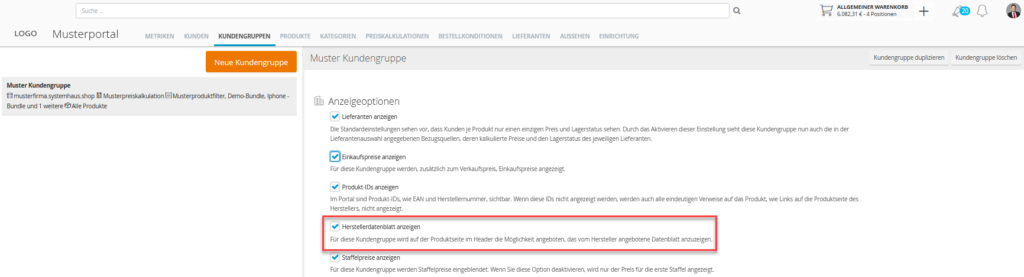
Contents of the product file
Row-based configuration flags
The options for specifying a price calculation, fixed price and stock level can also be configured for individual entries in the product file. If these flags are set and defined in the file (columns present and values greater than 0), then they will apply for the corresponding lines, instead of the values specified in the configuration dialogue. Lines that do not contain flags will use the configuration from the dialogue.
The expected values for row-based flags and the meaning for each type are as follows.
| Value | Price calculation | Fixed price | Stock level |
| 1 | Uncalculated price | No fixed price | No stock data available |
| 2 | Calculated price | Only source of prices | Stock data available |
| 3 | Price on request | Assortment definition | – |
Content
When providing product images, please note that links must be entered as HTTP or HTTPS image links. If no images are available, the products will be equipped with product images from ITscope, or placeholders.
Areas of application
Previously, the product file was permanently configured for a very specific application. This was a combination of options corresponding to the following settings: calculated price, single price source and stock levels available.
All other sources of supply were always suppressed for catalogue products, and the product file rows were imported as pre-calculated prices with corresponding stock levels. Particularly the removal of the restriction that would only display the lines as the only source of supply opens up many new opportunities for transmitting prices. Notably, it is now possible to use the file solely to define the product assortment without specifying prices or stock levels or adding another source of supply (by selecting ‘assortment definition’ as the fixed price setting).
Furthermore, another important function of the product file is the ability to add own products that are not included in the ITscope catalogue. As before, this is still possible. Products that have been imported in this way are presented to your customers with your shop’s display name as the exclusive distributor.
The product file therefore no longer only serves to define fixed prices, although this option is of course still available as before. To the right of the price and stock field, you can set a fixed price (€-.– ) for the product in the shop. The prices of all sources of supply of the product on the platform are then set to this price. In this case, the stock levels that have been provided by the respective sources of supply will be shown. Sources of supply can still be anonymised, e.g. as warehouse A, warehouse B etc. As always, anonymisation applies to one source of supply for all products.
