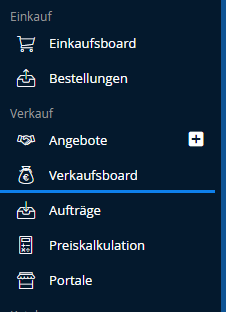
The Sales Board menu provides you with an overview of all orders that you have received as a distributor via ITscope.
In addition to the sales board display, you will be informed by e-mail when an order is placed. All employees who have the right to sell receive a notification when a new order is received.
When you process an order in the sales board, the customer receives information that their order has been processed and can
The sales board
The sales board is divided into 3 columns to visualize the status of the order for you.
- Orders received
- Confirmed orders
- Completed orders
The customer can also see the progress of the order status of an order that you display on the sales board on their purchasing board. You can move orders from one column to the next using drag & drop.
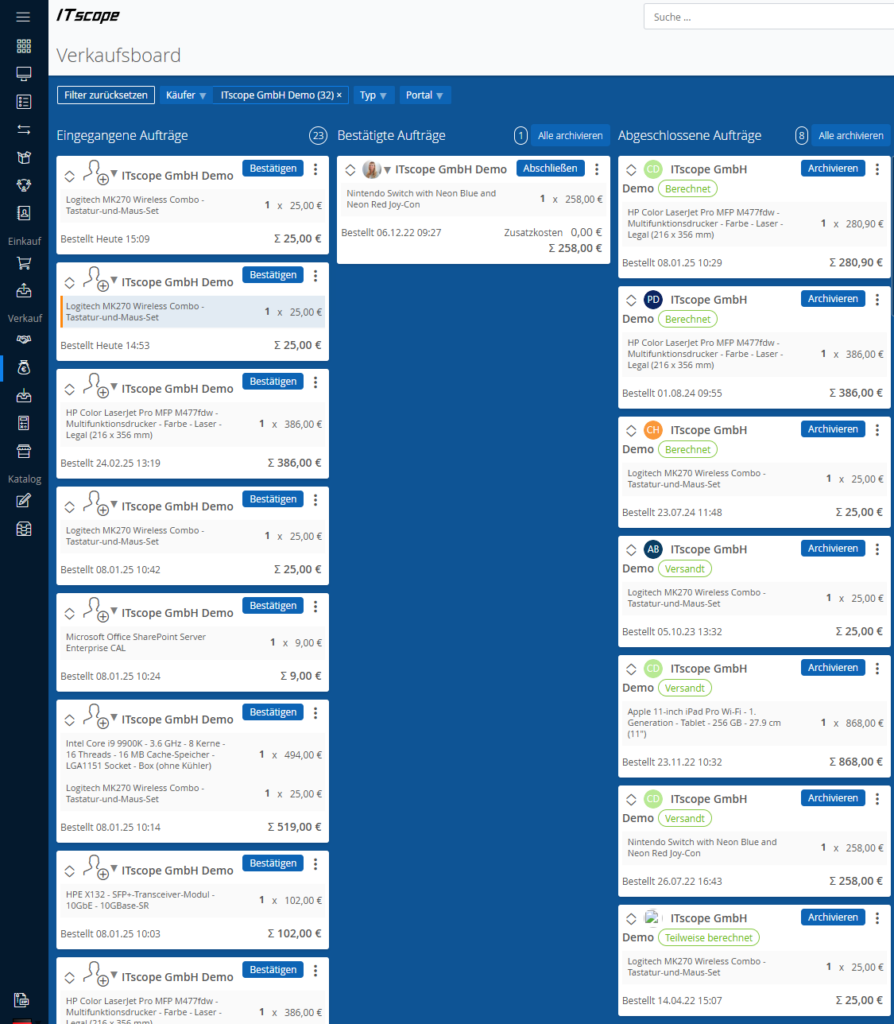
Orders received
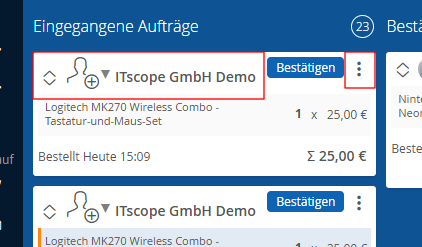
In the Orders received column, you will find all new, unprocessed orders/orders that you have received from a customer.
To confirm an order directly, you can move it via drag & drop or click on the Confirm button.
To view more details of the order, such as supplier and invoice addresses, order numbers and other information, click on the header of the order or on the menu with the 3 dots and select the Toggle view option.
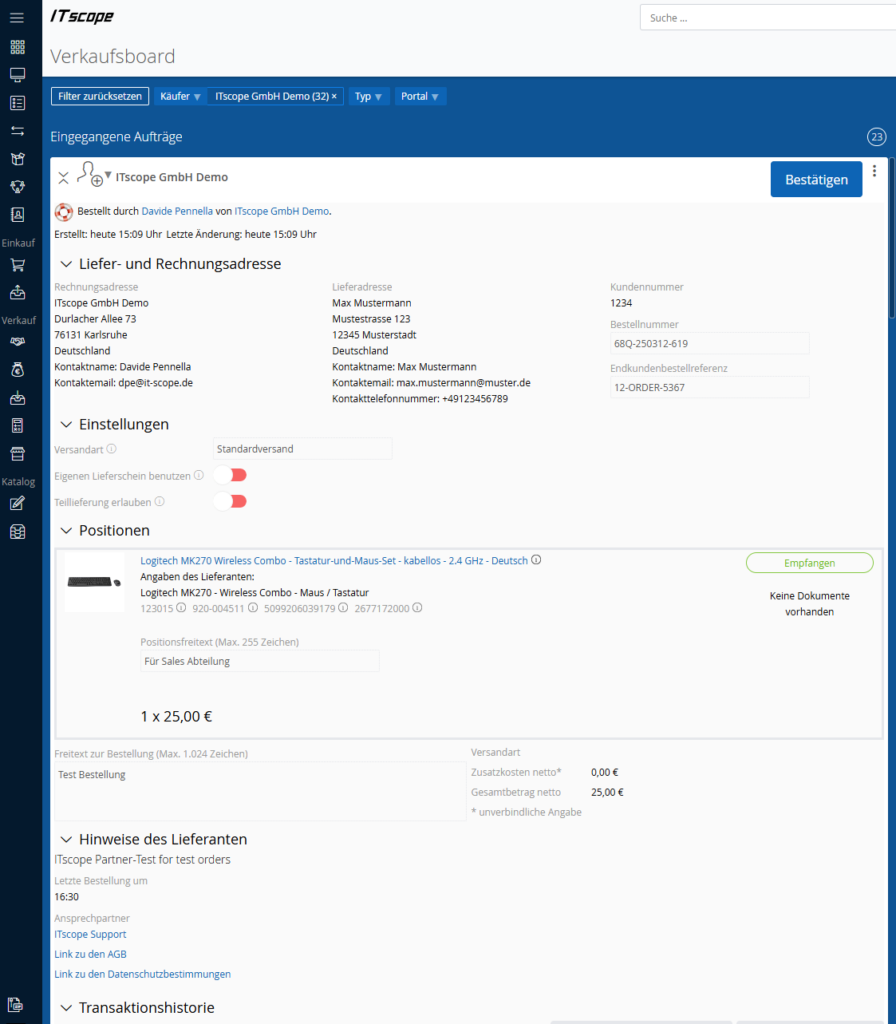
You also have the option of confirming the order in the detailed view after checking all the information.
If you are unable to accept the order in this way, you have the option of rejecting the order via the menu with the 3 dots; this can happen if you can no longer keep the quantity or price for the item. Rejecting the order is also important for the customer, as they will also be informed that the order has been rejected.
Confirmed orders
Orders that you have confirmed are moved to the middle column of the Confirmed orders sales board. Here you have the same options as in the Incoming orders area, but instead of confirming the order you have the option Complete. With this option, you generate the information that the order has been sent to shipping.
If the customer no longer requires the goods or you are no longer able to deliver the goods or similar, you still have the option of canceling the order.
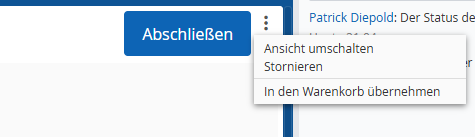
If you complete an order by clicking the Complete button, you have the option of completing the order in full or adding a shipment number to the order.
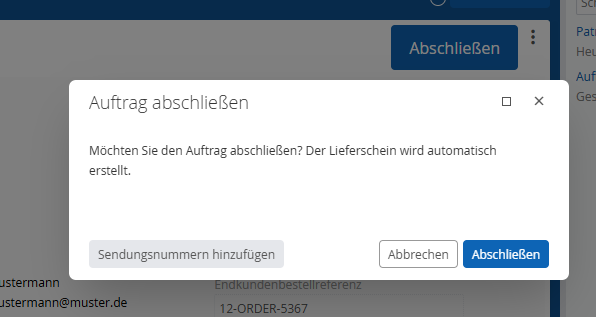
Enter a parcel number for each parcel and associated item, which you can select from the drop-down menu, and select the carrier.
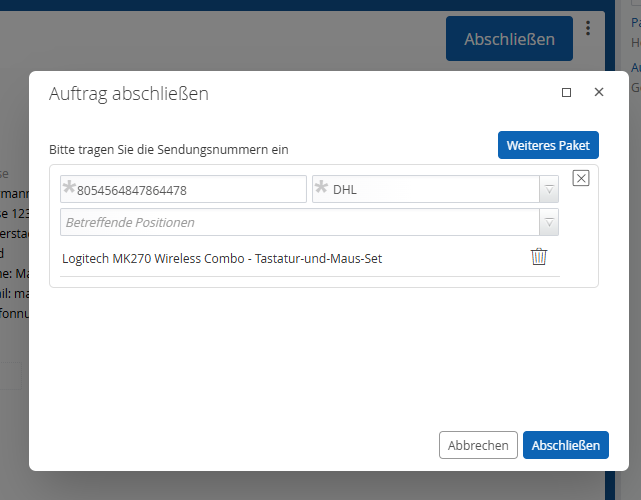
The customer has the opportunity to track the delivery with the carrier in his Purchasing board using the Track delivery button.
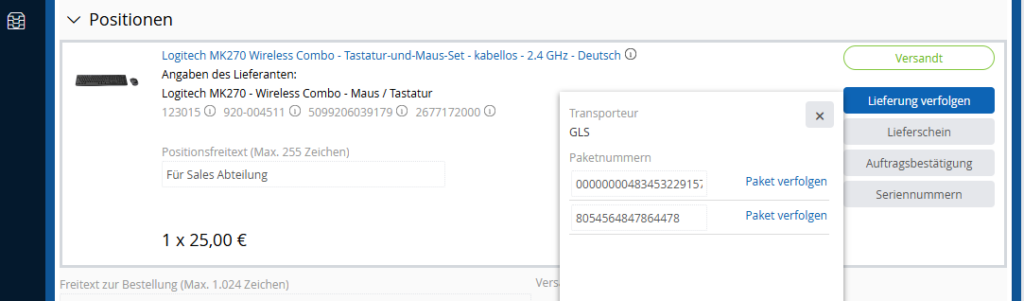
Completed orders
The Completed orders column contains all completed orders that you have finished processing.
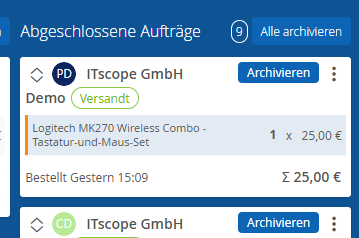
You can archive an order that you no longer wish to keep on the board. This does not change the status of the order. The order will simply be hidden from your sales board. The customer will still see the order in the status that led to the order being completed.
There is a separate help page for the archive.
Persons involved in the orders
A processor can be assigned to each order, each card, which is also displayed to the “Orderer”. The employee who accepts the order is automatically entered as the processor – however, any employee with the “Sell” right can be assigned.
Just like the editor, the “Customer” is also displayed in the title of the card, to the right of their company name. A tooltip provides you with a link to their profile where you can view their contact information.
“OpenTrans” document
You can download the orders on ITscope in “openTRANS” format to process them further in your ERP system, for example. You will find the download in the action menu of the respective card on the board or in the notification email that is sent when orders are received
