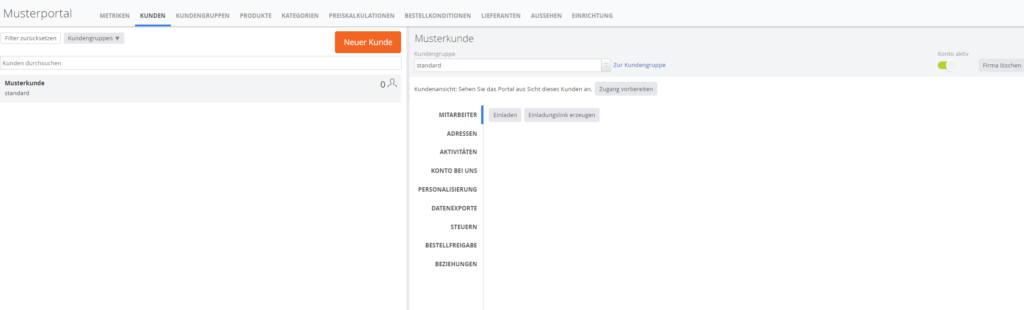
By clicking the ‘New customer’ button, you can add a new customer, specify a customer number and assign the customer to a customer group. Important! It is not possible to create/invite new customers if no customer group has been created yet.
Invite employees
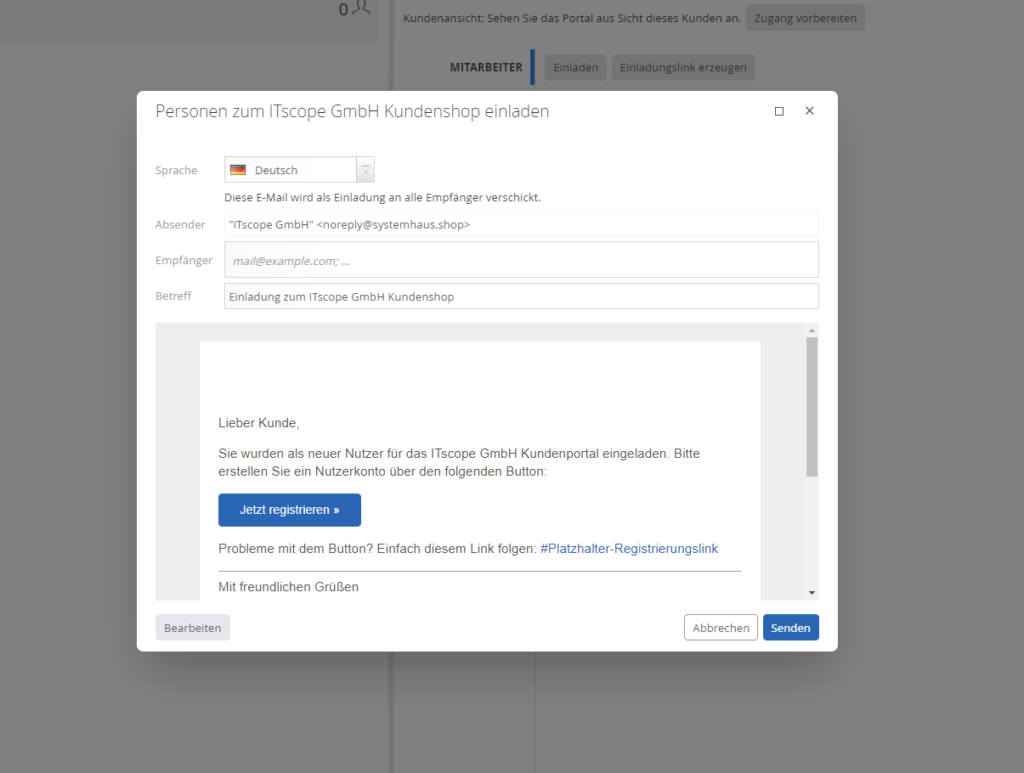
Selecting the grey Invite button will open the window shown in the screenshot above. The invitation email that was configured in the Configuration tab (Email section) is automatically shown, and can be sent to your customers after entering one or more recipients.
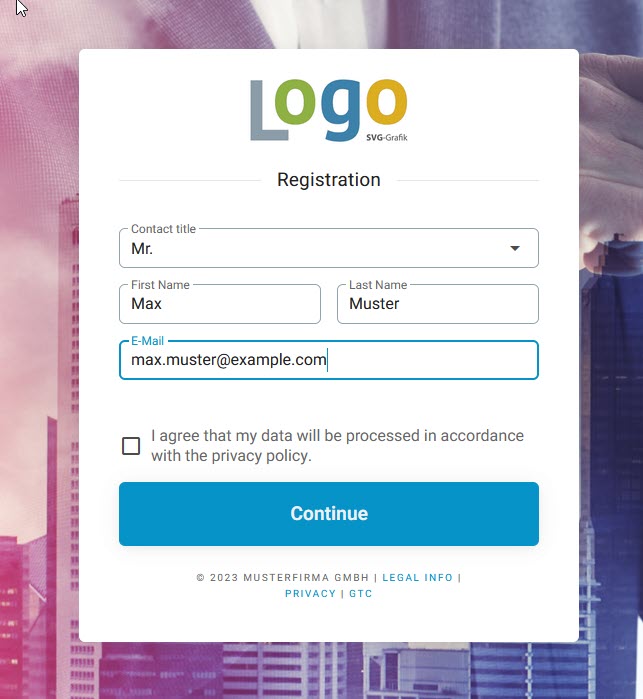
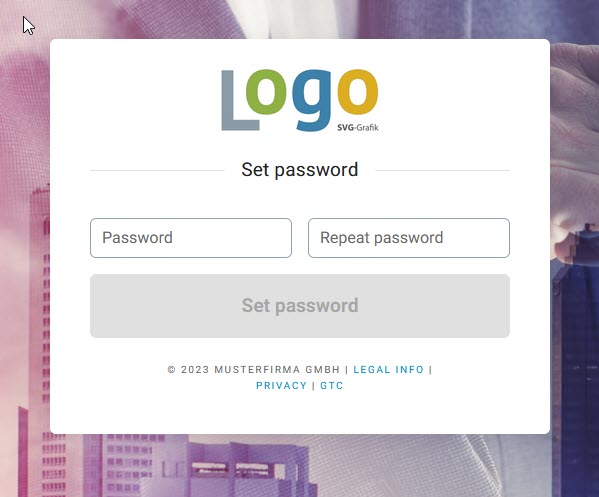
Invited customer employees will be navigated to the registration page via the link in the email. This dialogue is a starting page for your B2B portal. The customer is able to complete registration here, while the background image defined in the Appearance tab (Images section) is also displayed on this page.
User authorisations for employees
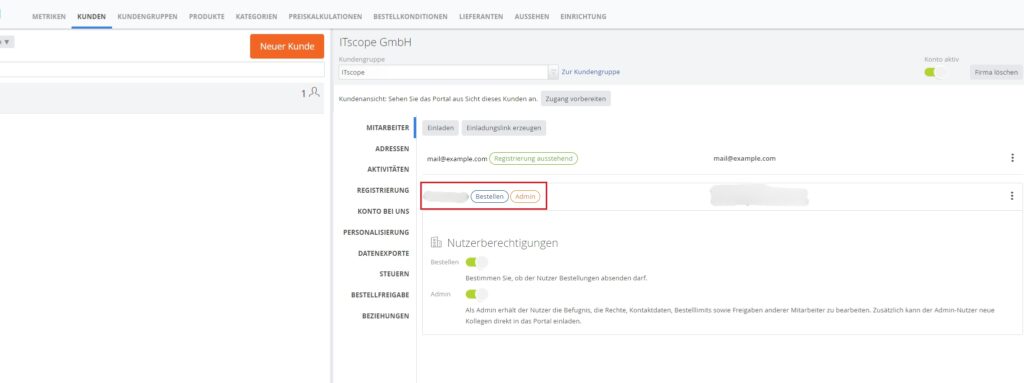
When you have invited your clients, you can see the processing status of the invitation. In addition, you have the option of setting the user authorisations for your clients’ employees. These are displayed in the form of tags next to the name of the respective employee.
With the Order authorisation, you enable the user to place orders independently.
The Admin authorisation gives the user administration rights for the portal, but only within the portal, i.e. on the frontend of the B2B Suite. As an admin user, your customer’s employees can edit the order rights of other colleagues, edit contact data, set order limits and edit order releases of other employees. In addition, the admin user has the option of inviting other employees and colleagues directly to the portal.
Attention! Admin users can therefore invite further employees and colleagues without your confirmation as the B2B Suite portal operator. The advantage: you can partially outsource the administration of portal users to your clients.
View your portal as the customer sees it
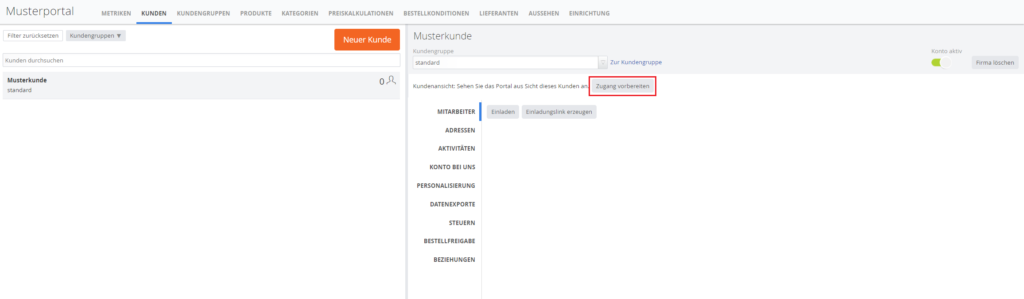
By clicking on the grey ‘Prepare access‘ button, you will get live access to your portal from the customer’s point of view. Here you can also perform any action available to your customers. Attention! Your portal is live – if you place orders when viewing the portal from the customer’s point of view, they will be sent to your distributors and will be fulfilled accordingly.
