This FAQ is an excerpt from weclapp’s documentation. For the full guide, visit: https://doc.weclapp.com/en/documentation/first-steps-interfaces/itscope/
- Register with weclapp
- Click on the cogwheel in the upper right-hand section
- Select the menu item Settings > Integration > External Services > ITscope
- Select ITscope from the list
- Add ITscope with the ‘Connection’ button
- The configuration window will then open. Enter your ITscope API key here

7. In the second configuration step, link your suppliers with the ITscope suppliers
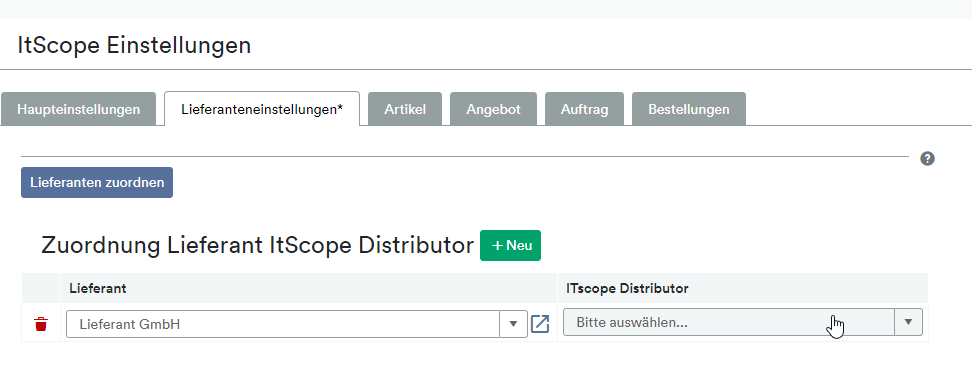
8. Use this tab to make item-specific settings
9. Save & close the settings. The interface is now set up
10. Click on your user profile in the top right-hand corner, and select ‘My settings’. FAQ article: where can I find my individual API key?
11. Scroll to the ‘API token’ section and insert your API token here
12. Go to ITscope, search for a product and open the ‘Share’ sidebar, then click on the cogwheels
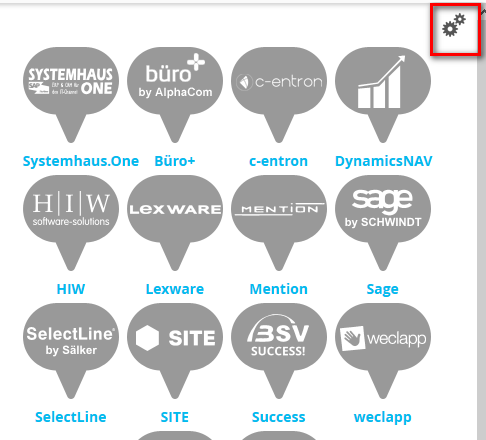
13. Now paste the copied token and your weclapp domain. You can find this in weclapp > My weclapp > Company data > Configure personal web address.
