Companies can organise themselves into teams on the ITscope platform, in addition to company departments. Each employee may create, add, or remove teams and team members. While an employee’s department is only visible internally to members of the same company, team memberships can be viewed by any ITscope user. This is particularly convenient if a reseller would like to address their price enquiries directly to the distribution team in charge of that request.
Create and edit a team
There are two ways to create a team:
List of employees
The primary way to manage teams is to access the employee list on your company profile, and then to select the button ‘Manage teams’ (1). A list containing all teams is displayed on this page.
The ‘New team’ button (2) allows you to add teams to your own company. A new team is then displayed in the list and may be edited further (3).
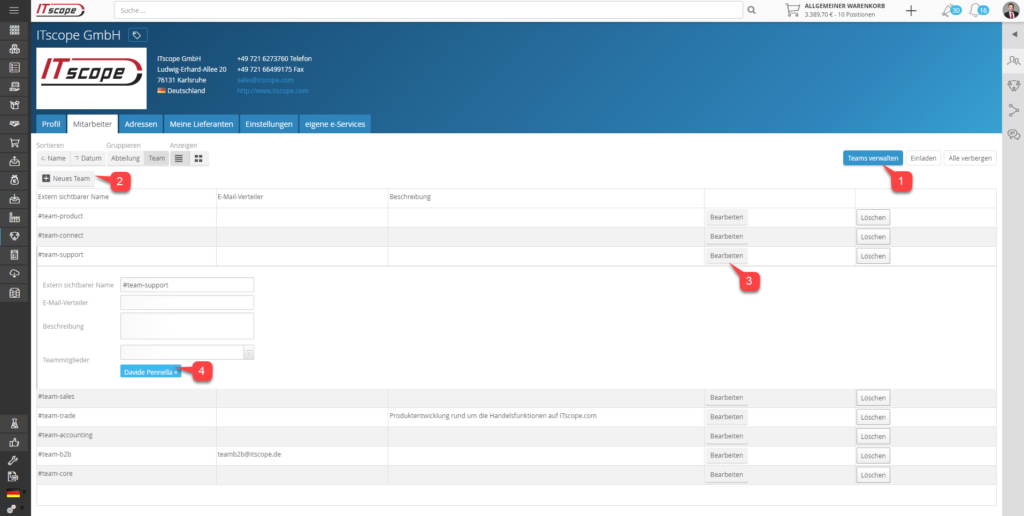
The drop-down menu (4) at the bottom allows you to select existing employees and add them to the respective team. Employees can belong to more than one team. A team member can be removed by clicking on the ‘X’ next to a team member’s name.
Employee profile
Each employee can change their team memberships in their profile. To do this, click on the area to the right of your picture (1). A pop-up for editing will open.
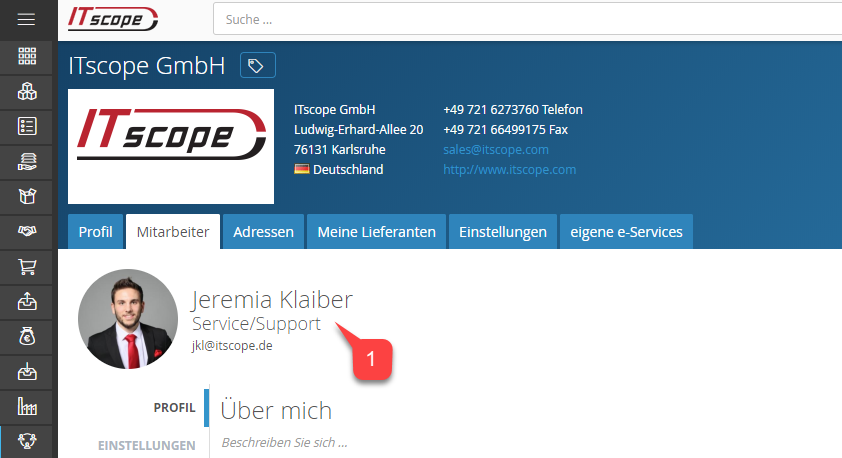
You can choose an existing team via the ‘Team’ combo box (1). A new team will be created if you enter a team name that does not exist yet. After creation, this team can then be managed via the employee list as described above. The team is displayed directly below the drop-down menu (2) and can be removed there as well.
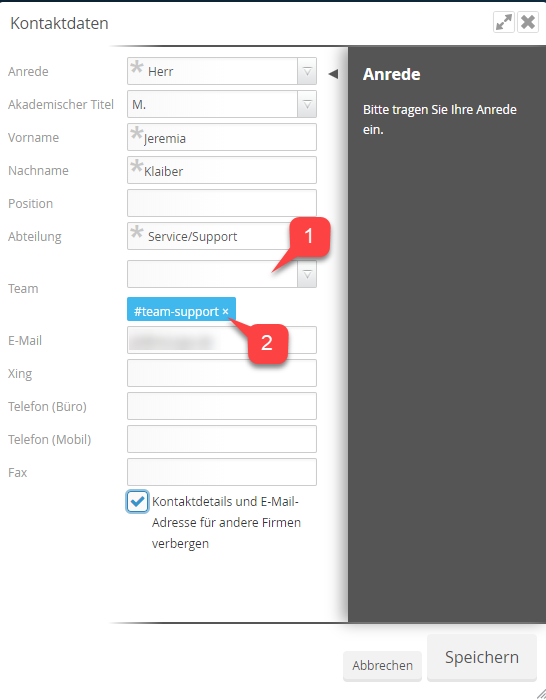
Visibility of team memberships
As soon as an employee is added to a team, this information is shown in their public profile. Any ITscope user who has added the person to their network will be able to see this.
Company employee lists can also be viewed in two ways: either grouped by department or by team. Employees belonging to multiple teams will therefore appear more than once in this list.
Teams for price enquiries (quote requests)
Suppliers can use teams to better route incoming quote requests, starting with a default team called ‘Quote requests’. Initially, all members of the sales department are assigned to this team.
If you would like to create additional teams for handling quote requests, simply check the box ‘Receive quote requests’ (1), and add at least one employee. From this point on, the new team will appear for all resellers on ITscope when addressing a price request.
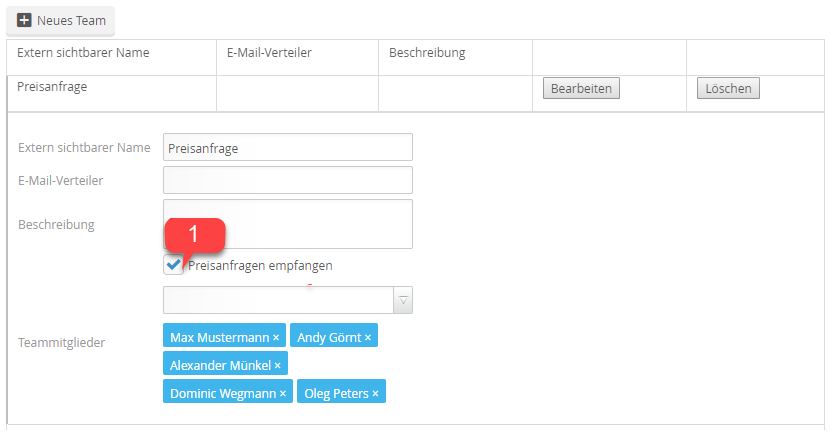
You may also set up mailing lists for teams, which will then be used to send notifications about new quote requests. For teams that do not have a mailing list, notifications will be sent to each team member individually.
In order to be able to easily differentiate teams, a descriptive text can be entered. Currently, this can only be viewed inside your own company.
