
You can use the supplier selection function to add suppliers/distributors to the customer group. In addition, you can select a configured price list, enter an individual name that is shown for the respective source of supply, and activate or deactivate automatic ordering. By selecting the individual option, your customer group will only be able to access the suppliers listed here. When the supplier selection is set to all, the customer group is able to access all suppliers that have been added in the suppliers area. The same configuration options are available for both individual and all.
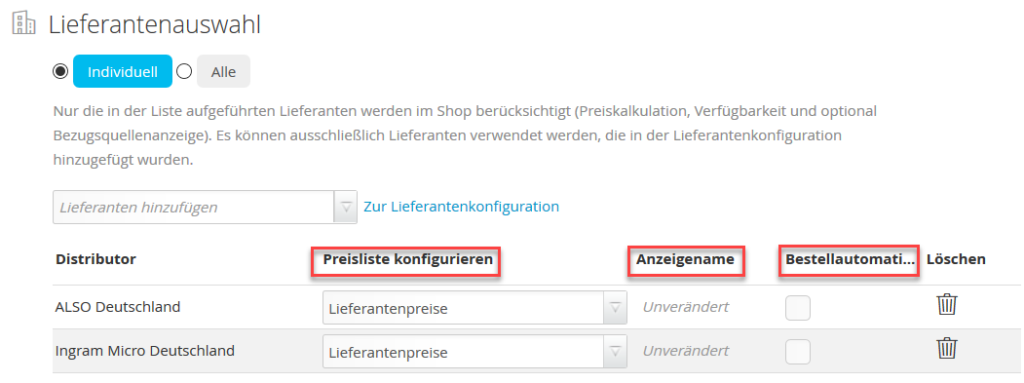
For the supplier selection, you can use all suppliers that are listed with ITscope (currently approx. 310 suppliers). Caution! Prices may not be displayed for suppliers with whom you do not have a partnership. Depending on the supplier/distributor, it may not be possible to order goods without being a partner. The order automation option is also not available without a partnership.
By making appropriate settings for price rules in the price calculation tab, you can optimally complement the supplier selection. Any price rules defined at supplier level can be selected in the supplier selection table. This allows you to directly control the suppliers and the corresponding price rules that apply to customers’ orders.
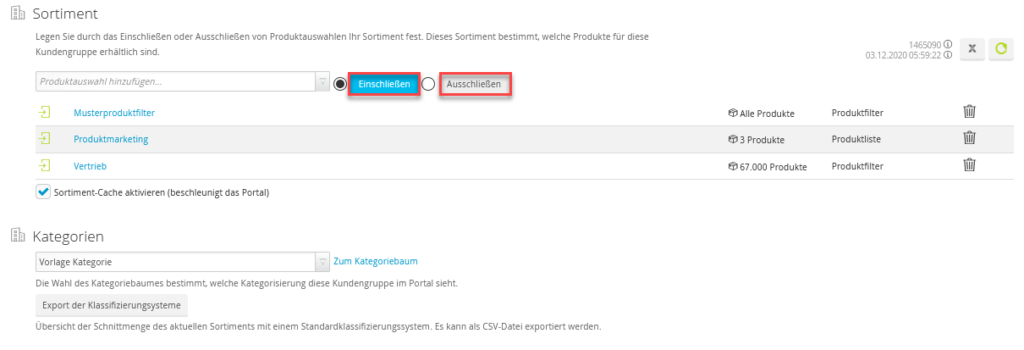
The assortment that is visible for a customer group can be configured by including or excluding defined product selections. Prior to selection, these must be configured in the products tab as dynamic product filters, product lists or imported product files.
To achieve good performance under live operation, it is important that you activate the assortment cache. This checkbox is located directly below the supplier list.
In the categories section, you can select the category tree that is relevant for this customer group. The category tree can be defined in the category menu.
Additionally, you can use the classification systems export function to download a CSV file containing the corresponding category structure. The screenshot below illustrates how this may look in the example of the ITscope classification system:
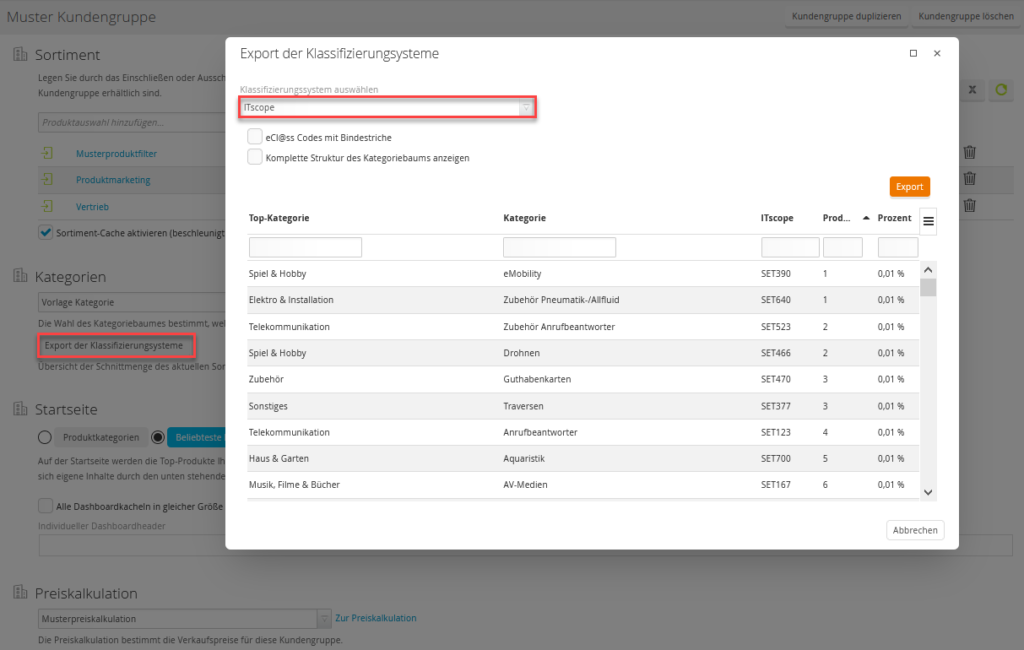
In addition to the ITscope classification system, all the familiar classification systems from the ITscope Platform Export, such as eCl@ss 10.1, eCl@ss 5.1.4, eCl@ss 7.1, eCl@ss 8.1, ETIM 7.0 Electrical, ITscope and UNSPSC 20.0601, are also available.
The ‘Show complete structure of the category tree‘ function can be used to display all subcategories of the respective classification system and export them accordingly.
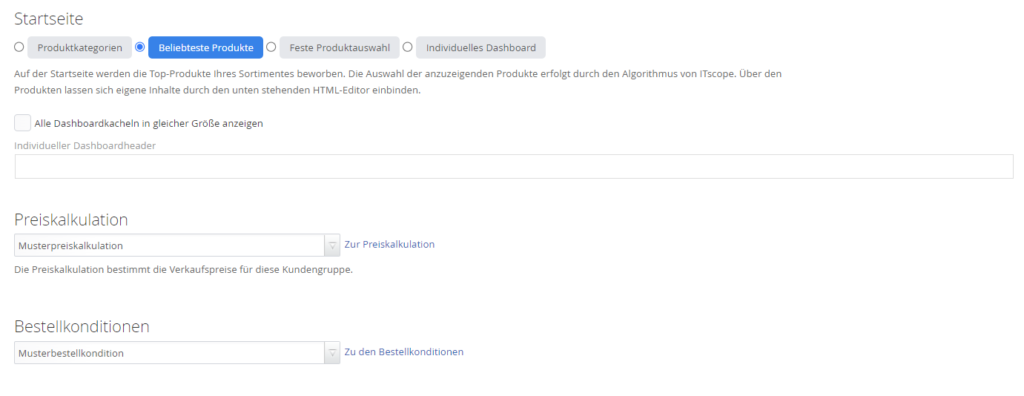
In the homepage section, you can select the products that are shown to your customers on the dashboard when the portal is opened. Additionally, you can provide an individual dashboard header that can be used as a greeting or for providing information to your customers.
The price calculation section specifies how the product selling prices for your customer group are determined, depending on the price calculation you have created. Caution: exception for fixed prices and imported product files!
The order conditions section determines the conditions (shipping costs, minimum order quantity, minimum order value etc.) that apply when your customer group purchases products from the portal.

The display options can be used to configure specific options regarding how your portal is presented to the customer.
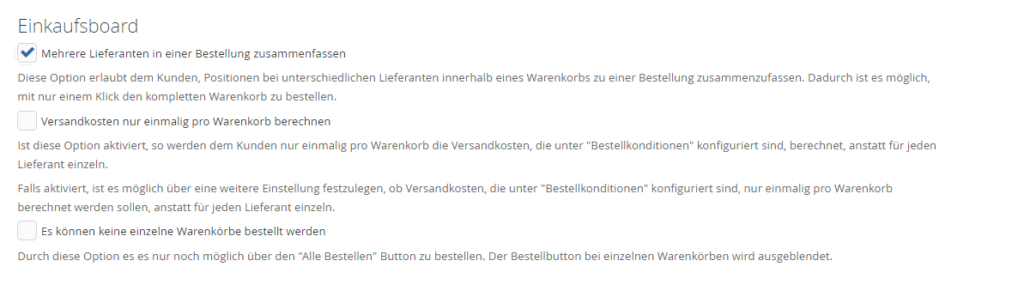
Further adjustments can be made in the purchasing board section.
The combine order option allows customers to combine items from different suppliers in one shopping cart and one purchase order.
The calculate shipping costs only once per shopping cart option ensures that the shipping costs configured in the order conditions section are used, and costs only apply once per shopping cart. If this option is not selected, shipping costs are incurred for each supplier individually.
The carts can be ordered only as a whole option forbids your customers from ordering single permissions. They’ re only able to order the entire cart.
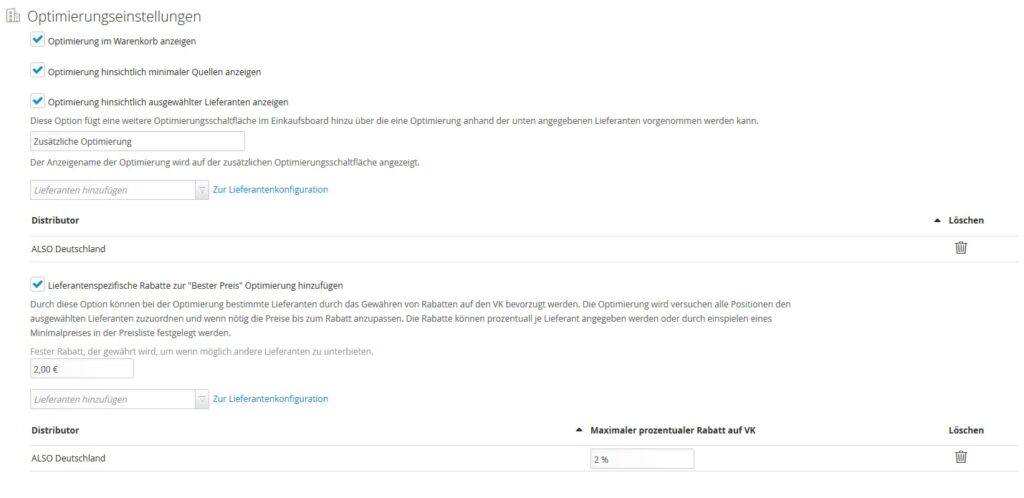
The price optimisation for shopping cart prices on the purchasing board can be configured in the optimisation settings section. There are four optimisation options:
- Manual (show in shopping cart)
- Optimisation for minimum sources (sources = suppliers)
- Additional optimisation (discount for selected suppliers)
- Supplier-specific discounts – lowest price (minimum price and list price required!)
1. The default setting in the shopping cart is manual optimisation. Manual means that you manually select the least expensive supplier for the products in your shopping cart.
2. An optimisation for minimum sources will reduce the number of different suppliers to a minimum. This saves costs and the order is reduced down to ONE supplier (best-case outcome).
3. An additional optimisation option can be added to the purchasing board. Suppliers that can be used for the additional optimisation are defined in this process.
4. Use supplier-specific discounts to define a fixed discount that is applied to undercut other distributors. This discount is then granted to undercut less expensive suppliers.
By selecting a supplier, you can set a maximum percentage discount on the RP for this supplier.
