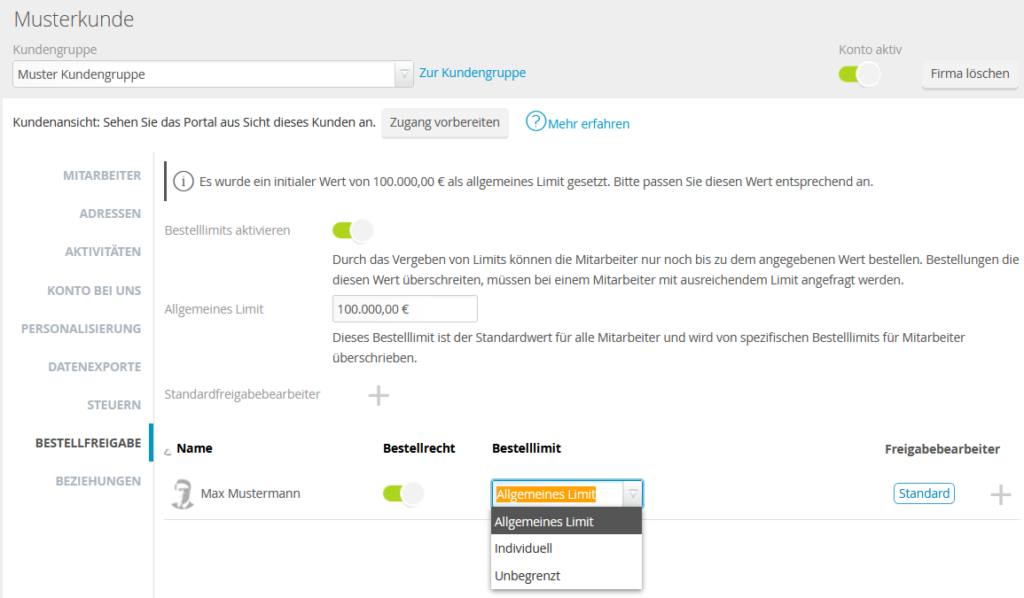
Order limits can be assigned to users in the company tab. Assigning a limit to an employee ensures that orders exceeding this specific value must be approved by an authorised user before they can be placed.
Activate order limits
In the B2B Suite, limits can be set by both portal operators and customer employees with administrative rights. The configuration section is located in the customer tab of the portal configuration (for portal operators), or in the company section (for customer employees).
To set limits, the ‘Activate order limits‘ option must be activated. A general limit and also individual limits can then be assigned.
Set general limit and standard approval editor
A general limit (1) can be assigned, allowing a company-wide limit to be created quickly and easily.
It should be noted that changing the general limit will affect all employees the general limit is assigned to.
Similar to the allocation of a standard limit, a standard approval editor can also be defined. Changing the default editor will affect all employees to whom the default editor has been assigned to.
Individual limits and editors
For each employee, a separate column indicates whether this employee is authorised to place orders. If this is not the case, all orders must be requested for approval, even if a different mode, e.g. ‘unlimited‘, has been selected.
Individual limits (2) can be assigned in the employee list. If an employee is assigned the ‘individual option’, then the limit can be defined using an input field. This limit will subsequently only apply to the respective employee.
The ‘unlimited‘ option (3) can be selected if an employee should be able to order without restriction, or be allowed to approve orders with high order values for other employees. The employee now has no limit and can place and approve orders of any value.
Aside from limits, release agents can also be individually defined in the list.
An individual approval editor can be assigned to an employee via the ‘+‘ symbol in the respective employee line. If you want to reset the release editors back to standard, you will find the corresponding option in the list of editors for this employee.
Request and approve orders
In the event that an order exceeds an employee’s limit, the ‘Order…’ button is replaced by a ‘Request approval…’ button. All assigned approval editors are listed in the dialogue for requesting order approval, and the employee is able to add a reason/comment why the order is necessary. After confirming the dialogue, the listed employees are informed about the order approval request by email. The employee that requested order approval will be notified by email when the order is approved or rejected. Please note that rejected orders will be deleted from the system and therefore have to be placed again!
