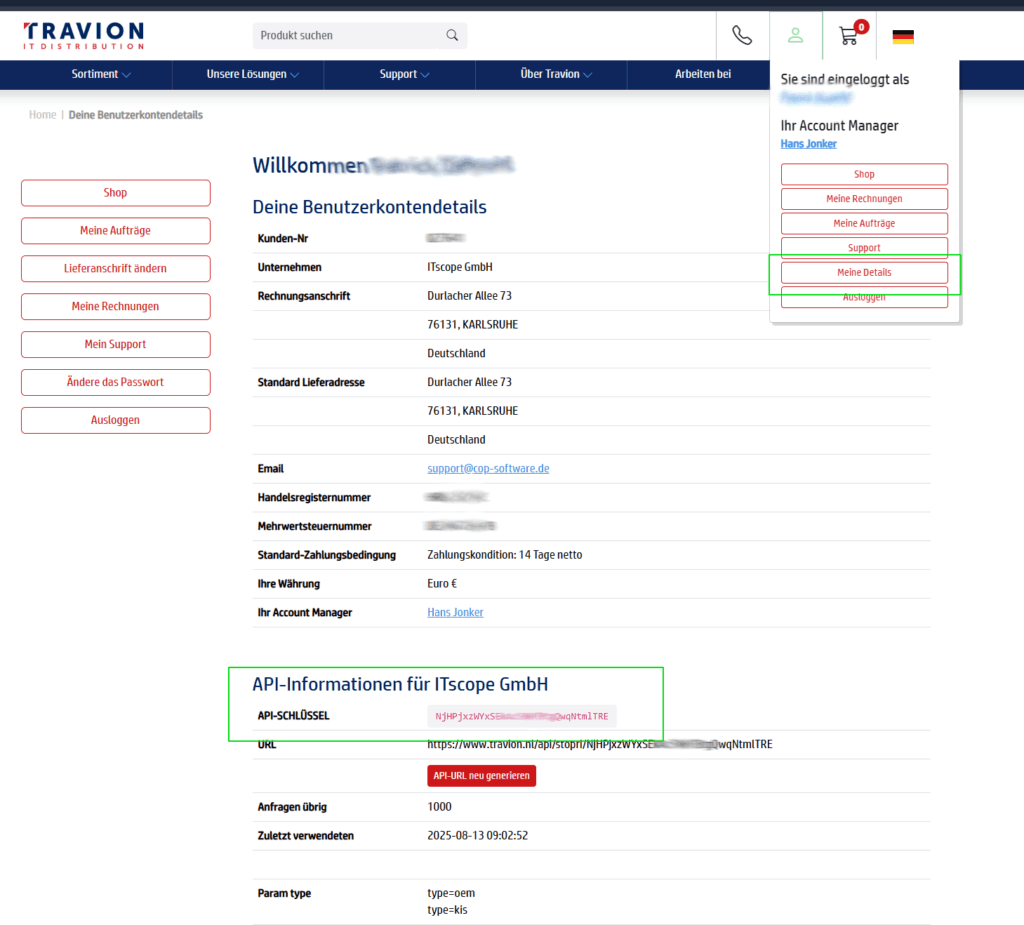Individual price list
For the supplier Travion, the following two price display options are available:
- Display standard prices
- Price list import
Standard prices are always displayed by default.
As soon as you have added the supplier to your network, it is necessary to specify the price display option you want to use (either standard prices or price list import).
Information required to configure the Travion price list in ITscope:
- Username
- Password
The required FTP access details must be requested in writing from the distributor.
To do this, please get in touch with your Travion sales contact person.
Once you have received your FTP access details, the following steps are needed:
- Add the supplier to your network
- In the ‘My account‘ –> ‘Price list‘ tab, enter your supplier price list access details (username, password), in order to be able to see your individual prices in ITscope
- After activating these settings, your individual price list will automatically be retrieved. Within a few seconds, you will be able to see the status of the retrieval.
Realtime
The following steps are necessary to configure Travion realtime prices:
- Enter your API Key
(your unique API key is not the same as the shop password. You can find the key inside the Travion supplier shop – inside your user profile.
User profile –> My data –> API-Key - Activate settings
(this results in your individual realtime prices being retrieved automatically. Within a few seconds, you will be able to see the current retrieval status).
Here is the link to the Travion realtime configuration section in ITscope: Travion