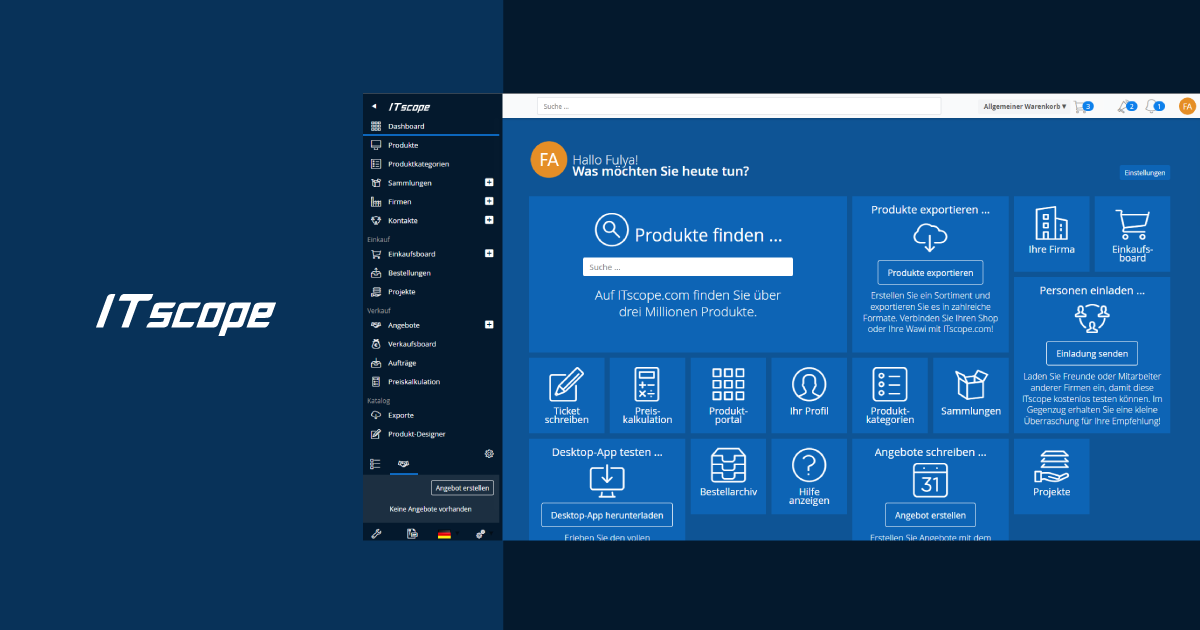If you experience display errors on ITscope.com, it is often helpful to empty your browser cache. This will re-download all resources that are necessary to load the page and that may still be in an outdated version in your cache.
Depending on the browser, clear the cache of your browser as follows:
- Guide for Google Chrome
- Guide for Mozilla Firefox
- Guide for Internet Explorer
Google Chrome
1. Open the settings of the browser
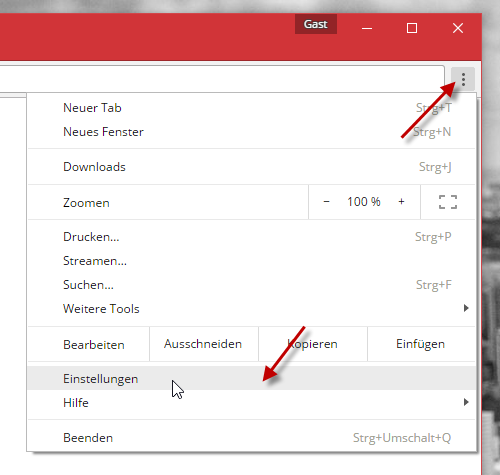
2. Enter the keyword ‘cache’ in the search field
3. Click on the ‘Delete browser data…’ button
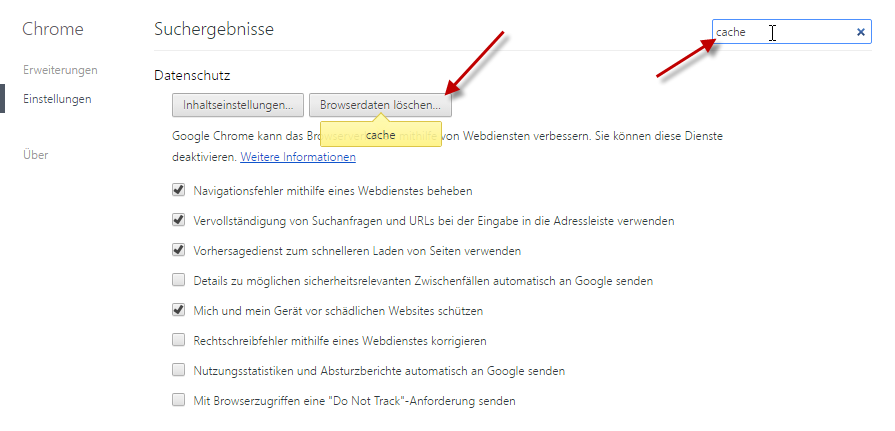
4. Select ‘Entire period’ and only the option ‘Images and files in the cache’
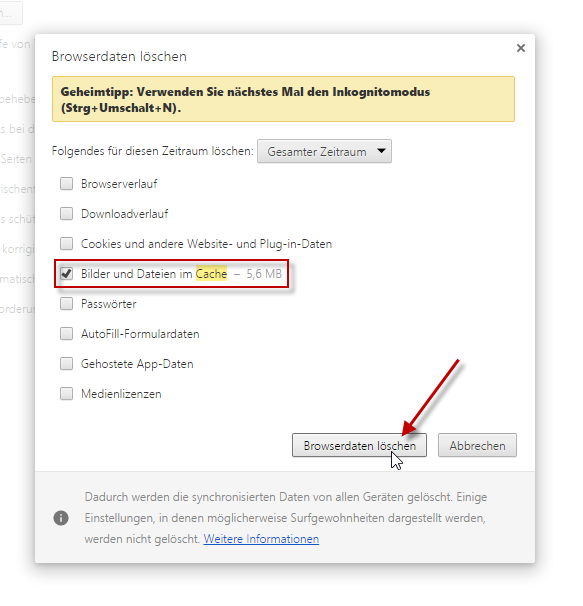
5. Click on ‘Delete browser data’
6. Reload ITscope with Ctrl+F5.
Mozilla Firefox
1. Open the settings of the browser
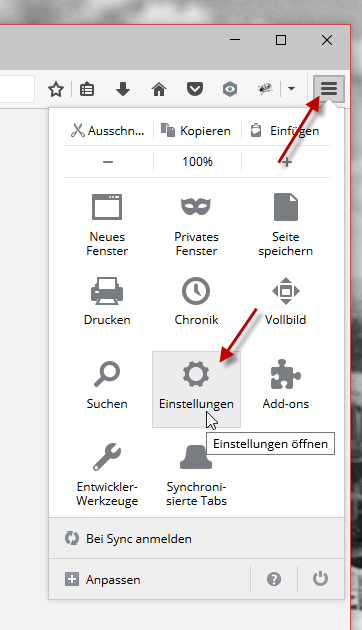
2. Go to the ‘Privacy’ tab and click on ‘Recent history’
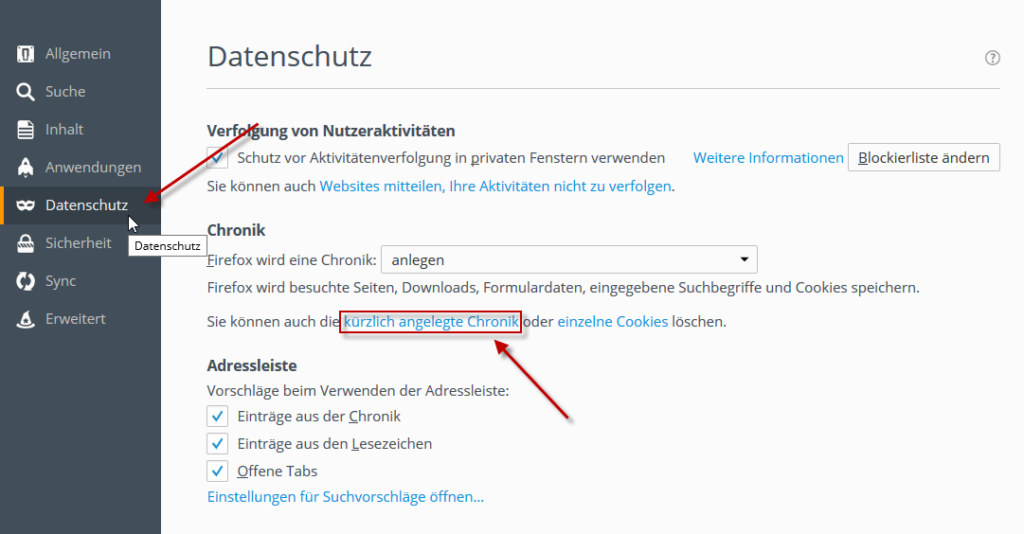
3. Select ‘Delete all’ at the top of the new dialogue box
4. Open the details if this section is not already open
5. Select ‘Cache’ from the list
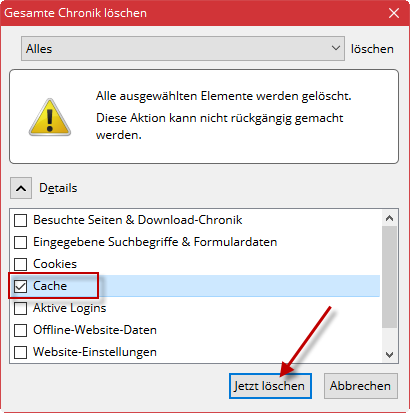
5. Click on ‘Delete now’
6. Reload ITscope with Ctrl+F5.
Internet Explorer
1. Open the settings (interne options) of the browser
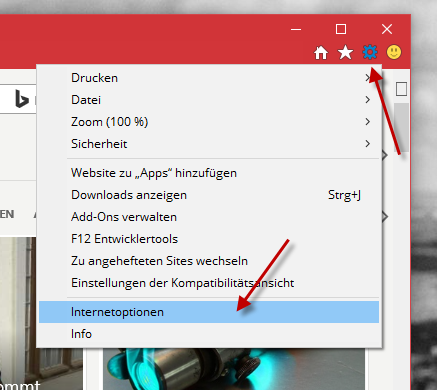
2. In the ‘General’ tab, select ‘Browsing history’ and then click on the ‘Delete’ button

3. In the new dialogue box, select ‘Temporary internet and website files’, and click on the ‘Delete’ button
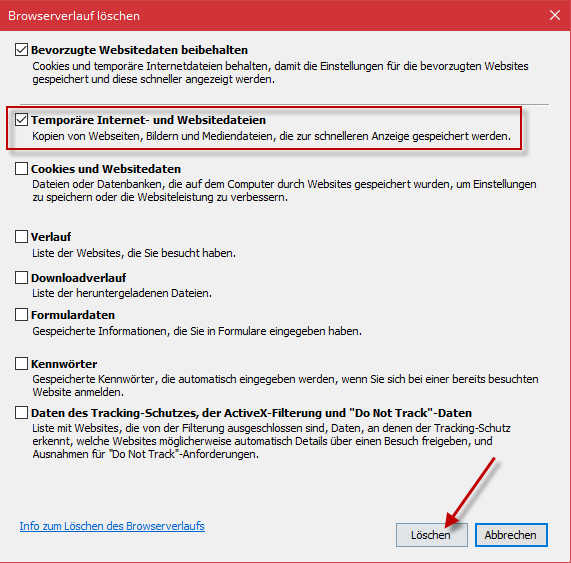
4. Close the settings and reload ITscope with Ctrl+F5.