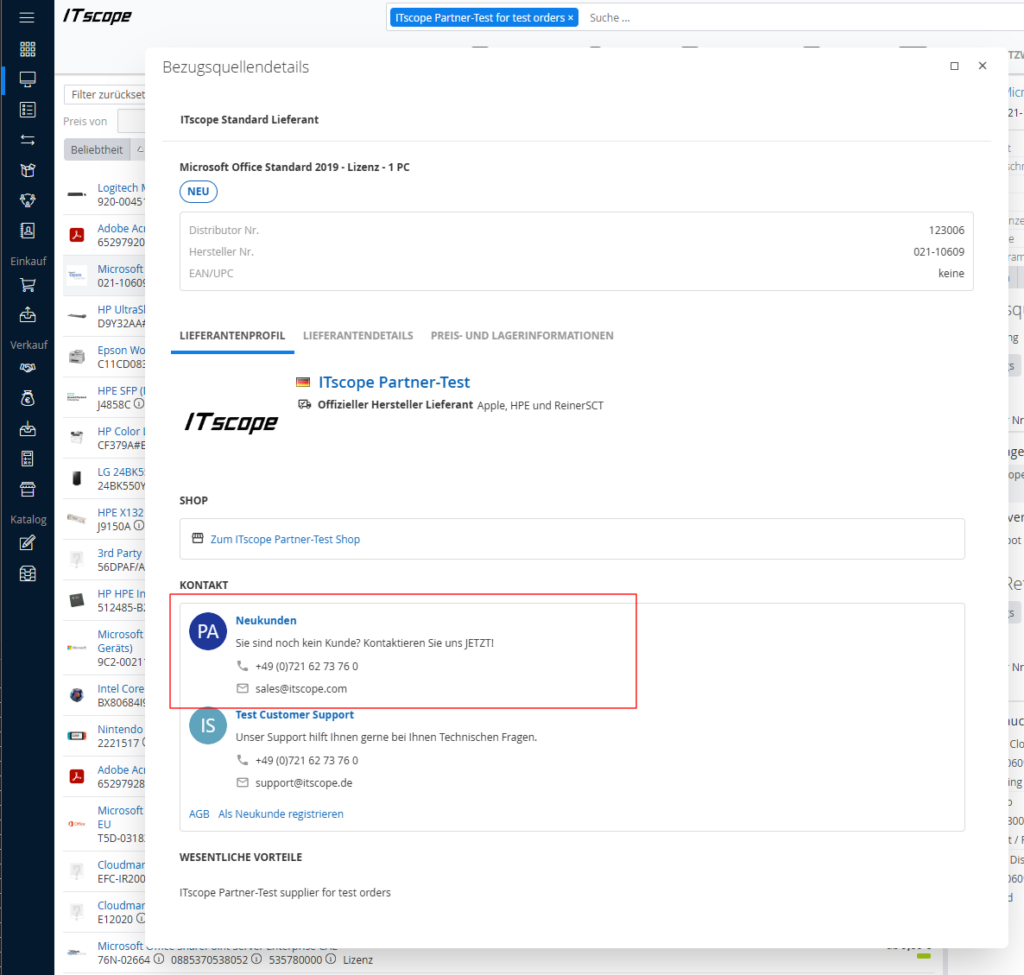You have the option of presenting the customer with one or more direct contacts with e-mail and telephone number in the detailed view of sources of supply. This allows the customer to contact the right person directly, e.g. for new customers.
Create teams
Access to your company settings:
- Click on your profile picture (avatar) in the top right-hand corner and select “My company” from the drop-down menu.
- The overview of your company data will open.

Manage teams
Navigate to the Employees tab, where you have the option to create multiple teams using the Manage teams button.
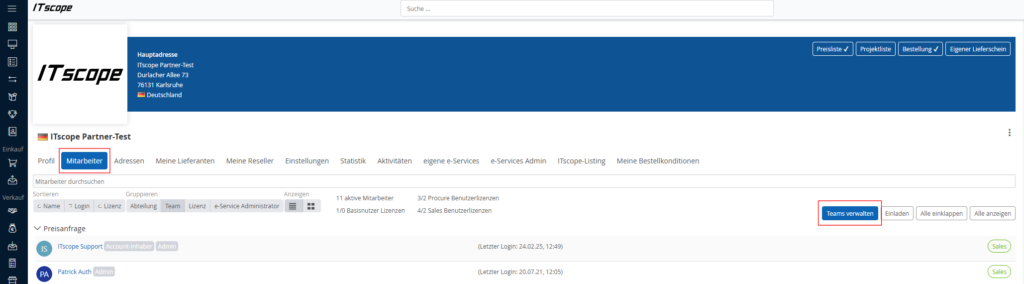
The list of current teams is displayed, if you already have some, you can edit them at any time using the Edit button.
If you have not yet created any teams, you can create a new team using the New team button.
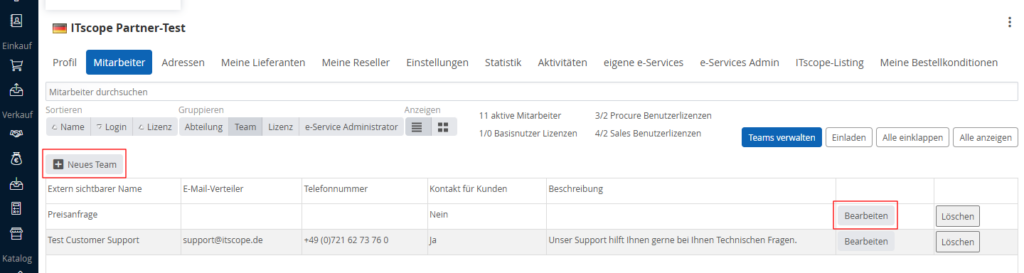
Give the new team a publicly visible name, then you can edit the team
The following options are available to you:
- Externally visible name: This is the team name that is displayed to the customer. The team name can be changed at any time.
- E-mail distribution list: A general e-mail address
- Phone number: A general phone number
- Description: A short description of what the team is for.
- Contact for customers: If you activate this setting, the team will be displayed publicly in the source of supply view.
- Team members: Specify which employees are in this team. An employee does not necessarily have to be defined for this team to be displayed for the customer.
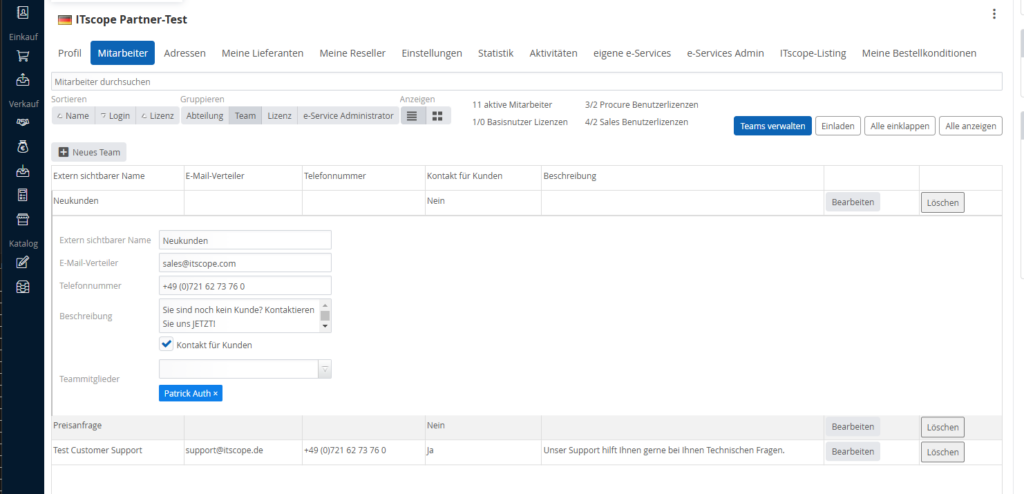
Display in the supply source details
The newly created team is displayed to the customer in the source of supply details view in the Contact section. This allows the customer to contact the right team or contact person directly. Only teams with the Contact for customer selection are displayed