Individual price list
For the supplier EET Europarts GmbH – Germany, the following two price display options are available:
- Display standard prices
- Price list import
Standard prices are always displayed by default.
As soon as you have added the supplier to your network, it is necessary to specify the price display option you want to use (either standard prices or price list import).
Information required to configure the EET Europarts price list in ITscope:
- FTP username
- FTP password
- FTP price list link
The required FTP access details must be requested in writing from the distributor.
To do this, please get in touch with service@eeteuroparts.de.
Once you have received your FTP access details, the following steps are needed:
- Add the supplier to your network
- In the ‘My account‘ –> ‘Price list‘ tab, enter your supplier price list access data (FTP username, FTP password, FTP price list link), in order to be able to see your individual prices in ITscope
- After activating these settings, your individual price list will automatically be retrieved. Within a few seconds, you will be able to see the status of the retrieval.
Realtime
The following steps are necessary to configure EET Europarts realtime prices:
- Enter your customer number
(your customer number with the distributor – already entered) - Enter your AuthCode
(you can obtain your AuthCode from your EET Europarts sales contact person) - Activate settings
(this results in your individual realtime prices being retrieved automatically. Within a few seconds, you will be able to see the current retrieval status).
The realtime username (i.e. customer number) and the AuthCode can be obtained from your EET Europarts sales contact person, or by contacting service@eeteuroparts.de.
Here is the link to the EET Europarts realtime configuration section in ITscope: EET Europarts GmbH (Germany)
Order
There are two ways to order from EET Europarts GmbH:
- Order via email
- Order via EDI (recommended)
The order service via email is active as soon as the supplier has been added to your network.
To order via EDI, the following step is required:
- Enter your AuthCode (authentication code)
The AuthCode for the order service via EDI can be obtained from your EET Europarts sales contact person. This is the same as the AuthCode required for the realtime eService.
You can add your individual order conditions in the ‘order’ section shown in the screenshot below. Please take note of the supplier’s ordering instructions.
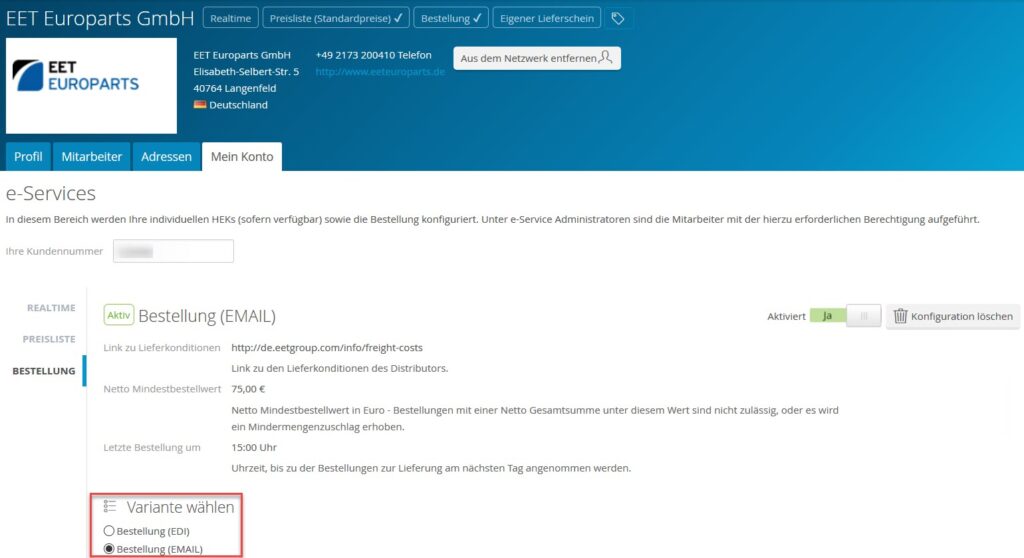
Here is the link to the EET Europarts GmbH (Germany) order eService section on ITscope.
